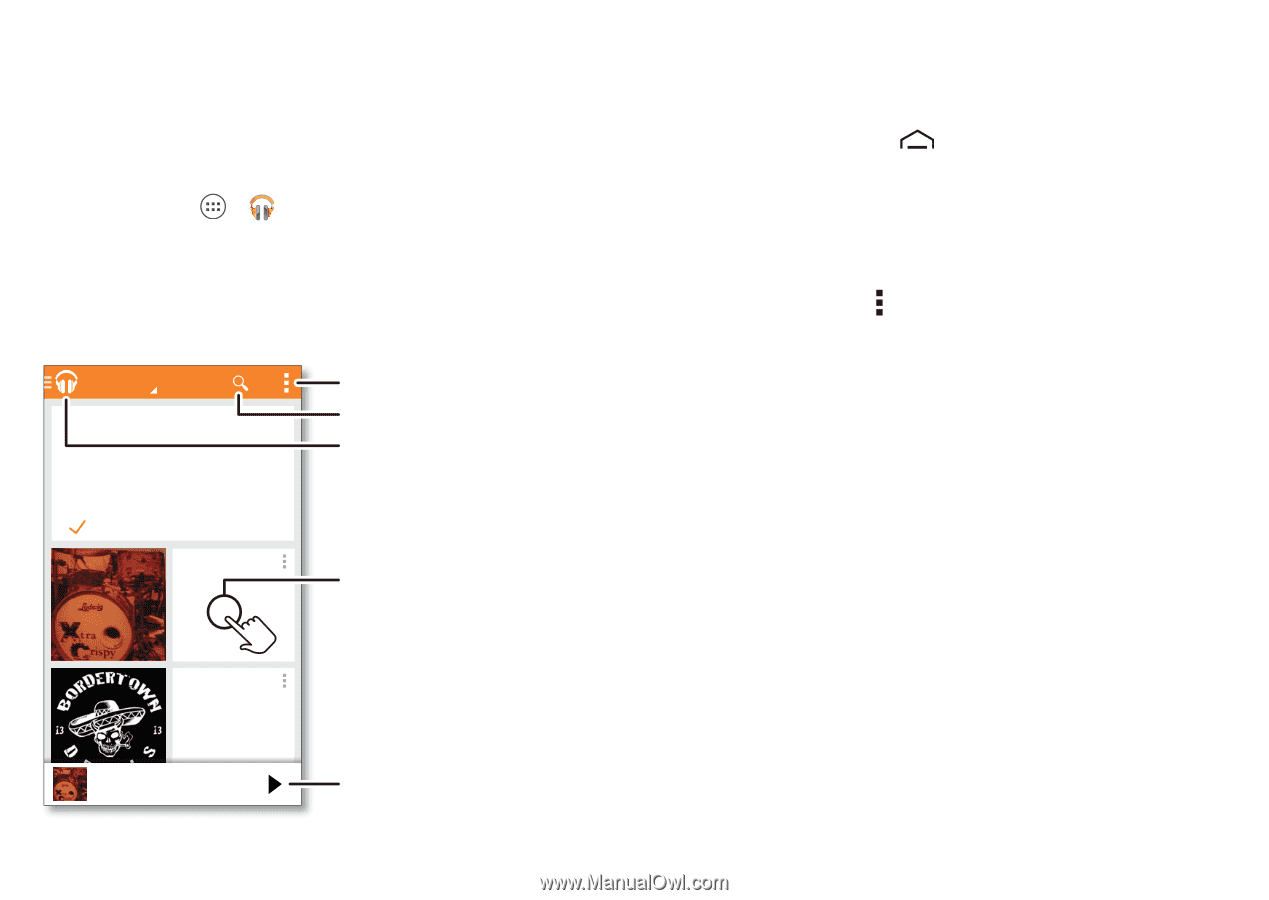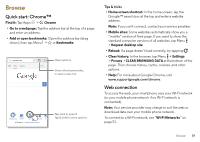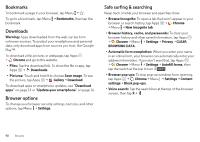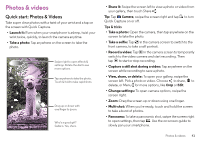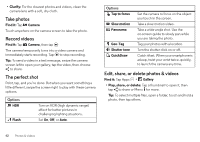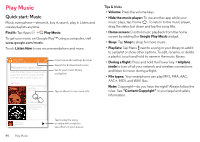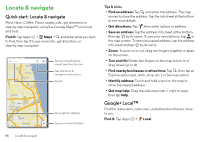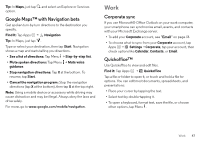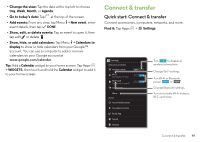Motorola DROID MINI User Guide - Page 46
Play Music, Quick start: Music - buy
 |
View all Motorola DROID MINI manuals
Add to My Manuals
Save this manual to your list of manuals |
Page 46 highlights
Play Music Quick start: Music Music everywhere-stream it, buy it, save it, play it. Listen and create playlists anytime. Find it: Tap Apps > Play Music To get your music on Google Play™ using a computer, visit www.google.com/music. Touch Listen Now to see recommendations and more. Listen Now ALL MUSIC Welcome to Listen Now Listen Now makes it easy to figure out what to play next. The more you play, the better Listen Now gets at surfacing good stuff. Got it Xtra Crispy Xtra Crispy Fine tune audio settings & more. Search for & download music. Go to your music library or playlists. Tap an album to see more info. Recently played Bordertown Devils Lost Highway Tips & tricks • Volume: Press the volume keys. • Hide the music player: To use another app while your music plays, tap Home . To return to the music player, drag the status bar down and tap the song title. • Home screen: Control music playback from the home screen by adding the Google Play Music widget. • Shop: Tap Shop to shop for more music. • Playlists: Tap Menu next to a song in your library to add it to a playlist or show other options. To edit, rename, or delete a playlist, touch and hold its name in the music library. • During a flight: Press and hold the Power key > Airplane mode to turn off all your network and wireless connections and listen to music during a flight. • File types: Your smartphone can play MP3, M4A, AAC, AAC+, MIDI, and WAV files. Note: Copyright-do you have the right? Always follow the rules. See "Content Copyright" in your legal and safety information. Xtra Crispy Xtra Crispy Recently played 44 Play Music Tap to play the song, or swipe left or right to see others in your queue.