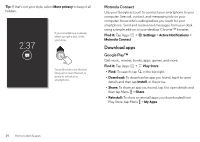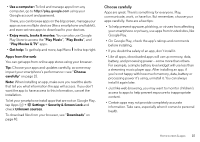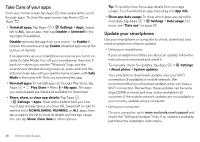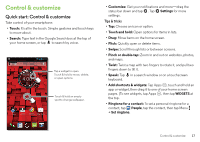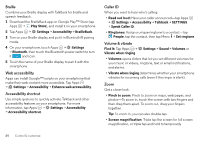Motorola DROID MINI User Guide - Page 21
Touch, Press, Power key - unlocked
 |
View all Motorola DROID MINI manuals
Add to My Manuals
Save this manual to your list of manuals |
Page 21 highlights
• Sleeping smartphone, active display: When your smartphone is asleep and the active display is working, touch and drag down to to unlock the screen. Tip: To change the notifications your sleeping smartphone flashes, tap Apps > Settings > Active notifications. See "Active Display" on page 13. Touch Find your way around: • Back: Tap Back to go to the previous screen. • Home: Tap Home to return to the home screen. • Recent apps: Tap Recent to show your recent apps, and tap an app to reopen it. To remove an app from the list, flick it left or right. To scroll the list, swipe up or down. • Menu: When Menu appears in the corner of the screen, you can tap it to open options for the current screen. Lost or stuck? If you're not sure what to do next, try one of these: • To open a text message, show contact details, or open items in a list, tap the message, contact, or item. • To show options for a list item (if available), touch and hold the item. • To show a menu for the current screen, tap Menu in the corner of the screen (if available). • To return home to the home screen, tap Home . • To go back just one screen, tap Back . • To close a touchscreen keyboard, tap Back . • To reopen an app you closed, tap Recent and tap the app in the list. • To reboot an unresponsive smartphone, press and hold both the Power and the Volume Up keys for about 15 seconds. Press Power key Press and hold the Power key to choose Power off, Airplane mode (no wireless connections-see "Airplane mode" on page 57), silent , vibrate , or sound on . Power Key Put the touchscreen to sleep by pressing the Power key. To wake up the touchscreen, just press the Power key again. Tip: To add more security to your smartphone, see "Protect" on page 58. Control & customize 19