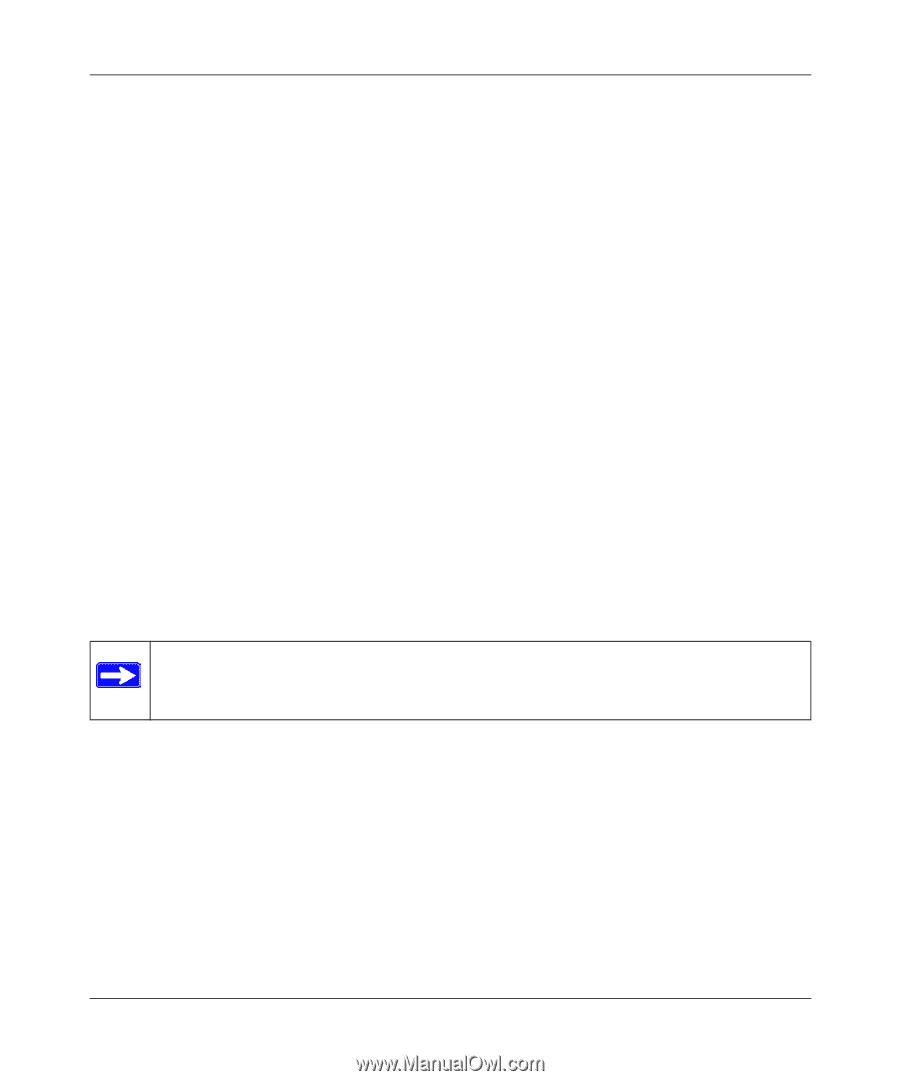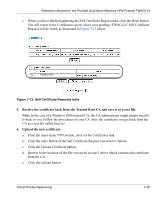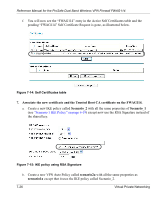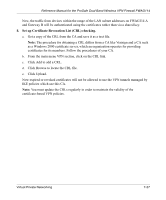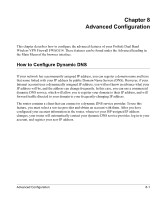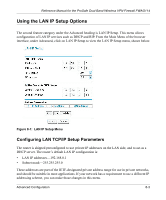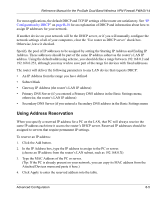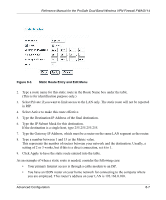Netgear FWAG114 FWAG114 Reference Manual - Page 102
Type the user name for your dynamic DNS account.
 |
UPC - 606449026955
View all Netgear FWAG114 manuals
Add to My Manuals
Save this manual to your list of manuals |
Page 102 highlights
Reference Manual for the ProSafe Dual Band Wireless VPN Firewall FWAG114 1. Log in to the router at its default LAN address of http://192.168.0.1 with its default user name of admin, default password of password, or using whatever password and LAN address you have chosen for the router. 2. From the Main Menu of the browser interface, under Advanced, click on Dynamic DNS. 3. Access the website of one of the dynamic DNS service providers whose names appear in the 'Select Service Provider' box, and register for an account. For example, for dyndns.org, go to www.dyndns.org. 4. Select the "Use a dynamic DNS service" check box. 5. Select the name of your dynamic DNS Service Provider. 6. Type the host name that your dynamic DNS service provider gave you. The dynamic DNS service provider may call this the domain name. If your URL is myName.dyndns.org, then your host name is "myName." 7. Type the user name for your dynamic DNS account. 8. Type the password (or key) for your dynamic DNS account. 9. If your dynamic DNS provider allows the use of wildcards in resolving your URL, you may select the Use wildcards check box to activate this feature. For example, the wildcard feature will cause *.yourhost.dyndns.org to be aliased to the same IP address as yourhost.dyndns.org 10. Click Apply to save your configuration. Note: If your ISP assigns a private WAN IP address such as 192.168.x.x or 10.x.x.x, the dynamic DNS service will not work because private addresses will not be routed on the Internet. 8-2 Advanced Configuration