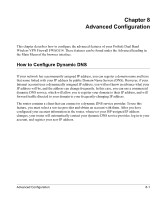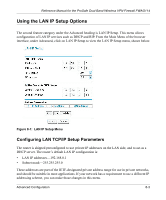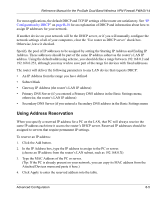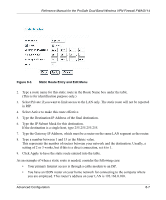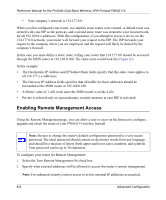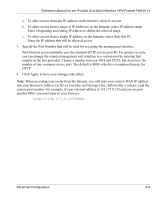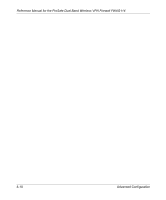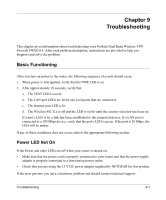Netgear FWAG114 FWAG114 Reference Manual - Page 106
Configuring Static Routes
 |
UPC - 606449026955
View all Netgear FWAG114 manuals
Add to My Manuals
Save this manual to your list of manuals |
Page 106 highlights
Reference Manual for the ProSafe Dual Band Wireless VPN Firewall FWAG114 Note: The reserved address will not be assigned until the next time the PC contacts the router's DHCP server. Reboot the PC or access its IP configuration and force a DHCP release and renew. To edit or delete a reserved address entry: 1. Click the button next to the reserved address you want to edit or delete. 2. Click Edit or Delete. Configuring Static Routes Static Routes provide additional routing information to your router. Under normal circumstances, the router has adequate routing information after it has been configured for Internet access, and you do not need to configure additional static routes. You must configure static routes only for unusual cases such as multiple routers or multiple IP subnets located on your network. From the Main Menu of the browser interface, under Advanced, click on Static Routes to view the Static Route menu, shown below. Figure 8-2. Static Route Summary Table To add or edit a Static Route: 1. Click the Add button to open the Add/Edit Menu, shown below. 8-6 Advanced Configuration