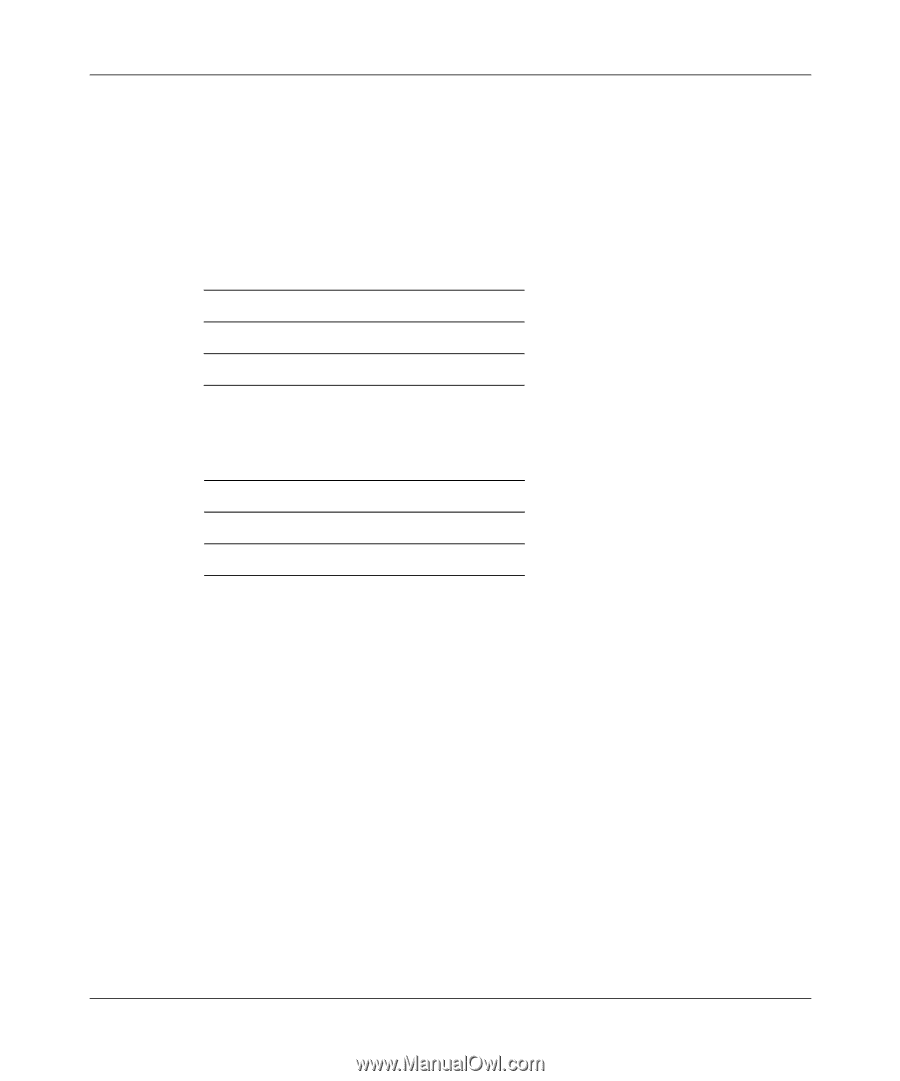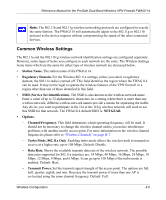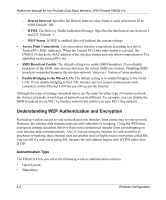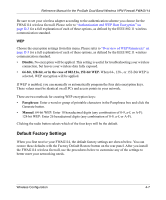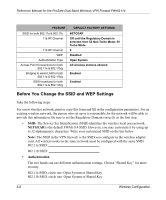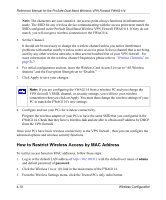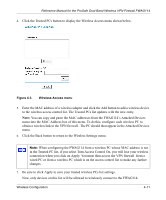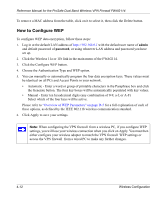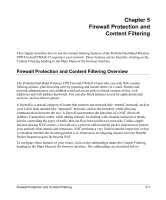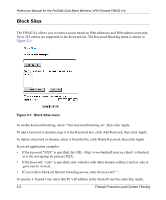Netgear FWAG114 FWAG114 Reference Manual - Page 43
How to Set Up and Test Basic Wireless Connectivity
 |
UPC - 606449026955
View all Netgear FWAG114 manuals
Add to My Manuals
Save this manual to your list of manuals |
Page 43 highlights
Reference Manual for the ProSafe Dual Band Wireless VPN Firewall FWAG114 Note: If you select shared key, the other devices in the network will not connect unless they are set to Shared Key as well. • WEP Encryption 802.11a and 802.11b differ in their use of WEP encryption keys. See "Security Configuration" on page 2-21 for a description of these differences. 802.11a WEP Encryption Keys Key 1 Circle Key Size: 64 or 128 or 152 bits Key 2 Circle Key Size: 64 or 128 or 152 bits Key 3 Circle Key Size: 64 or 128 or 152 bits Key 4 Circle Key Size: 64 or 128 or 152 bits 802.11b WEP Encryption Keys For all four 802.11b keys, choose the Key Size. Circle one: 64 or 128 bits Key 1 Key 2 Key 3 Key 4 Use the procedures described in the following sections to configure the FWAG114. Store this information in a safe place. How to Set Up and Test Basic Wireless Connectivity Follow the instructions below to set up and test basic wireless connectivity. Once you have established basic wireless connectivity, you can enable security settings appropriate to your needs. 1. Log in the default LAN address of http://192.168.0.1 with the default user name of admin and default password of password, or using whatever LAN address and password you have set up. 2. Depending on the types of wireless adapters you have in your computers, click the Wireless 11a or 11b link in the main menu of the FWAG114. 3. Set the Regulatory Domain correctly. 4. Choose a suitable descriptive name for the wireless network name (SSID). In the SSID box, enter a value of up to 32 alphanumeric characters. The default SSID is NETGEAR. Wireless Configuration 4-9