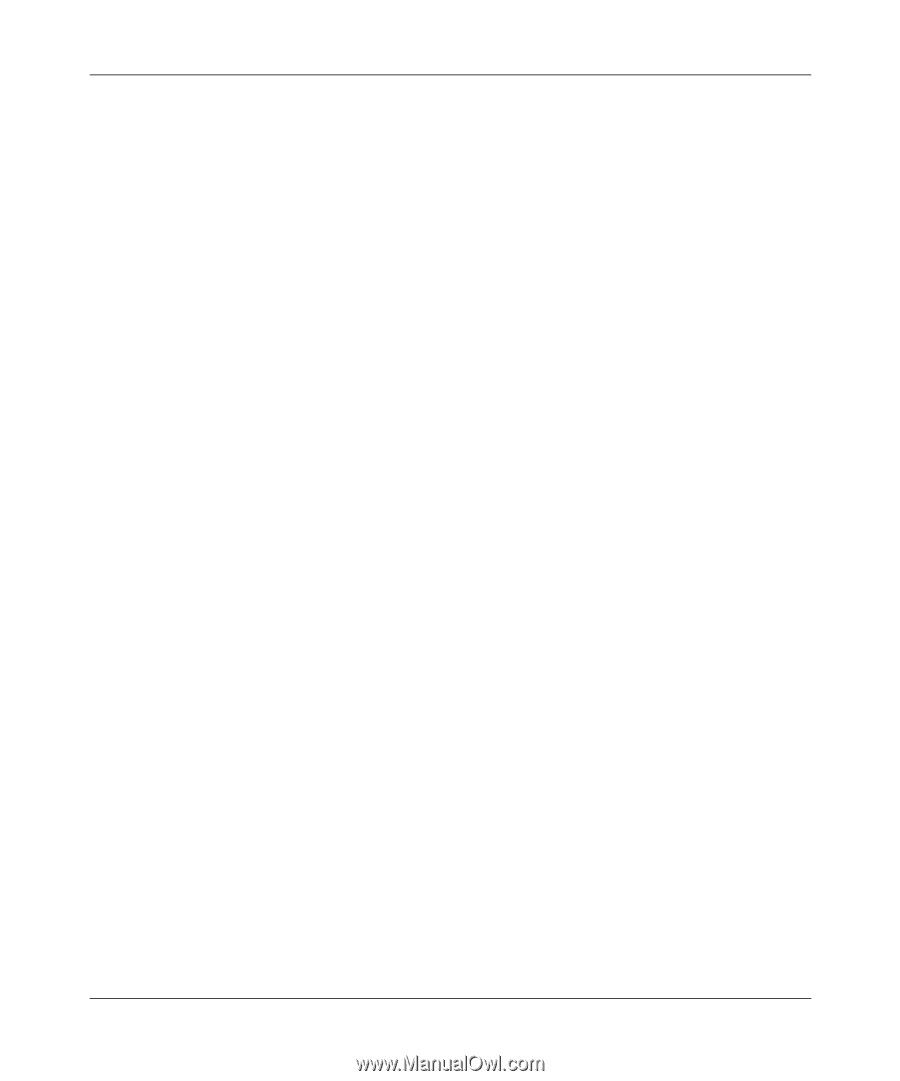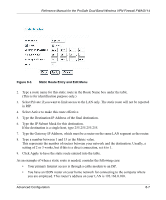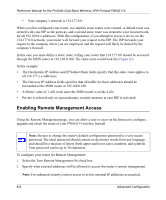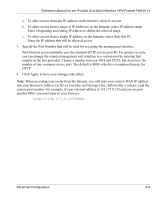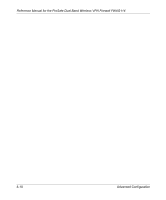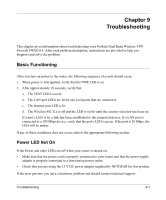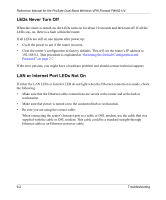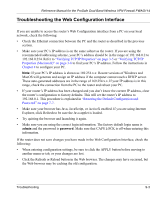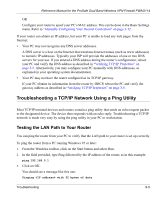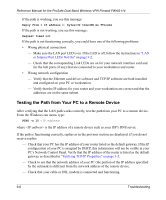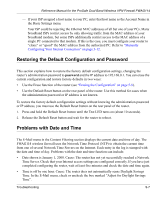Netgear FWAG114 FWAG114 Reference Manual - Page 112
LEDs Never Turn Off, LAN or Internet Port LEDs Not
 |
UPC - 606449026955
View all Netgear FWAG114 manuals
Add to My Manuals
Save this manual to your list of manuals |
Page 112 highlights
Reference Manual for the ProSafe Dual Band Wireless VPN Firewall FWAG114 LEDs Never Turn Off When the router is turned on, the LEDs turns on for about 10 seconds and then turn off. If all the LEDs stay on, there is a fault within the router. If all LEDs are still on one minute after power up: • Cycle the power to see if the router recovers. • Clear the router's configuration to factory defaults. This will set the router's IP address to 192.168.0.1. This procedure is explained in "Restoring the Default Configuration and Password" on page 7-7. If the error persists, you might have a hardware problem and should contact technical support. LAN or Internet Port LEDs Not On If either the LAN LEDs or Internet LED do not light when the Ethernet connection is made, check the following: • Make sure that the Ethernet cable connections are secure at the router and at the hub or workstation. • Make sure that power is turned on to the connected hub or workstation. • Be sure you are using the correct cable: When connecting the router's Internet port to a cable or DSL modem, use the cable that was supplied with the cable or DSL modem. This cable could be a standard straight-through Ethernet cable or an Ethernet crossover cable. 9-2 Troubleshooting