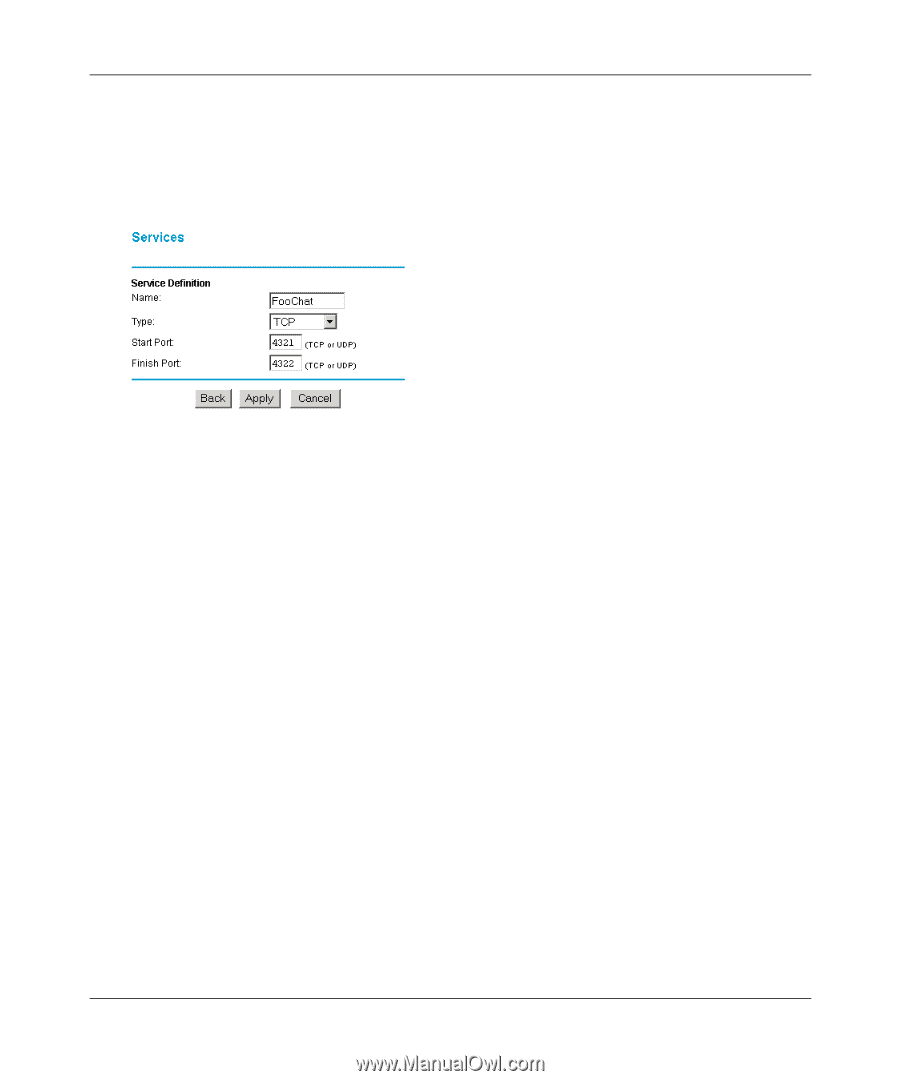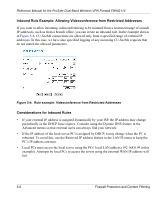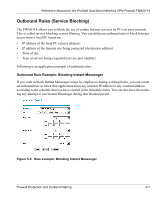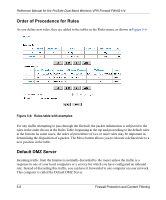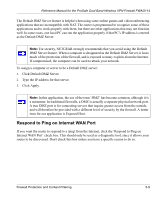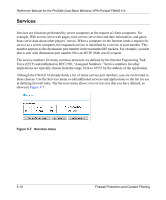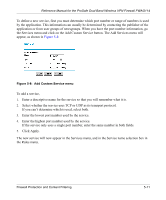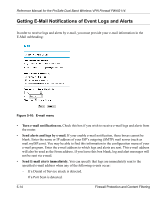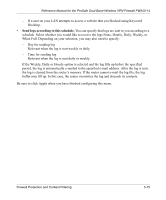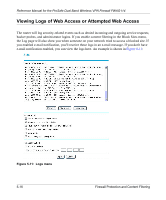Netgear FWAG114 FWAG114 Reference Manual - Page 57
Click Apply.
 |
UPC - 606449026955
View all Netgear FWAG114 manuals
Add to My Manuals
Save this manual to your list of manuals |
Page 57 highlights
Reference Manual for the ProSafe Dual Band Wireless VPN Firewall FWAG114 To define a new service, first you must determine which port number or range of numbers is used by the application. This information can usually be determined by contacting the publisher of the application or from user groups of newsgroups. When you have the port number information, go the Services menu and click on the Add Custom Service button. The Add Services menu will appear, as shown in Figure 5-8: Figure 5-8: Add Custom Service menu To add a service, 1. Enter a descriptive name for the service so that you will remember what it is. 2. Select whether the service uses TCP or UDP as its transport protocol. If you can't determine which is used, select both. 3. Enter the lowest port number used by the service. 4. Enter the highest port number used by the service. If the service only uses a single port number, enter the same number in both fields. 5. Click Apply. The new service will now appear in the Services menu, and in the Service name selection box in the Rules menu. Firewall Protection and Content Filtering 5-11