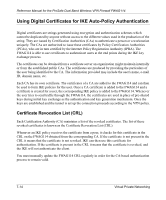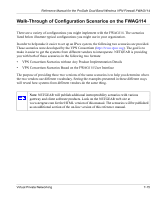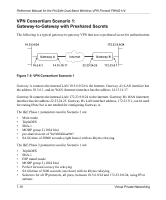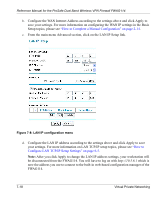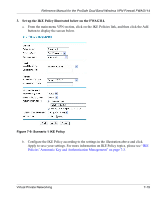Netgear FWAG114 FWAG114 Reference Manual - Page 89
FWAG114 Scenario 1: FWAG114 to Gateway B IKE and VPN, Policies - review
 |
UPC - 606449026955
View all Netgear FWAG114 manuals
Add to My Manuals
Save this manual to your list of manuals |
Page 89 highlights
Reference Manual for the ProSafe Dual Band Wireless VPN Firewall FWAG114 FWAG114 Scenario 1: FWAG114 to Gateway B IKE and VPN Policies Note: This scenario assumes all ports are open on the FWAG114. You can verify this by reviewing the security settings as seen in the "Rules menu" on page 3-6. 10.5.6.1/24 LAN IP Scenario 1 14.15.16.17 WAN IP 22.23.24.25 WAN IP 172.23.9.1/24 LAN IP Figure 7-6: LAN to LAN VPN access from an FWAG114 to an FWAG114 Use this scenario illustration and configuration screens as a model to build your configuration. 1. Log in to the FWAG114 labeled Gateway A as in the illustration. Log in at the default address of http://192.168.0.1 with the default user name of admin and default password of password, or using whatever password and LAN address you have chosen. 2. Configure the WAN (Internet) and LAN IP addresses of the FWAG114. a. From the main menu Setup section, click on the Basic Setup link. WAN IP addresses ISP provides these addresses Figure 7-7: FWAG114 Internet IP Address menu Virtual Private Networking 7-17