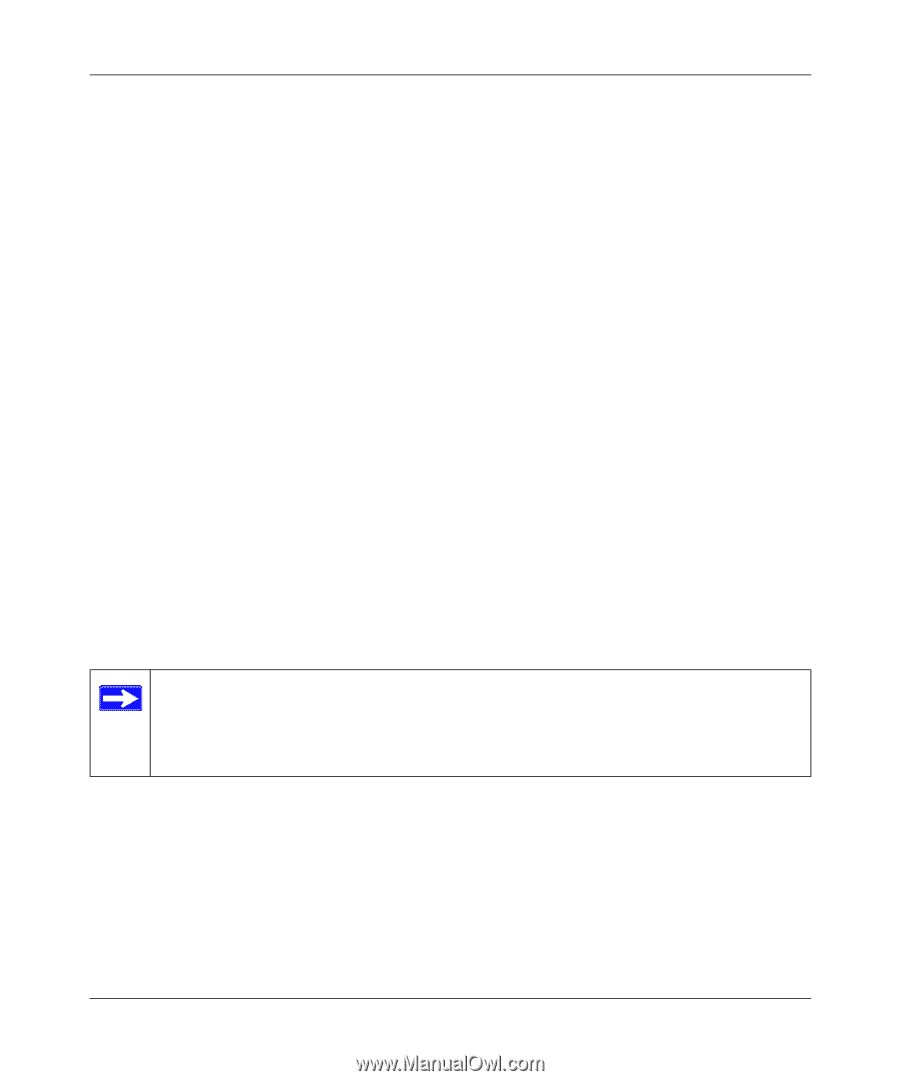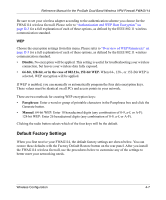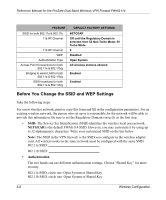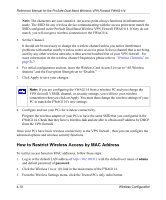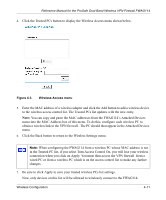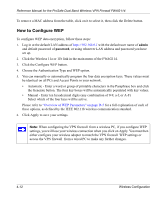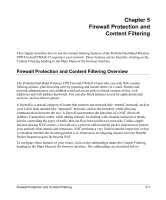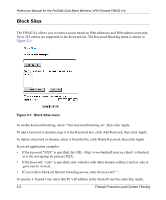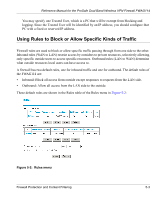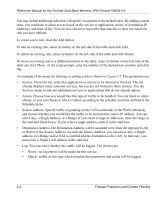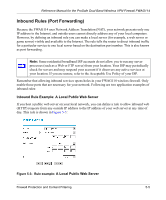Netgear FWAG114 FWAG114 Reference Manual - Page 46
How to Con WEP
 |
UPC - 606449026955
View all Netgear FWAG114 manuals
Add to My Manuals
Save this manual to your list of manuals |
Page 46 highlights
Reference Manual for the ProSafe Dual Band Wireless VPN Firewall FWAG114 To remove a MAC address from the table, click on it to select it, then click the Delete button. How to Configure WEP To configure WEP data encryption, follow these steps: 1. Log in at the default LAN address of http://192.168.0.1 with the default user name of admin and default password of password, or using whatever LAN address and password you have set up. 2. Click the Wireless 11a or 11b link in the main menu of the FWAG114. 3. Click the Configure WEP button. 4. Choose the Authentication Type and WEP option. 5. You can manually or automatically program the four data encryption keys. These values must be identical on all PCs and Access Points in your network. • Automatic - Enter a word or group of printable characters in the Passphrase box and click the Generate button. The four key boxes will be automatically populated with key values. • Manual - Enter ten hexadecimal digits (any combination of 0-9, a-f, or A-F) Select which of the four keys will be active. Please refer to "Overview of WEP Parameters" on page D-5 for a full explanation of each of these options, as defined by the IEEE 802.11b wireless communication standard. 6. Click Apply to save your settings. Note: When configuring the VPN firewall from a wireless PC, if you configure WEP settings, you will lose your wireless connection when you click on Apply. You must then either configure your wireless adapter to match the VPN firewall WEP settings or access the VPN firewall from a wired PC to make any further changes. 4-12 Wireless Configuration