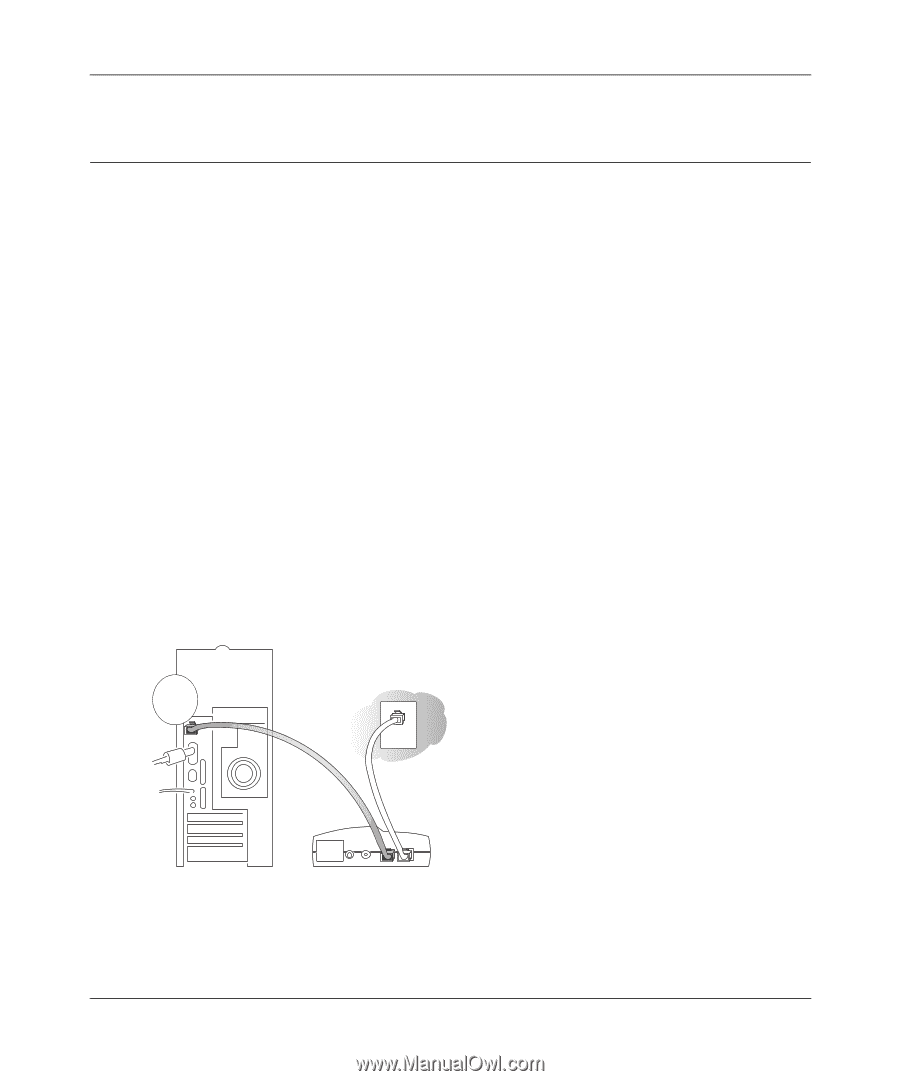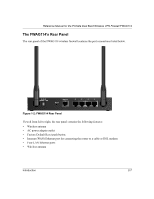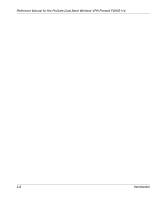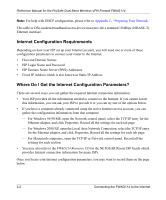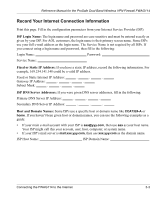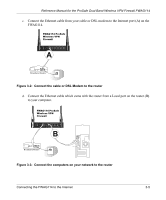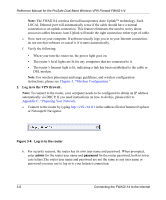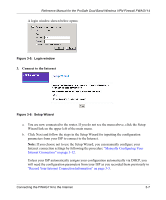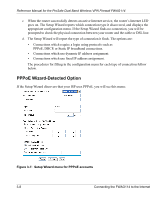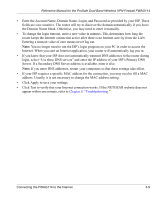Netgear FWAG114 FWAG114 Reference Manual - Page 24
Connecting the ProSafe Dual Band Wireless VPN Firewall, FWAG114 to Your LAN
 |
UPC - 606449026955
View all Netgear FWAG114 manuals
Add to My Manuals
Save this manual to your list of manuals |
Page 24 highlights
Reference Manual for the ProSafe Dual Band Wireless VPN Firewall FWAG114 Connecting the ProSafe Dual Band Wireless VPN Firewall FWAG114 to Your LAN This section provides instructions for connecting the FWAG114 wireless firewall. Also, the Resource CD for ProSafe Dual Band Wireless VPN Firewall included with your router contains an animated Installation Assistant to help you through this procedure. Procedure: Connecting the VPN Firewall There are three steps to connecting your router: 1. Connect the router to your network 2. Log in to the router 3. Connect to the Internet Follow the steps below to connect your router to your network. You can also refer to the Resource CD included with your router which contains an animated Installation Assistant to help you through this procedure. 1. Connect the VPN firewall to your network. a. Turn off your computer and Cable or DSL Modem. b. Disconnect the Ethernet cable (A) from your computer which connects to your cable or DSL modem. A Cable or DSL modem Figure 3-1: Disconnect the cable or DSL Modem 3-4 Connecting the FWAG114 to the Internet