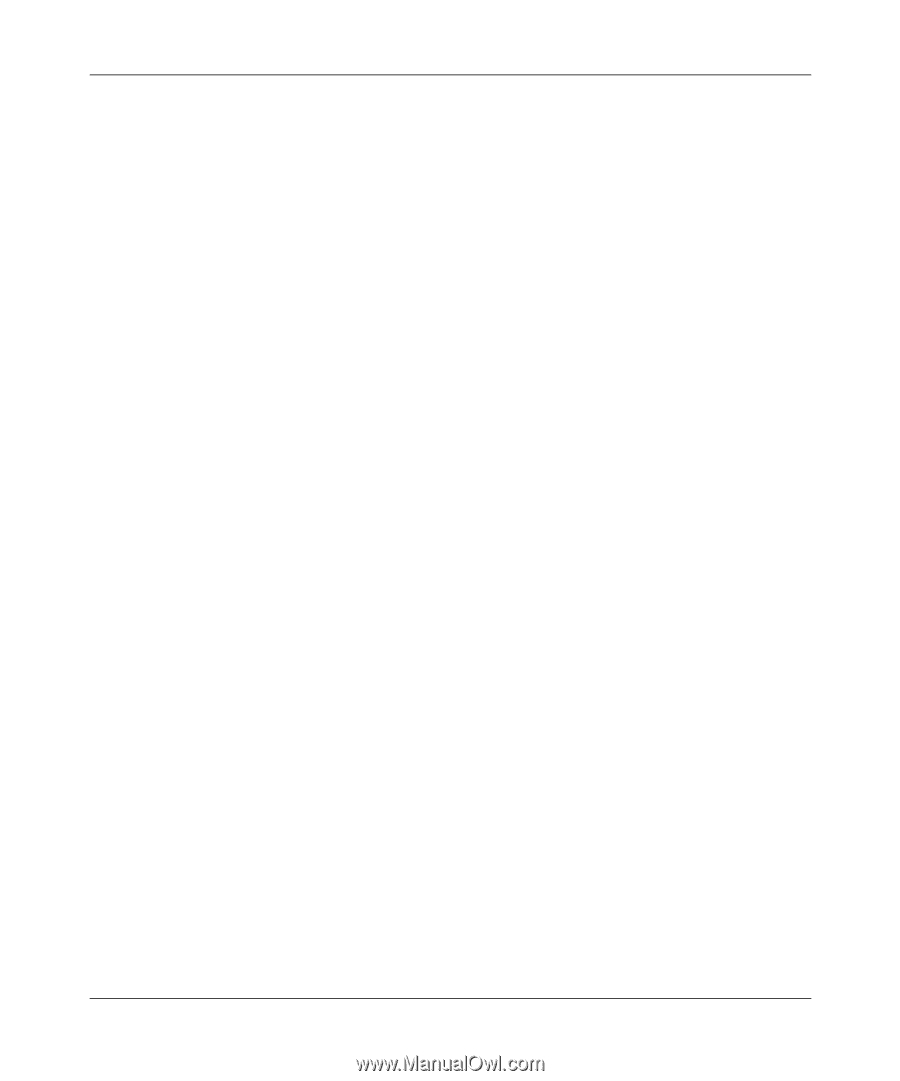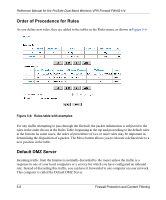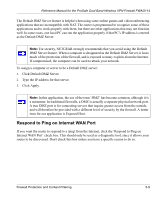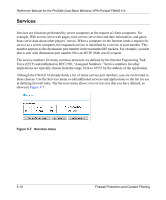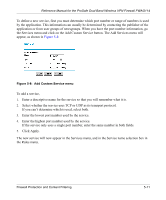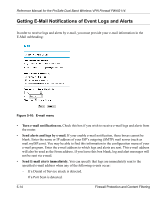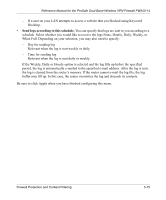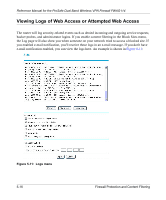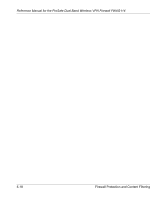Netgear FWAG114 FWAG114 Reference Manual - Page 59
Daylight Savings Time on the first day of Daylight Savings Time, and unselect it at
 |
UPC - 606449026955
View all Netgear FWAG114 manuals
Add to My Manuals
Save this manual to your list of manuals |
Page 59 highlights
Reference Manual for the ProSafe Dual Band Wireless VPN Firewall FWAG114 To block keywords or Internet domains based on a schedule, select Every Day or select one or more days. If you want to limit access completely for the selected days, select All Day. Otherwise, If you want to limit access during certain times for the selected days, type a Start Blocking time and an End Blocking time. Note: Note: Enter the values as 24-hour time. For example, 10:30 am would be 10 hours and 30 minutes and 10:30 pm would be 22 hours and 30 minutes. Be sure to click Apply when you have finished configuring this menu. Time Zone The FWAG114 wireless firewall uses the Network Time Protocol (NTP) to obtain the current time and date from one of several Network Time Servers on the Internet. In order to localize the time for your log entries, you must specify your Time Zone: • Time Zone. Select your local time zone. This setting will be used for the blocking schedule and for time-stamping log entries. • Daylight Savings Time. Check this box for daylight savings time. Note: If your region uses Daylight Savings Time, you must manually select Adjust for Daylight Savings Time on the first day of Daylight Savings Time, and unselect it at the end. Enabling Daylight Savings Time will add one hour to the standard time. Be sure to click Apply when you have finished configuring this menu. Firewall Protection and Content Filtering 5-13