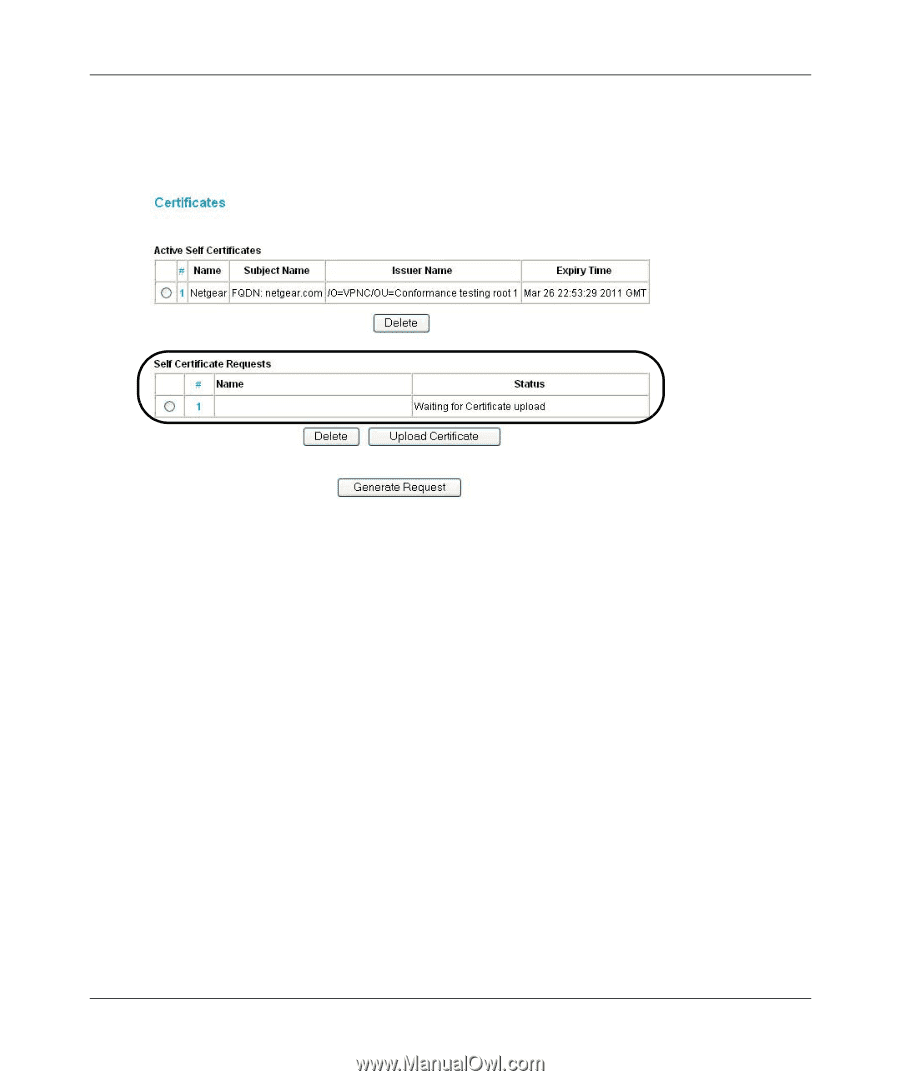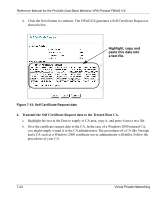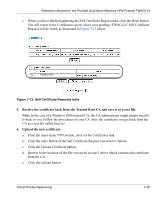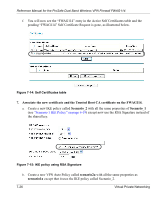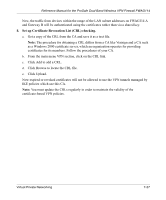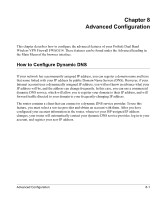Netgear FWAG114 FWAG114 Reference Manual - Page 97
Receive the certificate back from the Trusted Root CA and save it as a text file., Upload the new
 |
UPC - 606449026955
View all Netgear FWAG114 manuals
Add to My Manuals
Save this manual to your list of manuals |
Page 97 highlights
Reference Manual for the ProSafe Dual Band Wireless VPN Firewall FWAG114 c. When you have finished gathering the Self Certificate Request data, click the Done button. You will return to the Certificates screen where your pending "FWAG114" Self Certificate Request will be listed, as illustrated in Figure 7-13 below. FWAG114 Figure 7-13: Self Certificate Requests table 5. Receive the certificate back from the Trusted Root CA and save it as a text file. Note: In the case of a Windows 2000 internal CA, the CA administrator might simply email it to back to you. Follow the procedures of your CA. Save the certificate you get back from the CA as a text file called final.txt. 6. Upload the new certificate. a. From the main menu VPN section, click on the Certificates link. b. Click the radio button of the Self Certificate Request you want to upload. c. Click the Upload Certificate button. d. Browse to the location of the file you saved in step 5 above which contains the certificate from the CA. e. Click the Upload button. Virtual Private Networking 7-25