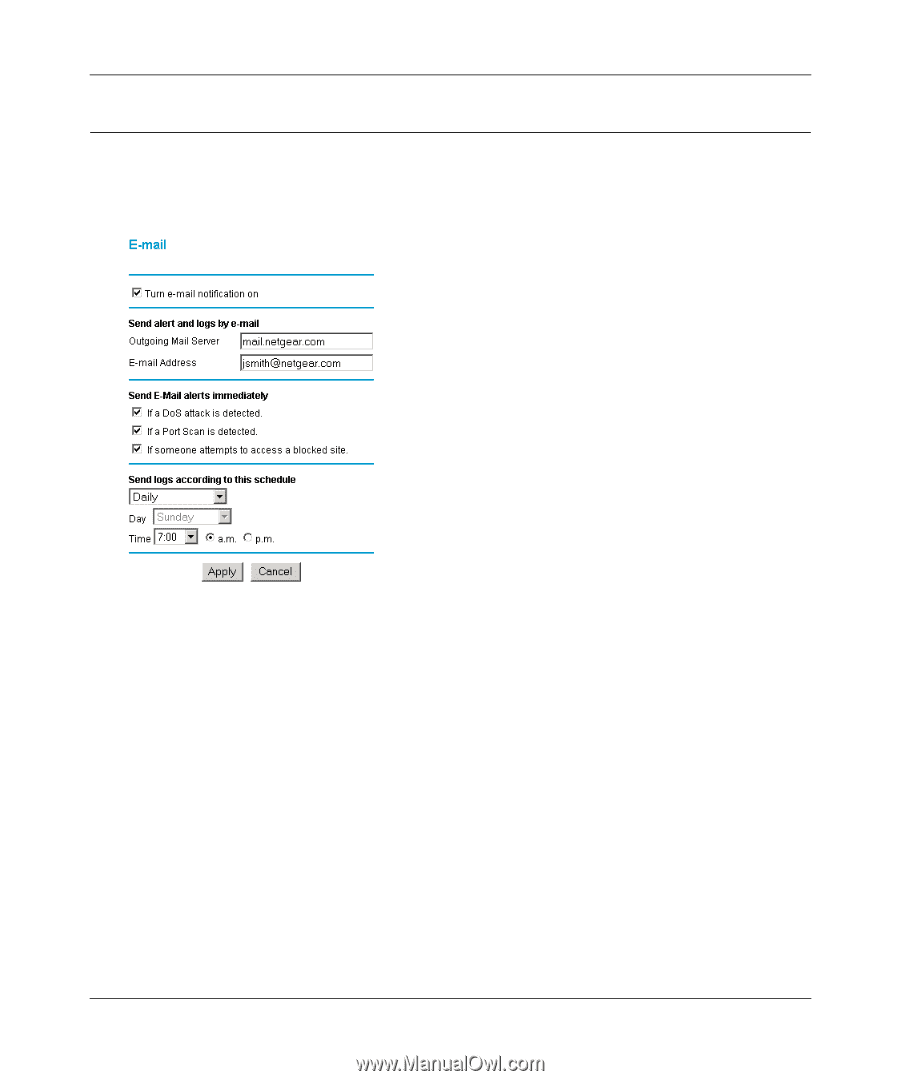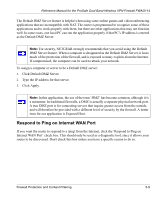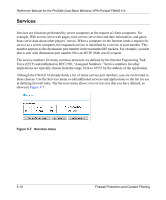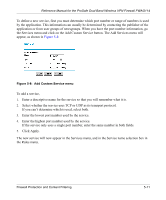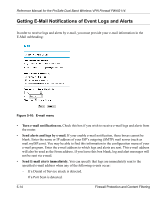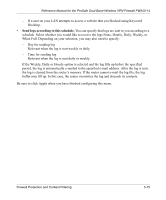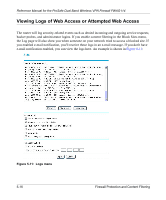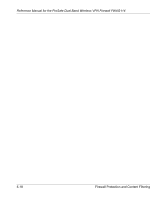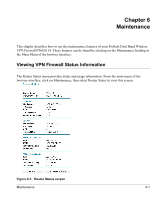Netgear FWAG114 FWAG114 Reference Manual - Page 60
Getting E-Mail Notifications of Event Logs and Alerts
 |
UPC - 606449026955
View all Netgear FWAG114 manuals
Add to My Manuals
Save this manual to your list of manuals |
Page 60 highlights
Reference Manual for the ProSafe Dual Band Wireless VPN Firewall FWAG114 Getting E-Mail Notifications of Event Logs and Alerts In order to receive logs and alerts by e-mail, you must provide your e-mail information in the E-Mail subheading: Figure 5-10: E-mail menu • Turn e-mail notification on. Check this box if you wish to receive e-mail logs and alerts from the router. • Send alerts and logs by e-mail. If your enable e-mail notification, these boxes cannot be blank. Enter the name or IP address of your ISP's outgoing (SMTP) mail server (such as mail.myISP.com). You may be able to find this information in the configuration menu of your e-mail program. Enter the e-mail address to which logs and alerts are sent. This e-mail address will also be used as the From address. If you leave this box blank, log and alert messages will not be sent via e-mail. • Send E-mail alerts immediately. You can specify that logs are immediately sent to the specified e-mail address when any of the following events occur: - If a Denial of Service attack is detected. - If a Port Scan is detected. 5-14 Firewall Protection and Content Filtering