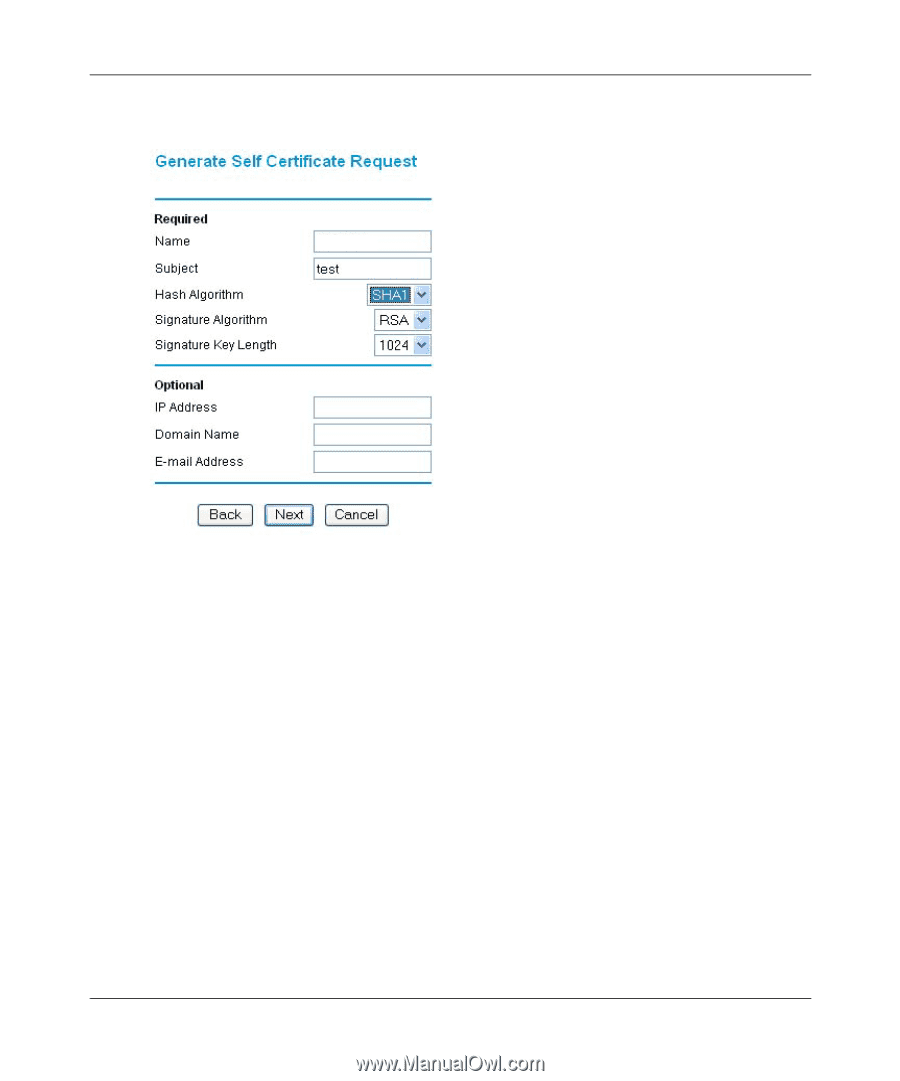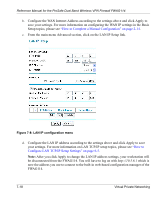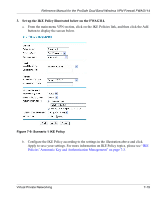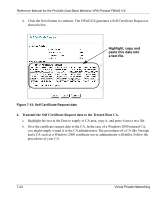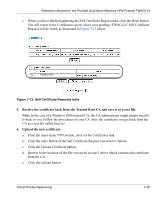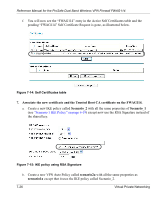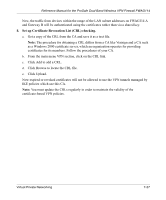Netgear FWAG114 FWAG114 Reference Manual - Page 95
Signature Algorithm. Select the desired option: DSS or RSA.
 |
UPC - 606449026955
View all Netgear FWAG114 manuals
Add to My Manuals
Save this manual to your list of manuals |
Page 95 highlights
Reference Manual for the ProSafe Dual Band Wireless VPN Firewall FWAG114 b. Click the Generate Request button to display the screen illustrated in Figure 7-11 below. . FWAG114 Figure 7-11: Generate Self Certificate Request menu c. Fill in the fields on the Add Self Certificate screen. • Required - Name. Enter a name to identify this certificate. - Subject. This is the name which other organizations will see as the holder (owner) of this certificate. This should be your registered business name or official company name. Generally, all certificates should have the same value in the Subject field. - Hash Algorithm. Select the desired option: MD5 or SHA1. - Signature Algorithm. Select the desired option: DSS or RSA. - Signature Key Length. Select the desired option: 512, 1024, or 2048. • Optional - IP Address. If you use "IP type" in the IKE policy, you should input the IP Address here. Otherwise, you should leave this blank. - Domain Name. If you have a domain name, you can enter it here. Otherwise, you should leave this blank. - E-mail Address. You can enter you e-mail address here. Virtual Private Networking 7-23