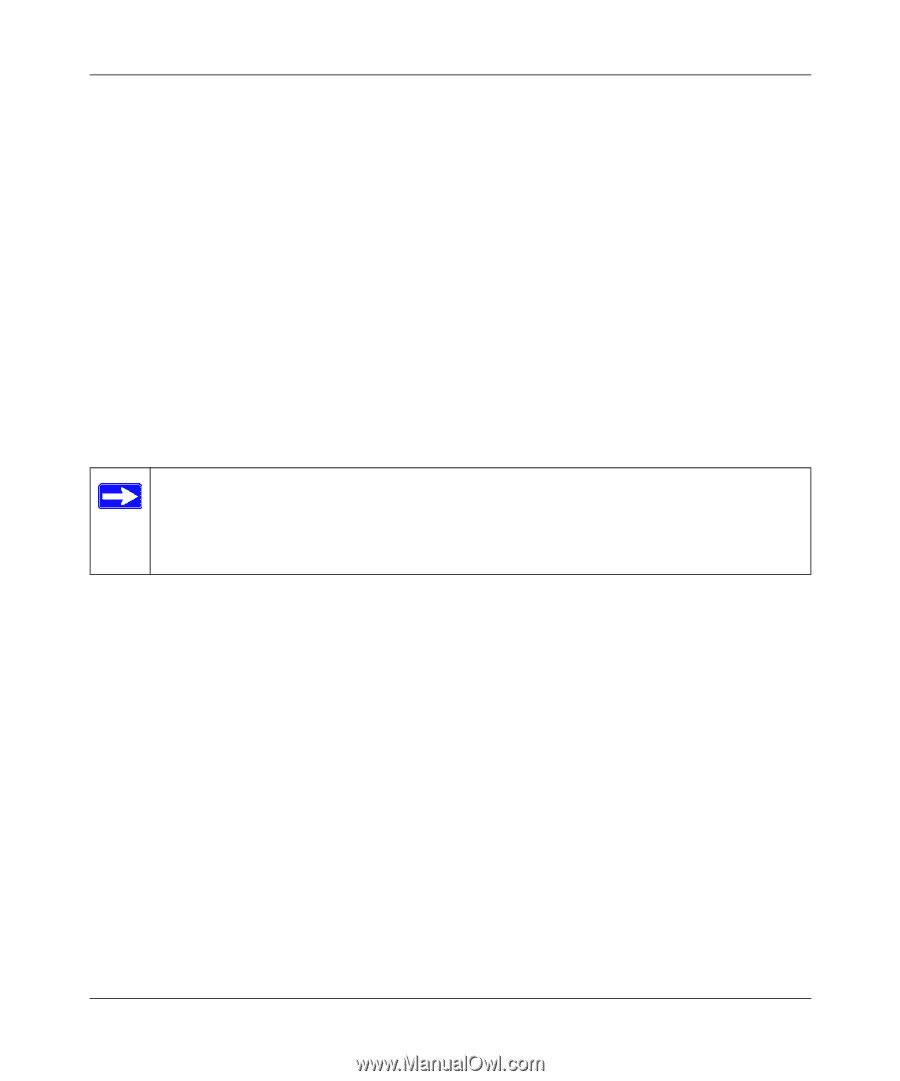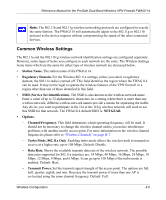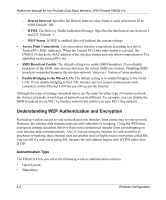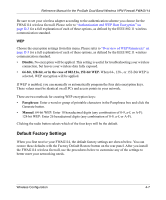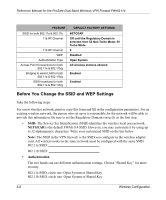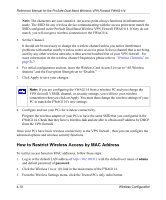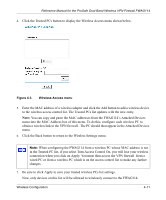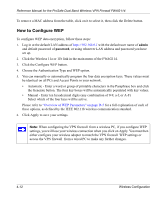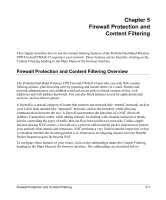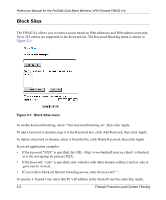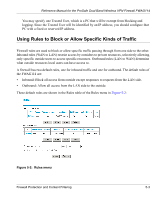Netgear FWAG114 FWAG114 Reference Manual - Page 44
How to Restrict Wireless Access by MAC Address - default ip address
 |
UPC - 606449026955
View all Netgear FWAG114 manuals
Add to My Manuals
Save this manual to your list of manuals |
Page 44 highlights
Reference Manual for the ProSafe Dual Band Wireless VPN Firewall FWAG114 Note: The characters are case sensitive. An access point always functions in infrastructure mode. The SSID for any wireless device communicating with the access point must match the SSID configured in the ProSafe Dual Band Wireless VPN Firewall FWAG114. If they do not match, you will not get a wireless connection to the FWAG114. 5. Set the Channel. It should not be necessary to change the wireless channel unless you notice interference problems with another nearby wireless router or access point. Select a channel that is not being used by any other wireless networks within several hundred feet of your VPN firewall . For more information on the wireless channel frequencies please refer to "Wireless Channels" on page D-7. 6. For initial configuration and test, leave the Wireless Card Access List set to "All Wireless Stations" and the Encryption Strength set to "Disable." 7. Click Apply to save your changes. Note: If you are configuring the FWAG114 from a wireless PC and you change the VPN firewall 's SSID, channel, or security settings, you will lose your wireless connection when you click on Apply. You must then change the wireless settings of your PC to match the FWAG114's new settings. 8. Configure and test your PCs for wireless connectivity. Program the wireless adapter of your PCs to have the same SSID that you configured in the FWAG114. Check that they have a wireless link and are able to obtain an IP address by DHCP from the VPN firewall . Once your PCs have basic wireless connectivity to the VPN firewall , then you can configure the advanced options and wireless security functions. How to Restrict Wireless Access by MAC Address To restrict access based on MAC addresses, follow these steps: 1. Log in at the default LAN address of http://192.168.0.1 with the default user name of admin and default password of password. 2. Click the Wireless 11a or 11b link in the main menu of the FWAG114. 3. From the Wireless Settings menu, click the Trusted PCs only radio button. 4-10 Wireless Configuration