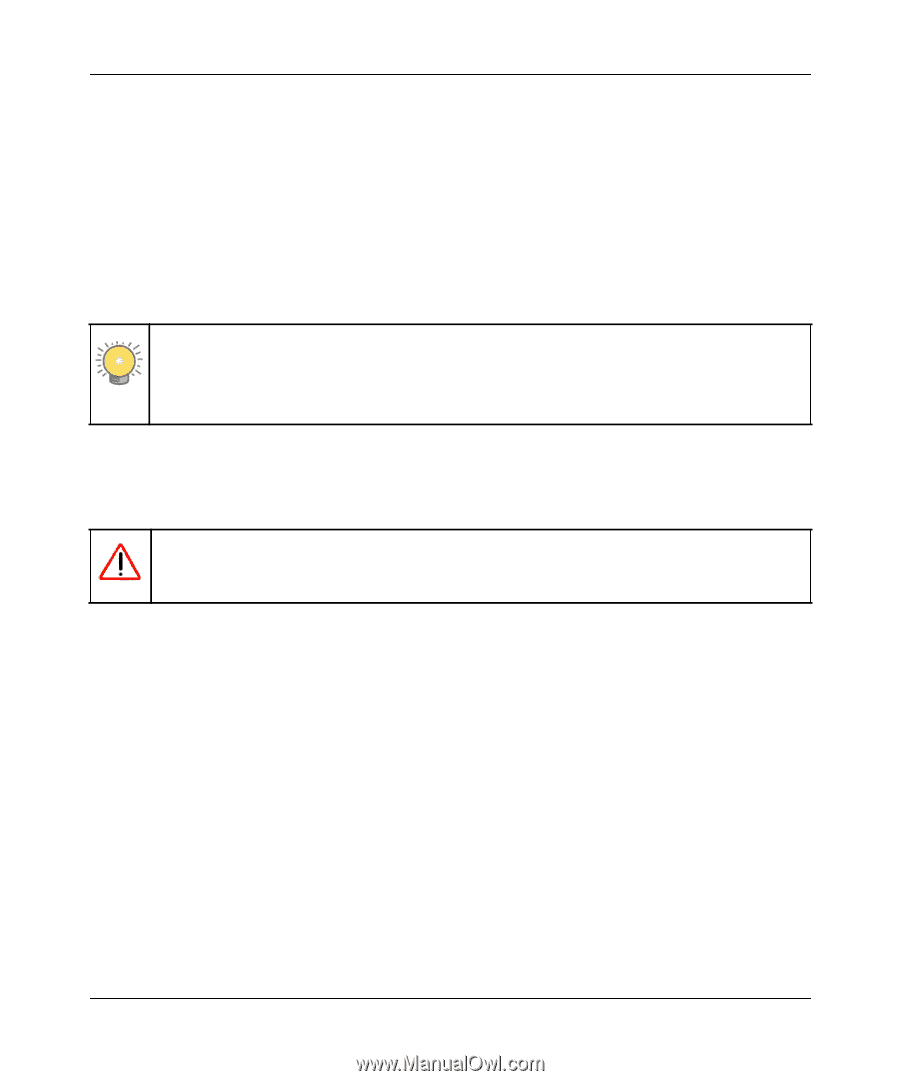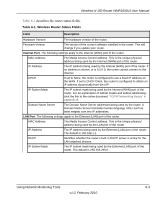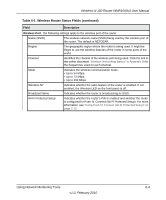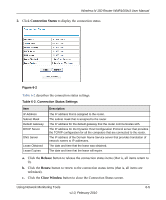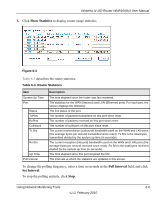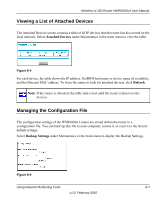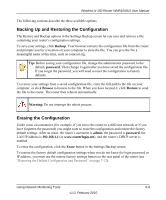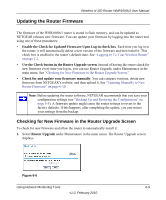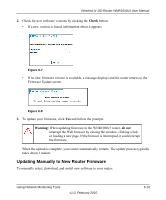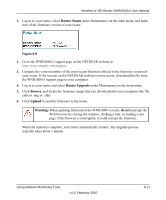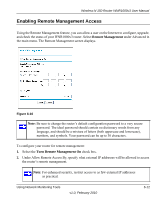Netgear WNR1000v3 User Manual - Page 101
Backing Up and Restoring the Configuration, Erasing the Configuration, Backup, Browse, Restore, admin - username and password
 |
View all Netgear WNR1000v3 manuals
Add to My Manuals
Save this manual to your list of manuals |
Page 101 highlights
Wireless-N 150 Router WNR1000v3 User Manual The following sections describe the three available options. Backing Up and Restoring the Configuration The Restore and Backup options in the Settings Backup screen let you save and retrieve a file containing your router's configuration settings. To save your settings, click Backup. Your browser extracts the configuration file from the router and prompts you for a location on your computer to store the file. You can give the file a meaningful name at this time, such as comcast.cfg. Tip: Before saving your configuration file, change the administrator password to the default, password. Then change it again after you have saved the configuration file. If you forget the password, you will need to reset the configuration to factory defaults. To restore your settings from a saved configuration file, enter the full path to the file on your computer, or click Browse to browse to the file. When you have located it, click Restore to send the file to the router. The router then reboots automatically. Warning: Do not interrupt the reboot process. Erasing the Configuration Under some circumstances (for example, if you move the router to a different network or if you have forgotten the password) you might want to erase the configuration and restore the factory default settings. After an erase, the router's username is admin, the password is password, the LAN IP address is 192.168.1.1 (or www.routerlogin.net), and the router's DHCP server is enabled. To erase the configuration, click the Erase button in the Settings Backup screen. To restore the factory default configuration settings when you do not know the login password or IP address, you must use the restore factory settings button on the rear panel of the router (see "Restoring the Default Configuration and Password" on page 7-12). Using Network Monitoring Tools 6-8 v1.0, February 2010