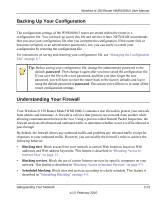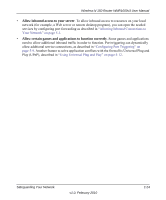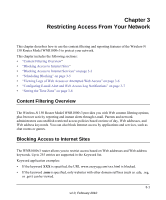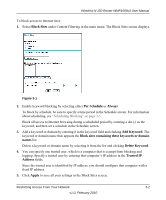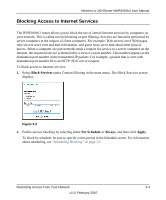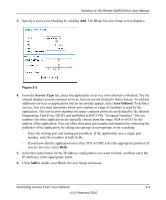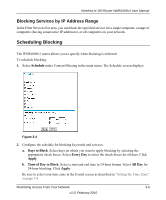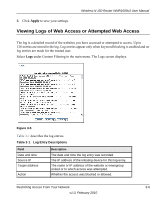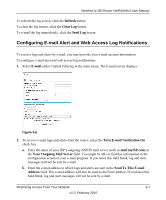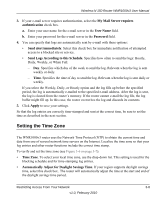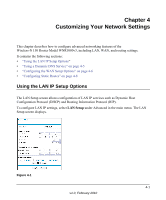Netgear WNR1000v3 User Manual - Page 55
Service Type, User Defined, Engineering Task Force IETF and published in RFC1700
 |
View all Netgear WNR1000v3 manuals
Add to My Manuals
Save this manual to your list of manuals |
Page 55 highlights
Wireless-N 150 Router WNR1000v3 User Manual 3. Specify a service for blocking by clicking Add. The Block Services Setup screen displays. Figure 3-3 4. From the Service Type list, select the application or service to be allowed or blocked. The list already displays several common services, but you are not limited to these choices. To add any additional services or applications that do not already appear, select User Defined. To define a service, first you must determine which port number or range of numbers is used by the application. The service port numbers for many common protocols are defined by the Internet Engineering Task Force (IETF) and published in RFC1700, "Assigned Numbers." Service numbers for other applications are typically chosen from the range 1024 to 65535 by the authors of the application. You can often determine port number information by contacting the publisher of the application, by asking user groups or newsgroups, or by searching. - Enter the starting port and ending port numbers. If the application uses a single port number, enter that number in both fields. - If you know that the application uses either TCP or UDP, select the appropriate protocol. If you are not sure, select Both. 5. Select the radio button for the IP address configuration you want to block, and then enter the IP addresses in the appropriate fields. 6. Click Add to enable your Block Services Setup selections. Restricting Access From Your Network 3-4 v1.0, February 2010