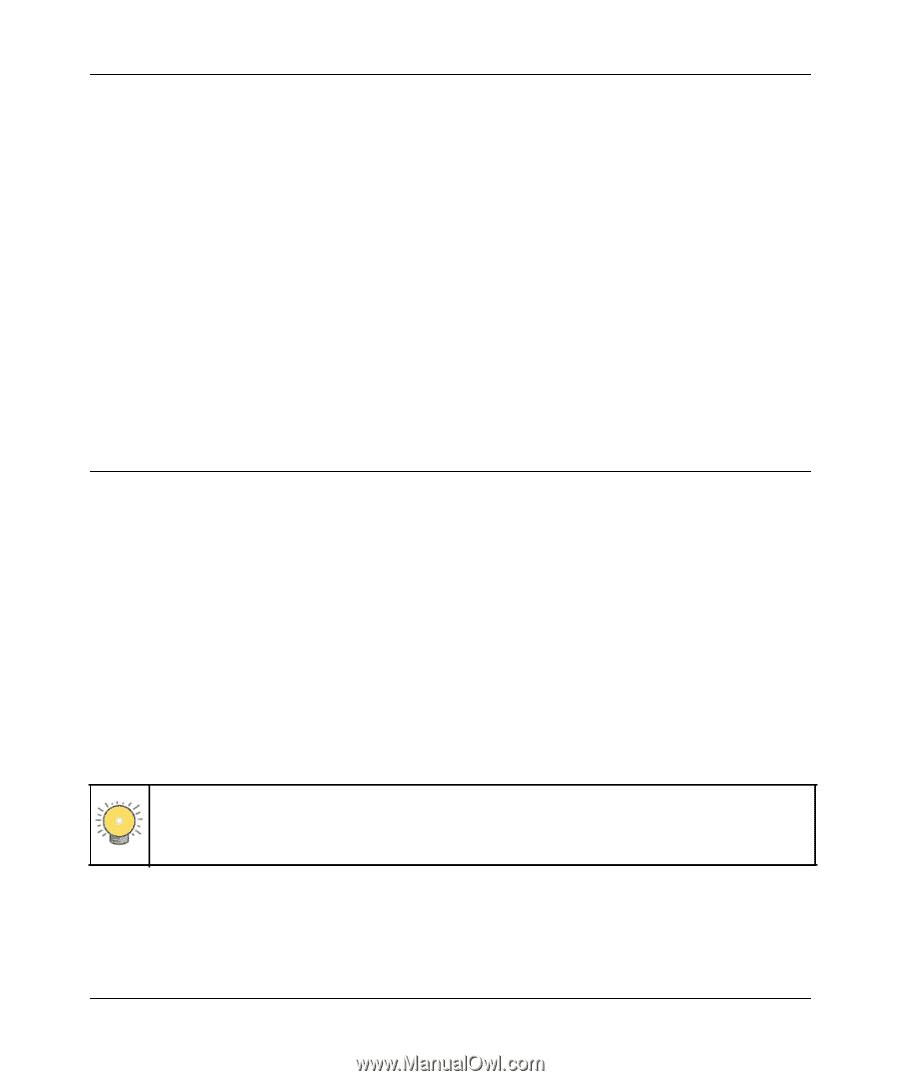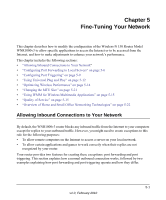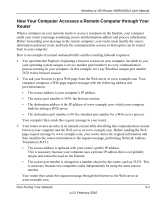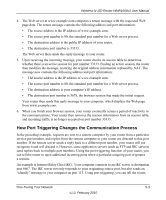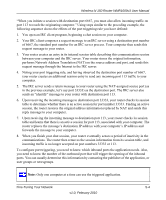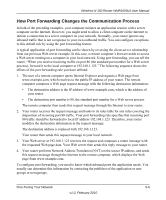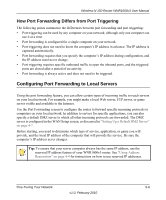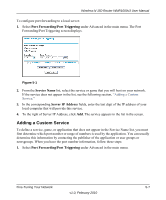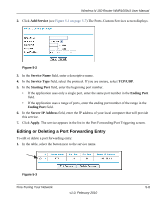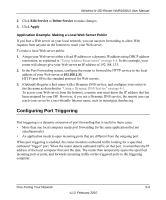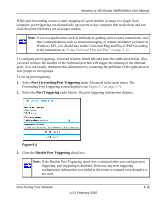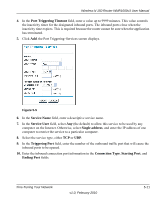Netgear WNR1000v3 User Manual - Page 75
How Port Forwarding Differs from Port Triggering, Configuring Port Forwarding to Local Servers - and dmz
 |
View all Netgear WNR1000v3 manuals
Add to My Manuals
Save this manual to your list of manuals |
Page 75 highlights
Wireless-N 150 Router WNR1000v3 User Manual How Port Forwarding Differs from Port Triggering The following points summarize the differences between port forwarding and port triggering: • Port triggering can be used by any computer on your network, although only one computer can use it at a time. • Port forwarding is configured for a single computer on your network. • Port triggering does not need to know the computer's IP address in advance. The IP address is captured automatically. • Port forwarding requires that you specify the computer's IP address during configuration, and the IP address must never change. • Port triggering requires specific outbound traffic to open the inbound ports, and the triggered ports are closed after a period of no activity. • Port forwarding is always active and does not need to be triggered. Configuring Port Forwarding to Local Servers Using the port forwarding feature, you can allow certain types of incoming traffic to reach servers on your local network. For example, you might make a local Web server, FTP server, or game server visible and available to the Internet. Use the Port Forwarding screen to configure the router to forward specific incoming protocols to computers on your local network. In addition to servers for specific applications, you can also specify a default DMZ server to which all other incoming protocols are forwarded. The DMZ server is configured in the WAN Setup screen, as discussed in "Setting Up a Default DMZ Server" on page 4-7. Before starting, you need to determine which type of service, application, or game you will provide, and the local IP address of the computer that will provide the service. Be sure the computer's IP address never changes. Tip: To ensure that your server computer always has the same IP address, use the reserved IP address feature of your WNR1000v3 router. See "Using Address Reservation" on page 4-4 for instructions on how to use reserved IP addresses. Fine-Tuning Your Network 5-6 v1.0, February 2010