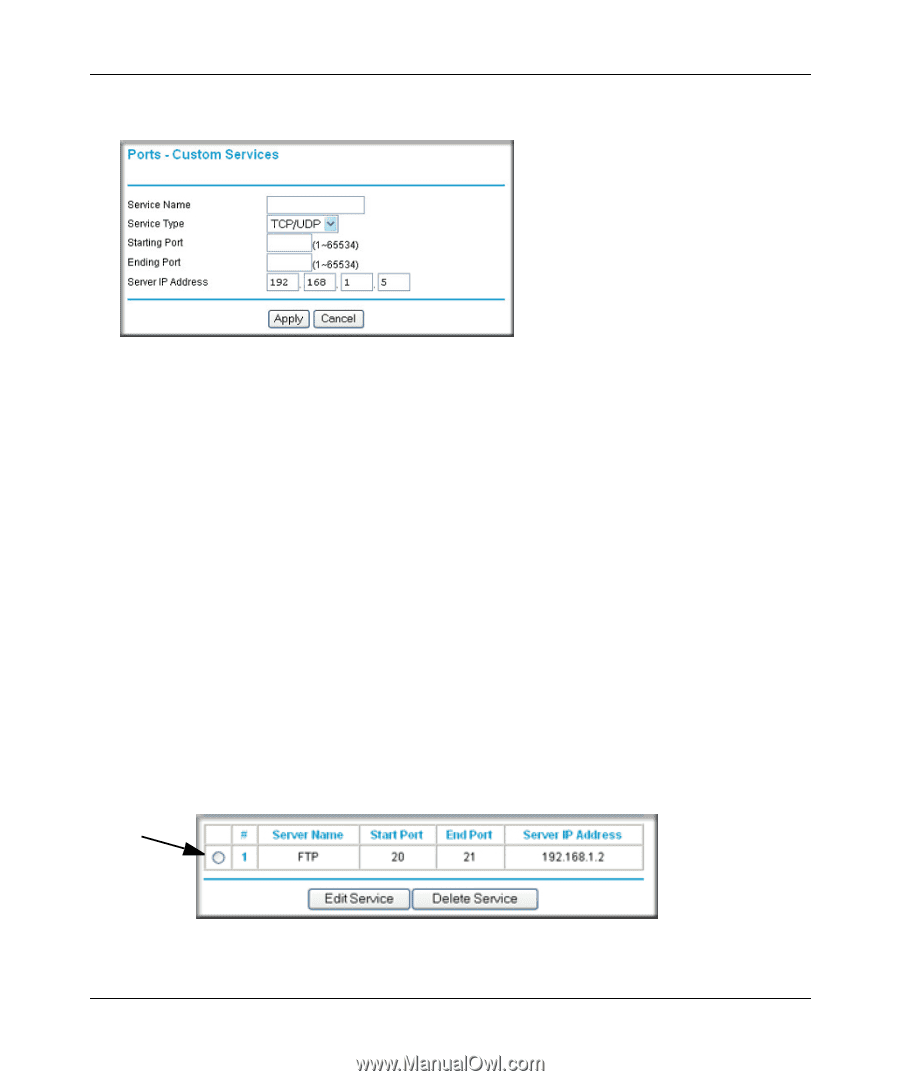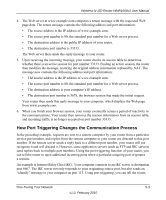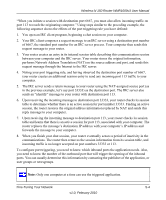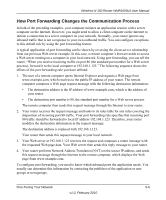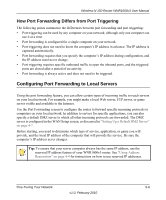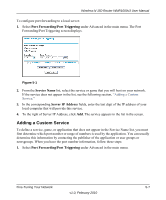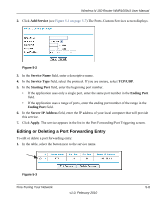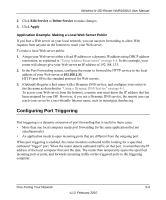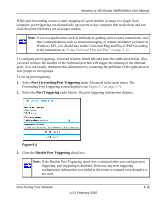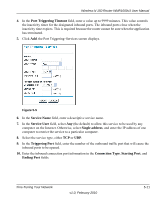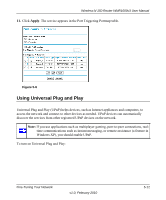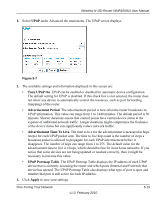Netgear WNR1000v3 User Manual - Page 77
Editing or Deleting a Port Forwarding Entry, Add Service, Service Name, TCP/UDP, Starting Port
 |
View all Netgear WNR1000v3 manuals
Add to My Manuals
Save this manual to your list of manuals |
Page 77 highlights
Wireless-N 150 Router WNR1000v3 User Manual 2. Click Add Service (see Figure 5-1 on page 5-7).The Ports-Custom Services screen displays. Figure 5-2 3. In the Service Name field, enter a descriptive name. 4. In the Service Type field, select the protocol. If you are unsure, select TCP/UDP. 5. In the Starting Port field, enter the beginning port number. • If the application uses only a single port, enter the same port number in the Ending Port field. • If the application uses a range of ports, enter the ending port number of the range in the Ending Port field. 6. In the Server IP Address field, enter the IP address of your local computer that will provide this service. 7. Click Apply. The service appears in the list in the Port Forwarding/Port Triggering screen. Editing or Deleting a Port Forwarding Entry To edit or delete a port forwarding entry: 1. In the table, select the button next to the service name. Figure 5-3 Fine-Tuning Your Network 5-8 v1.0, February 2010