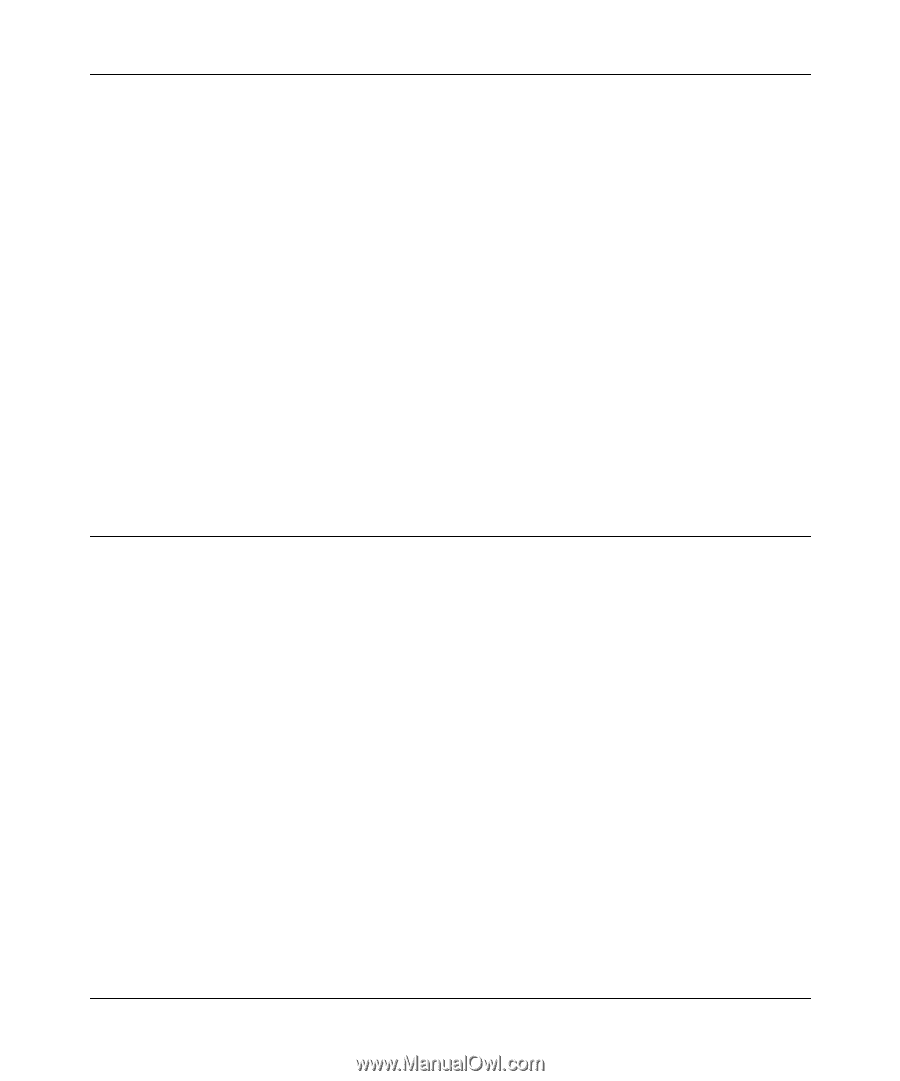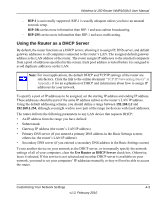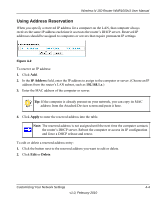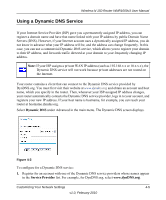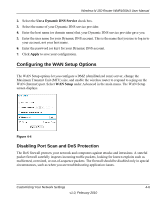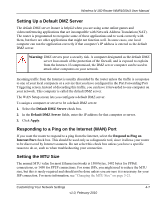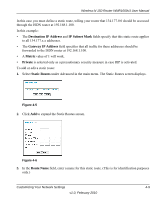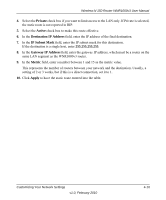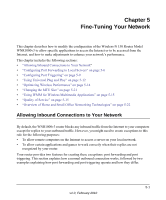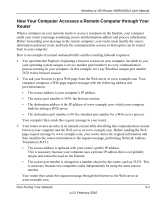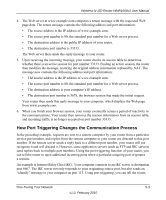Netgear WNR1000v3 User Manual - Page 67
Configuring NAT Filtering, Configuring Static Routes - how to open nat on
 |
View all Netgear WNR1000v3 manuals
Add to My Manuals
Save this manual to your list of manuals |
Page 67 highlights
Wireless-N 150 Router WNR1000v3 User Manual To change the MTU size: 1. In the MTU Size field, enter a new size between 64 and 1500. 2. Click Apply to save the new configuration. Configuring NAT Filtering Network Address Translation (NAT) determines how the router processes inbound traffic. Secured NAT provides a secured firewall to protect the computers on the LAN from attacks from the Internet, but might prevent some Internet games, point-to-point applications, or multimedia applications from functioning. Open NAT provides a much less secured firewall, but allows almost all Internet applications to function. For more information about NAT, see "How Your Computer Accesses a Remote Computer through Your Router" on page 5-2. To change the NAT option: 1. In the NAT Filtering area, select either the Secured or the Open radio button. 2. Click Apply to save the new configuration. Configuring Static Routes Static routes provide additional routing information to your router. Under usual circumstances, the router has adequate routing information after it has been configured for Internet access, and you do not need to configure additional static routes. You must configure static routes only for unusual cases such as multiple routers or multiple IP subnets located on your network. As an example of when a static route is needed, consider the following case: • Your primary Internet access is through a cable modem to an ISP. • You have an ISDN router on your home network for connecting to the company where you are employed. This router's address on your LAN is 192.168.1.100. • Your company's network address is 134.177.0.0. When you first configured your router, two implicit static routes were created. A default route was created with your ISP as the gateway, and a second static route was created to your local network for all 192.168.1.x addresses. With this configuration, if you attempt to access a device on the 134.177.0.0 network, your router forwards your request to the ISP. The ISP forwards your request to the company where you are employed, and the request is likely to be denied by the company's firewall. Customizing Your Network Settings 4-8 v1.0, February 2010