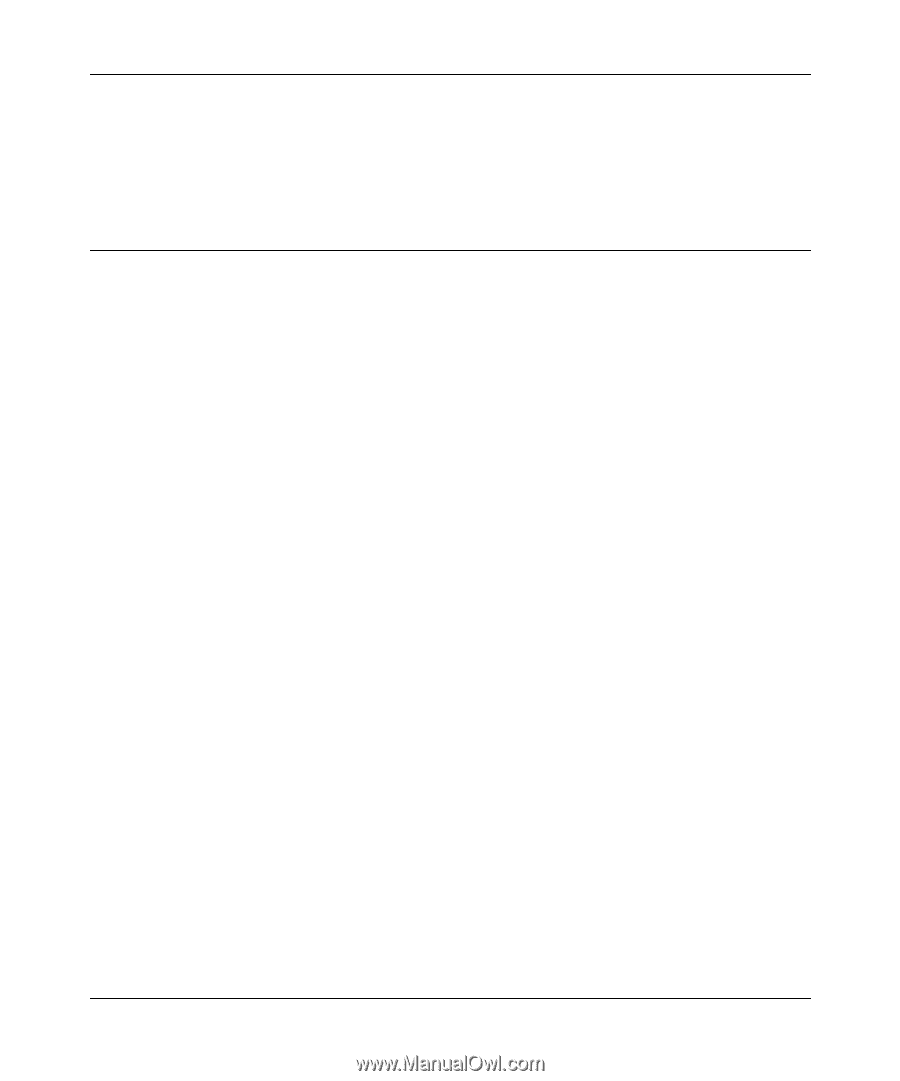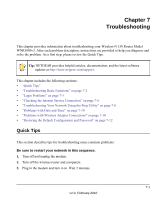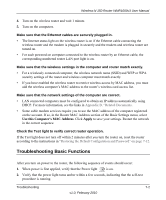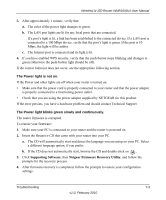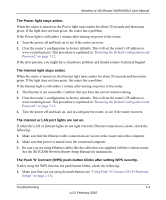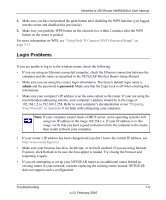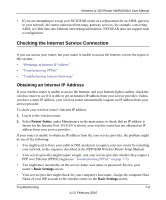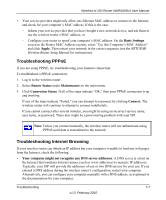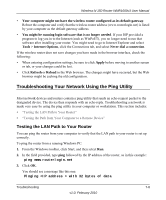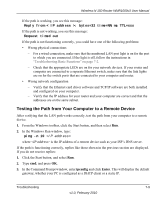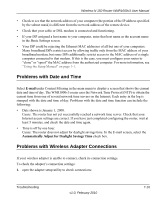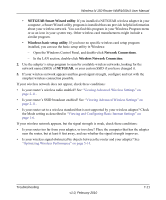Netgear WNR1000v3 User Manual - Page 115
Checking the Internet Service Connection, Obtaining an Internet IP Address - reviews
 |
View all Netgear WNR1000v3 manuals
Add to My Manuals
Save this manual to your list of manuals |
Page 115 highlights
Wireless-N 150 Router WNR1000v3 User Manual • If you are attempting to set up your NETGEAR router as a replacement for an ADSL gateway in your network, the router cannot perform many gateway services, for example, converting ADSL or Cable data into Ethernet networking information. NETGEAR does not support such a configuration. Checking the Internet Service Connection If you can access your router, but your router is unable to access the Internet, review the topics in this section: • "Obtaining an Internet IP Address" • "Troubleshooting PPPoE" • "Troubleshooting Internet Browsing" Obtaining an Internet IP Address If your wireless router is unable to access the Internet, and your Internet light is amber, check the wireless router to see if it is able to get an Internet IP address from your service provider. Unless you have a static IP address, your wireless router automatically requests an IP address from your service provider. To check your wireless router's Internet IP address: 1. Log in to the wireless router. 2. Select Router Status, under Maintenance in the main menu, to check that an IP address is shown for the Internet Port. If 0.0.0.0 is shown, your wireless router has not obtained an IP address from your service provider. If your router is unable to obtain an IP address from the your service provider, the problem might be one of the following: • You might need to force your cable or DSL modem to recognize your new router by restarting your network, in the sequence described in the NETGEAR Wireless Router Setup Manual. • Your service provider might require a login. Ask your service provider whether they require a PPP over Ethernet (PPPoE) login (see "Troubleshooting PPPoE" on page 7-7). • You might have incorrectly set the service name, user name or password. Review your router's Basic Settings screen. • Your service provider might check for your computer's host name. Assign the computer Host Name of your ISP account to the wireless router on the Basic Settings screen. Troubleshooting 7-6 v1.0, February 2010