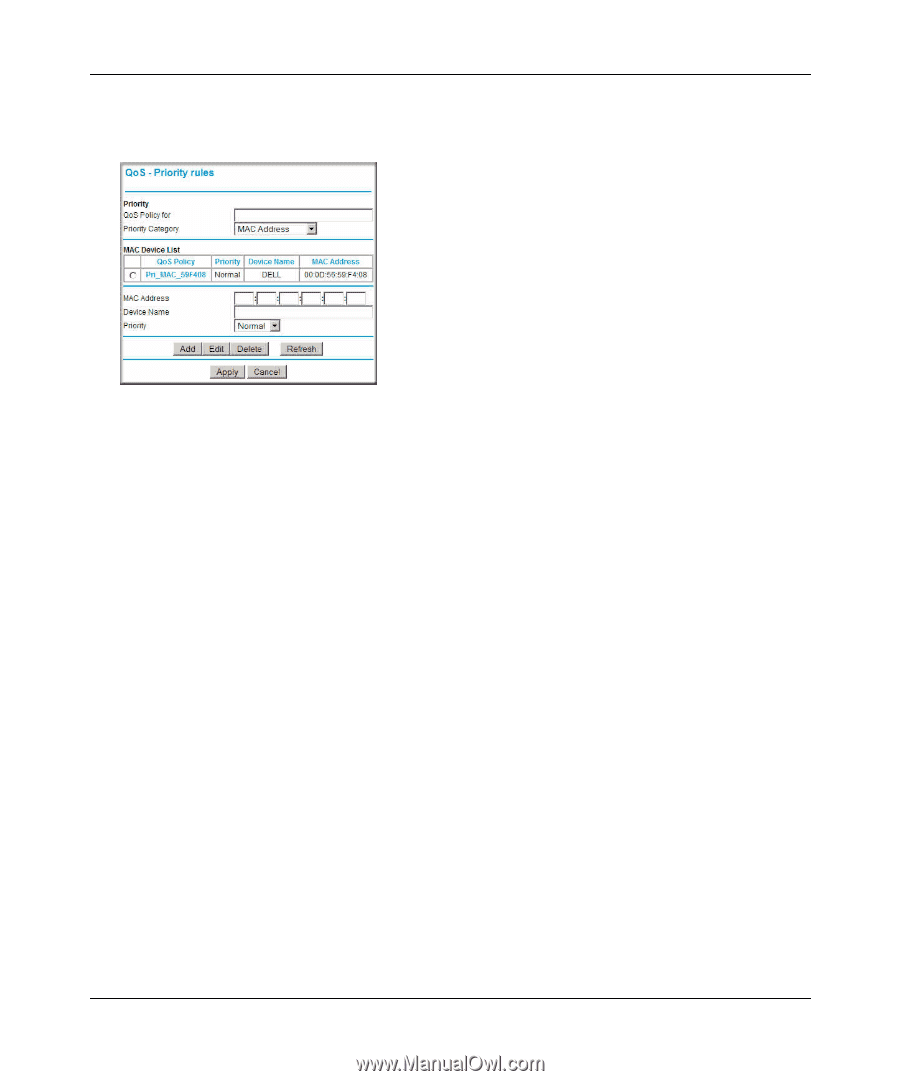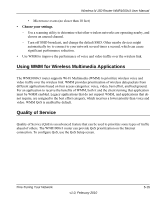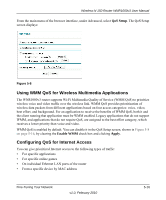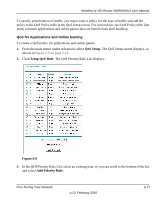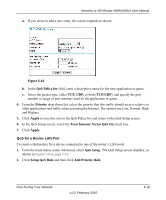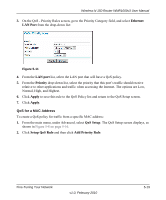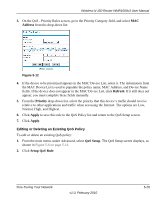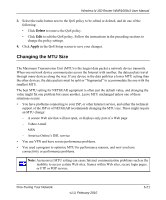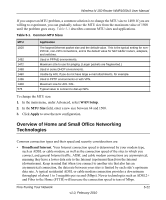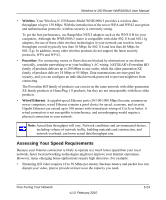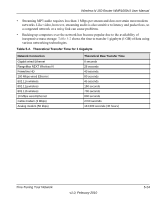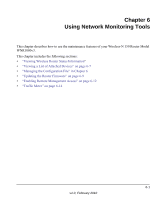Netgear WNR1000v3 User Manual - Page 89
Address, Refresh, Priority, Apply, QoS Setup, Setup QoS Rule
 |
View all Netgear WNR1000v3 manuals
Add to My Manuals
Save this manual to your list of manuals |
Page 89 highlights
Wireless-N 150 Router WNR1000v3 User Manual 3. On the QoS - Priority Rules screen, go to the Priority Category field, and select MAC Address from the drop-down list: Figure 5-12 4. If the device to be prioritized appears in the MAC Device List, select it. The information from the MAC Device List is used to populate the policy name, MAC Address, and Device Name fields. If the device does not appear in the MAC Device List, click Refresh. If it still does not appear, you must complete these fields manually. 5. From the Priority drop-down list, select the priority that this device's traffic should receive relative to other applications and traffic when accessing the Internet. The options are Low, Normal, High, and Highest. 6. Click Apply to save this rule to the QoS Policy list and return to the QoS Setup screen. 7. Click Apply. Editing or Deleting an Existing QoS Policy To edit or delete an existing QoS policy: 1. From the main menu, under Advanced, select QoS Setup. The QoS Setup screen displays, as shown in Figure 5-8 on page 5-16. 2. Click Setup QoS Rule. Fine-Tuning Your Network v1.0, February 2010 5-20