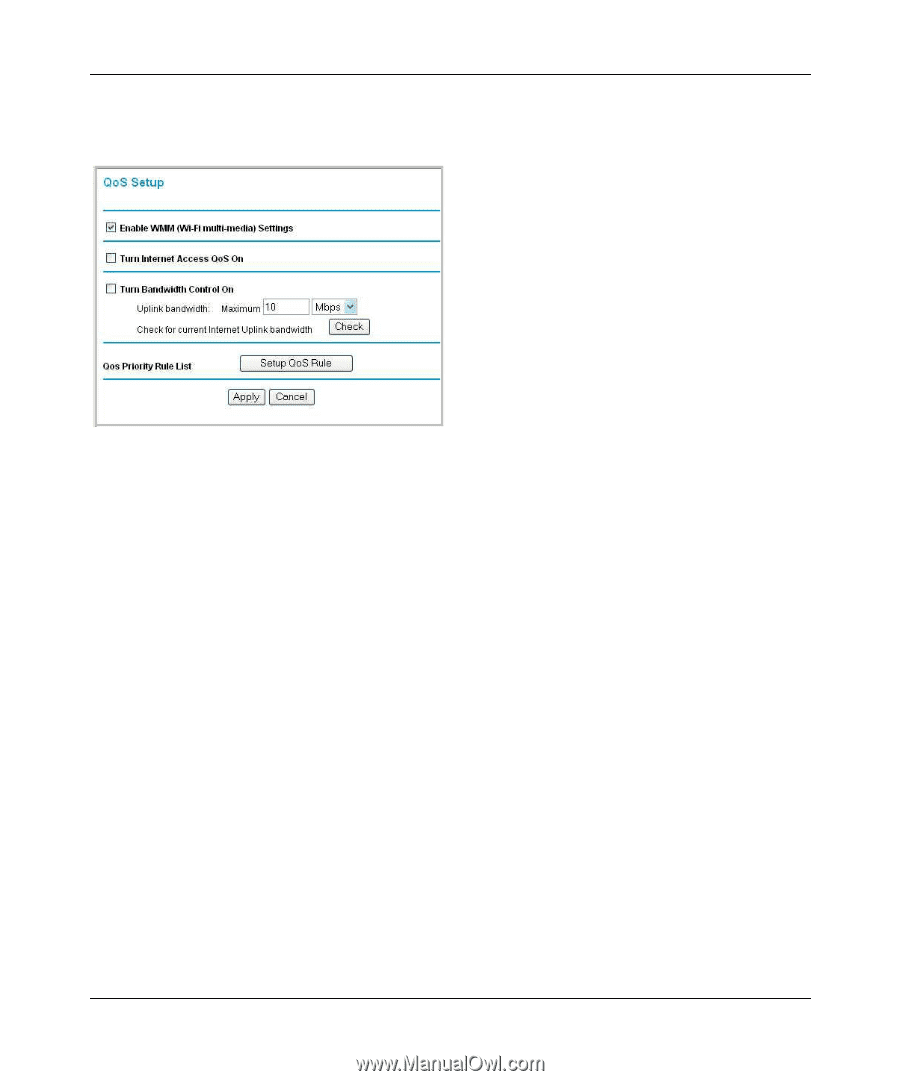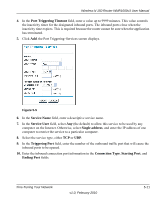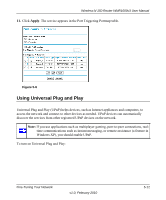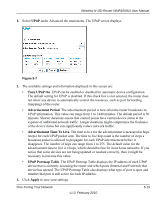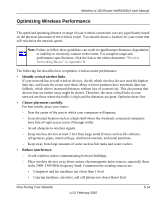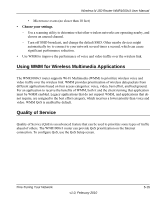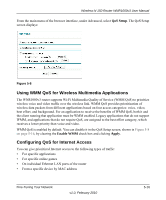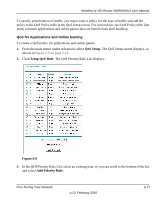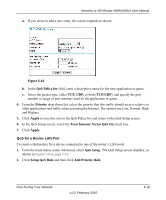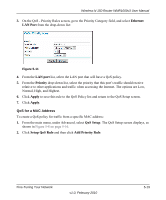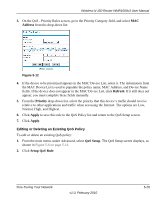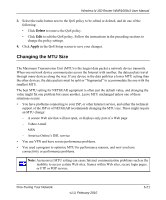Netgear WNR1000v3 User Manual - Page 85
Using WMM QoS for Wireless Multimedia Applications, Configuring QoS for Internet Access, QoS Setup
 |
View all Netgear WNR1000v3 manuals
Add to My Manuals
Save this manual to your list of manuals |
Page 85 highlights
Wireless-N 150 Router WNR1000v3 User Manual From the main menu of the browser interface, under Advanced, select QoS Setup. The QoS Setup screen displays: Figure 5-8 Using WMM QoS for Wireless Multimedia Applications The WNR1000v3 router supports Wi-Fi Multimedia Quality of Service (WMM QoS) to prioritize wireless voice and video traffic over the wireless link. WMM QoS provides prioritization of wireless data packets from different applications based on four access categories: voice, video, best effort, and background. For an application to receive the benefits of WMM QoS, both it and the client running that application must be WMM enabled. Legacy applications that do not support WMM, and applications that do not require QoS, are assigned to the best effort category, which receives a lower priority than voice and video. WMM QoS is enabled by default. You can disable it in the QoS Setup screen, shown in Figure 5-8 on page 5-16, by clearing the Enable WMM check box and clicking Apply. Configuring QoS for Internet Access You can give prioritized Internet access to the following types of traffic: • For specific applications • For specific online games • On individual Ethernet LAN ports of the router • From a specific device by MAC address Fine-Tuning Your Network v1.0, February 2010 5-16