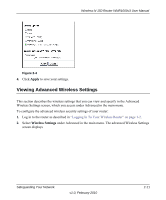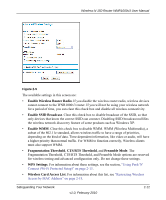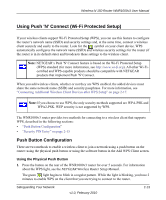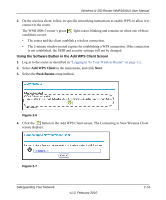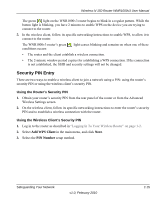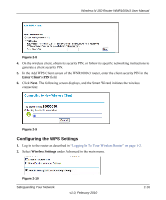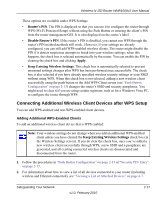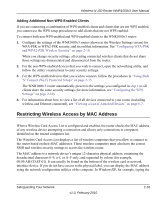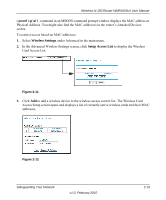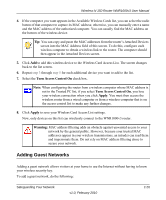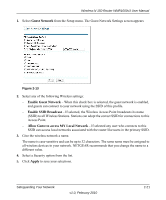Netgear WNR1000v3 User Manual - Page 43
Configuring the WPS Settings, Enter Client's PIN, Wireless Settings
 |
View all Netgear WNR1000v3 manuals
Add to My Manuals
Save this manual to your list of manuals |
Page 43 highlights
Wireless-N 150 Router WNR1000v3 User Manual Figure 2-8 4. On the wireless client, obtain its security PIN, or follow its specific networking instructions to generate a client security PIN. 5. In the Add WPS Client screen of the WNR1000v3 router, enter the client security PIN in the Enter Client's PIN field. 6. Click Next. The following screen displays, and the Smart Wizard initiates the wireless connection: Figure 2-9 Configuring the WPS Settings 1. Log in to the router as described in "Logging In To Your Wireless Router" on page 1-2. 2. Select Wireless Settings under Advanced in the main menu. Figure 2-10 Safeguarding Your Network v1.0, February 2010 2-16
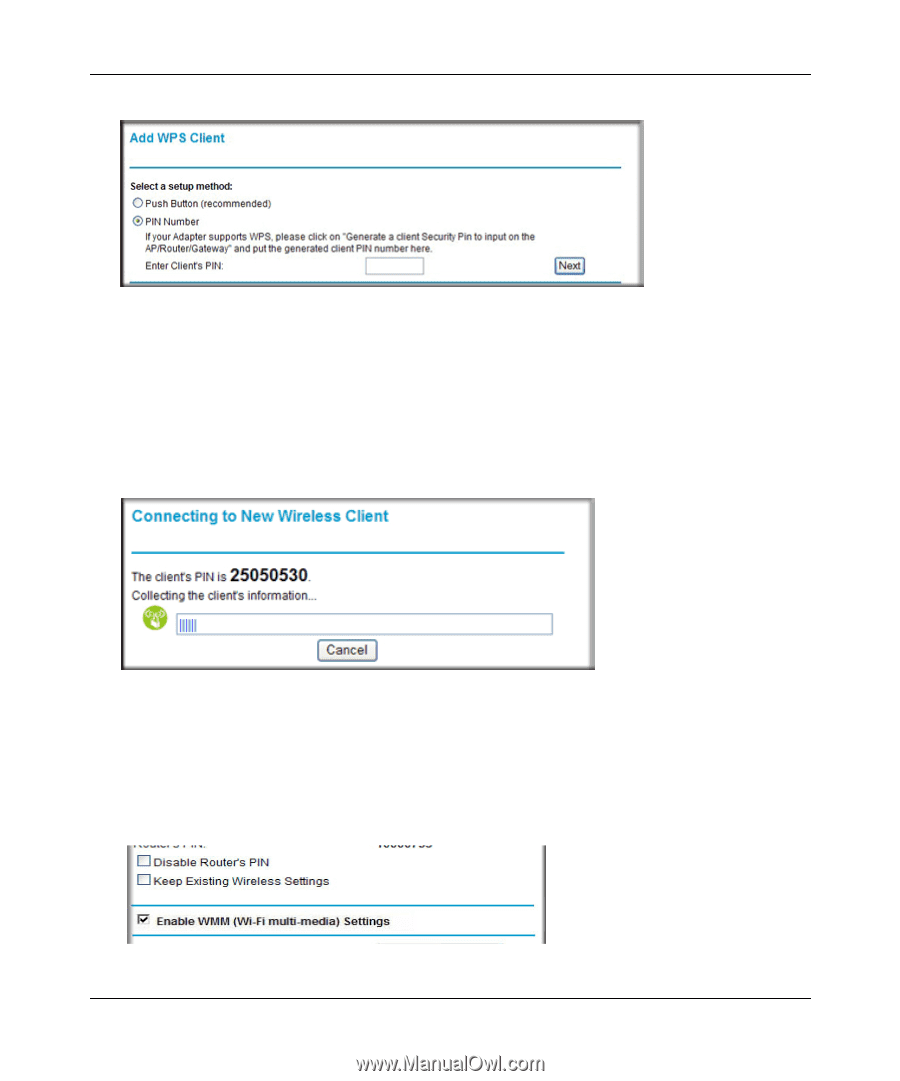
Wireless-N 150 Router WNR1000v3 User Manual
Safeguarding Your Network
2-16
v1.0, February 2010
4.
On the wireless client, obtain its security PIN, or follow its specific networking instructions to
generate a client security PIN.
5.
In the Add WPS Client screen of the WNR1000v3 router, enter the client security PIN in the
Enter Client’s PIN
field.
6.
Click
Next
. The following screen displays, and the Smart Wizard initiates the wireless
connection:
Configuring the WPS Settings
1.
Log in to the router as described in
“Logging In To Your Wireless Router” on page 1-2.
2.
Select
Wireless Settings
under Advanced in the main menu.
Figure 2-8
Figure 2-9
Figure 2-10