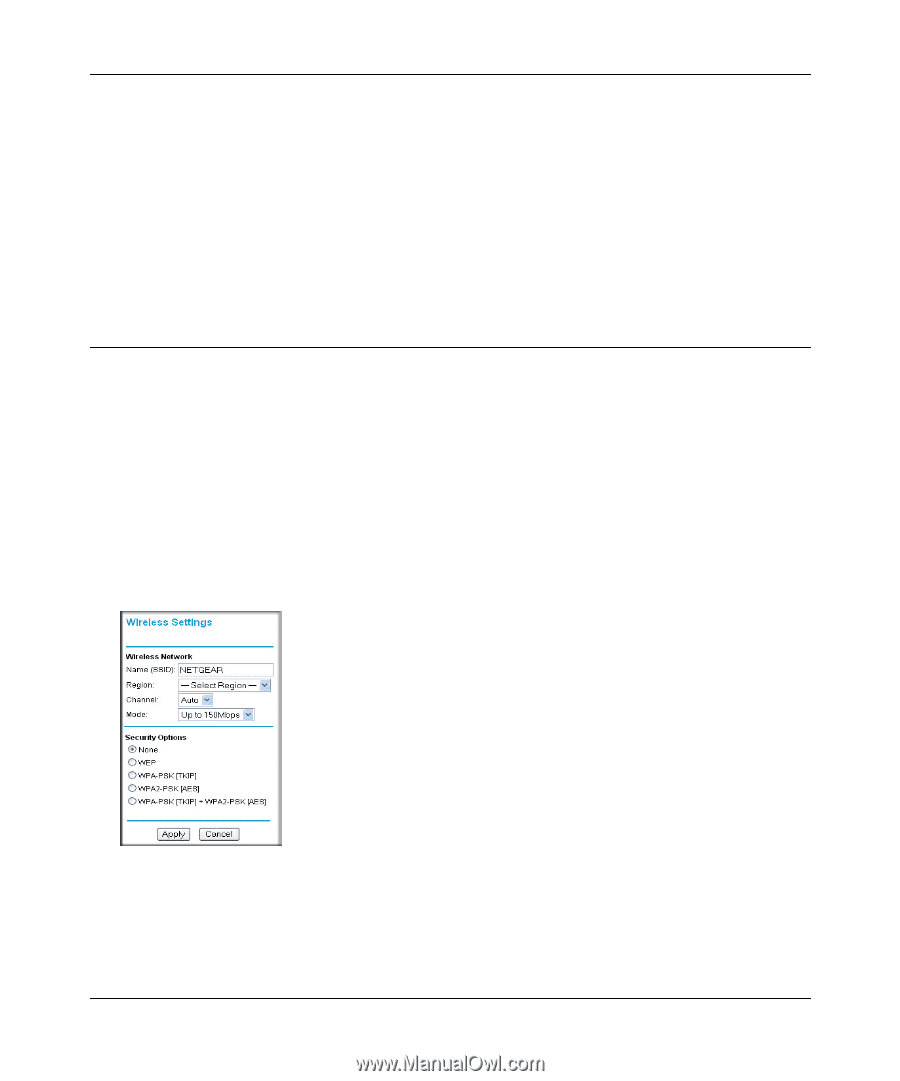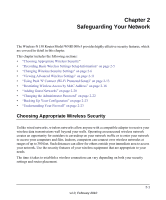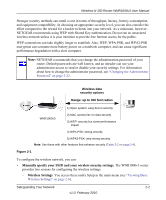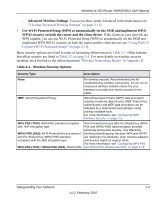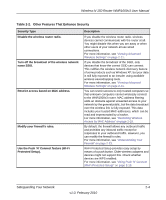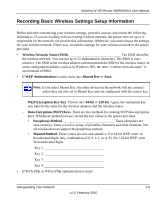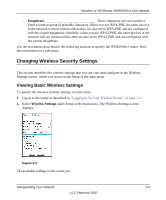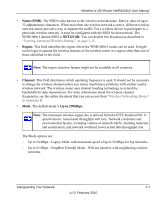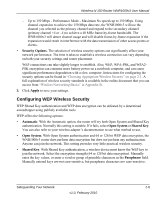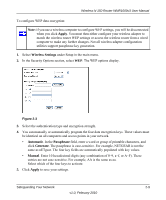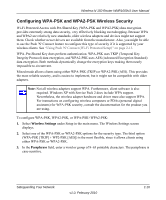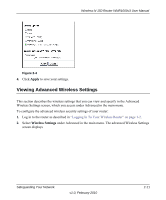Netgear WNR1000v3 User Manual - Page 33
Changing Wireless Security Settings, Viewing Basic Wireless Settings
 |
View all Netgear WNR1000v3 manuals
Add to My Manuals
Save this manual to your list of manuals |
Page 33 highlights
Wireless-N 150 Router WNR1000v3 User Manual - Passphrase These characters are case-sensitive. Enter a word or group of printable characters. When you use WPA-PSK, the other devices in the network will not connect unless they are also set to WPA-PSK and are configured with the correct passphrase. Similarly, when you use WPA2-PSK, the other devices in the network will not connect unless they are also set to WPA2-PSK and are configured with the correct passphrase. Use the procedures described in the following sections to specify the WNR1000v3 router. Store this information in a safe place. Changing Wireless Security Settings This section describes the wireless settings that you can view and configure in the Wireless Settings screen, which you access under Setup in the main menu. Viewing Basic Wireless Settings To specify the wireless security settings of your router: 1. Log in to the router as described in "Logging In To Your Wireless Router" on page 1-2. 2. Select Wireless Settings under Setup in the main menu. The Wireless Settings screen displays. Figure 2-2 The available settings in this screen are: Safeguarding Your Network 2-6 v1.0, February 2010