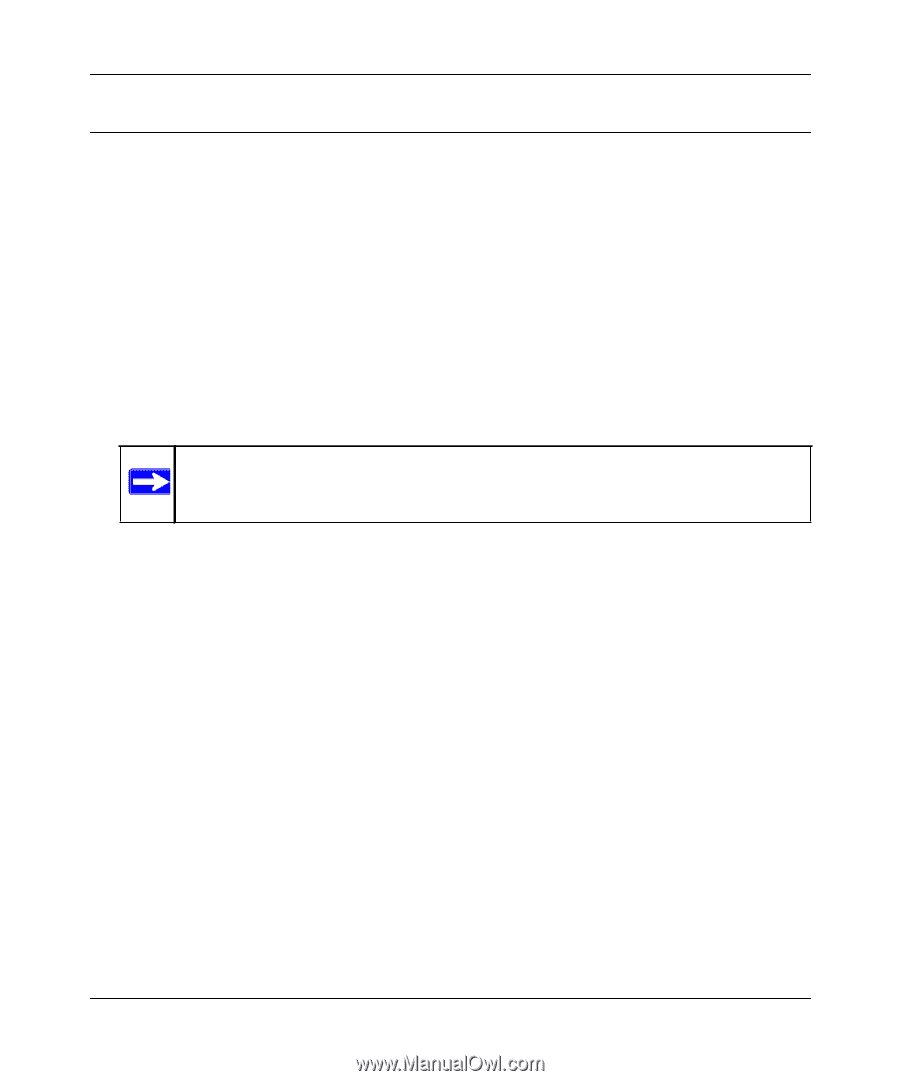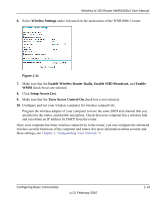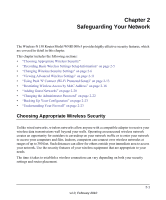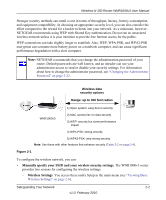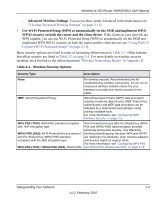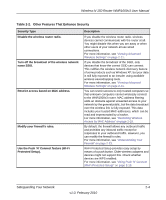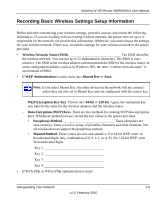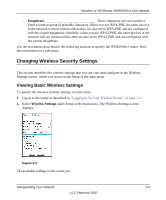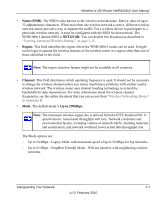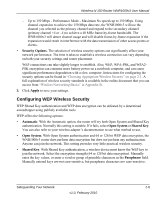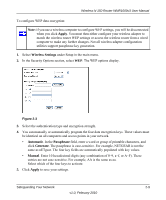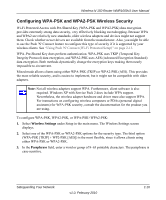Netgear WNR1000v3 User Manual - Page 32
Recording Basic Wireless Settings Setup Information, Wireless Network Name SSID, WEP Authentication - wireless not working
 |
View all Netgear WNR1000v3 manuals
Add to My Manuals
Save this manual to your list of manuals |
Page 32 highlights
Wireless-N 150 Router WNR1000v3 User Manual Recording Basic Wireless Settings Setup Information Before and after customizing your wireless settings, print this section, and record the following information. If you are working with an existing wireless network, the person who set up or is responsible for the network can provide this information. Otherwise, you must choose the settings for your wireless network. Either way, record the settings for your wireless network in the spaces provided. • Wireless Network Name (SSID The SSID identifies the wireless network. You can use up to 32 alphanumeric characters. The SSID is casesensitive. The SSID in the wireless adapter card must match the SSID of the wireless router. In some configuration utilities (such as in Windows XP), the term "wireless network name" is used instead of SSID. • If WEP Authentication is used, circle one: Shared Key or Auto. Note: If you select Shared Key, the other devices in the network will not connect unless they are also set to Shared Key and are configured with the correct key. - WEP Encryption Key Size. Choose one: 64-bit or 128-bit. Again, the encryption key size must be the same for the wireless adapters and the wireless router. - Data Encryption (WEP) Keys. There are two methods for creating WEP data encryption keys. Whichever method you use, record the key values in the spaces provided. • Passphrase Method These characters are case-sensitive. Enter a word or group of printable characters and click Generate. Not all wireless devices support the passphrase method. • Manual Method. These values are not case-sensitive. For 64-bit WEP, enter 10 hexadecimal digits (any combination of 0-9, a-f, or A-F). For 128-bit WEP, enter 26 hexadecimal digits. Key 1 Key 2 Key 3 Key 4 • If WPA-PSK or WPA2-PSK authentication is used: Safeguarding Your Network 2-5 v1.0, February 2010