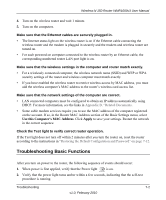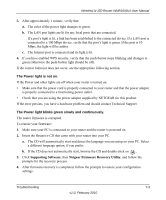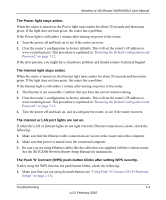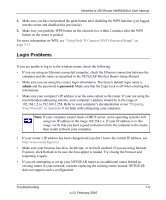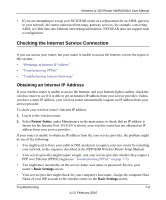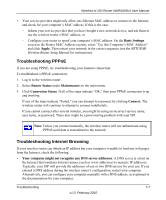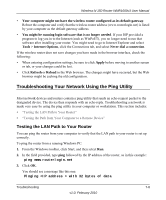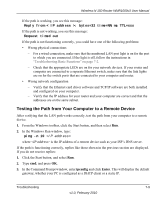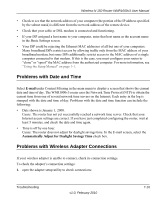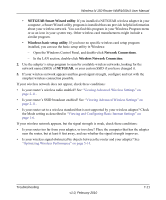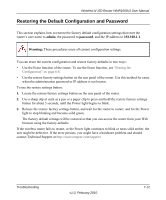Netgear WNR1000v3 User Manual - Page 116
Troubleshooting PPPoE, Troubleshooting Internet Browsing, Basic Settings, Apply., Router Status
 |
View all Netgear WNR1000v3 manuals
Add to My Manuals
Save this manual to your list of manuals |
Page 116 highlights
Wireless-N 150 Router WNR1000v3 User Manual • Your service provider might only allow one Ethernet MAC address to connect to the Internet, and check for your computer's MAC address. If this is the case: - Inform your service provider that you have bought a new network device, and ask them to use the wireless router's MAC address, or - Configure your router to spoof your computer's MAC address. On the Basic Settings screen in the Router MAC Address section, select "Use this Computer's MAC Address" and click Apply. Then restart your network in the correct sequence (see the NETGEAR Wireless Router Setup Manual for instructions). Troubleshooting PPPoE If you are using PPPoE, try troubleshooting your Internet connection. To troubleshoot a PPPoE connection: 1. Log in to the wireless router. 2. Select Router Status under Maintenance on the main menu. 3. Click Connection Status. If all of the steps indicate "OK," then your PPPoE connection is up and working. If any of the steps indicate "Failed," you can attempt to reconnect by clicking Connect. The wireless router will continue to attempt to connect indefinitely. If you cannot connect after several minutes, you might be using an incorrect service name, user name, or password. There also might be a provisioning problem with your ISP. Note: Unless you connect manually, the wireless router will not authenticate using PPPoE until data is transmitted to the network. Troubleshooting Internet Browsing If your wireless router can obtain an IP address but your computer is unable to load any web pages from the Internet, check the following: • Your computer might not recognize any DNS server addresses. A DNS server is a host on the Internet that translates Internet names (such as www addresses) to numeric IP addresses. Typically, your ISP will provide the addresses of one or two DNS servers for your use. If you entered a DNS address during the wireless router's configuration, restart your computer. Alternatively, you can configure your computer manually with a DNS address, as explained in the documentation for your computer. Troubleshooting 7-7 v1.0, February 2010