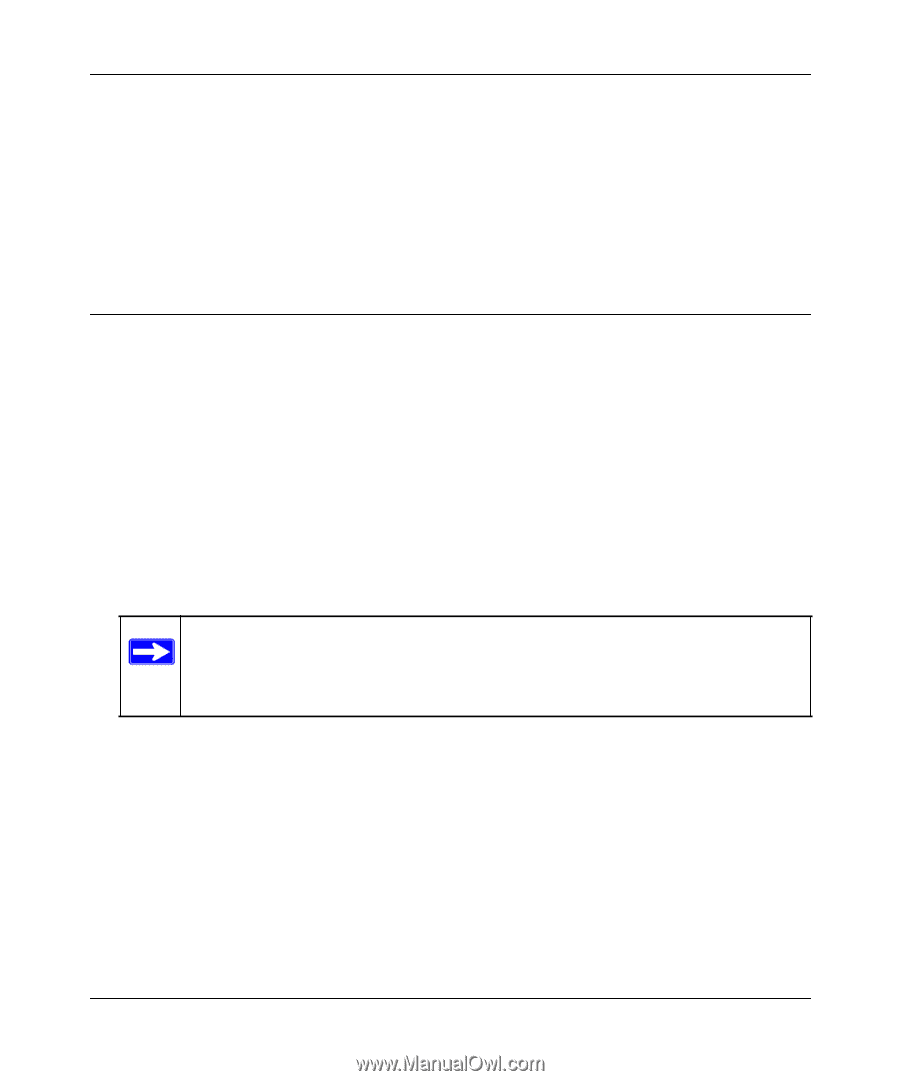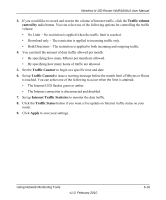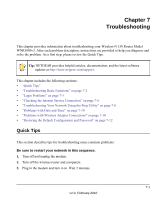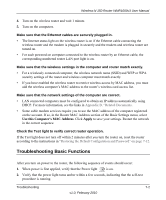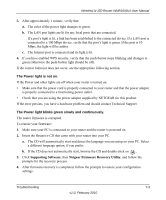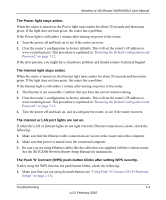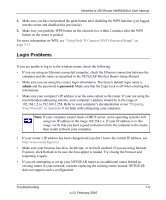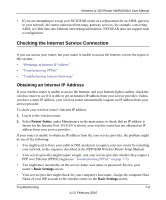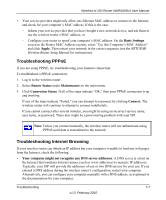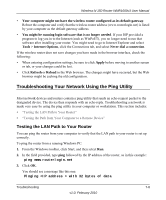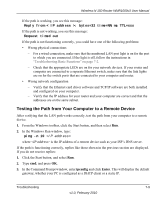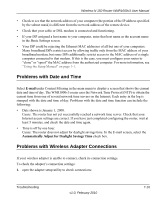Netgear WNR1000v3 User Manual - Page 114
Login Problems, admin, password - admin password
 |
View all Netgear WNR1000v3 manuals
Add to My Manuals
Save this manual to your list of manuals |
Page 114 highlights
Wireless-N 150 Router WNR1000v3 User Manual 2. Make sure you have not pushed the push-button after disabling the WPS function (you logged into the router and disabled this previously). 3. Make sure you push the WPS button on the client device within 2 minutes after the WPS button on the router is pushed. For more information on WPS, see "Using Push 'N' Connect (Wi-Fi Protected Setup)" on page 2-13. Login Problems If you are unable to log in to the wireless router, check the following: • If you are using an Ethernet-connected computer, check the Ethernet connection between the computer and the router as described in the NETGEAR Wireless Router Setup Manual. • Make sure you are using the correct login information. The factory default login name is admin and the password is password. Make sure that the Caps Lock is off when entering this information. • Make sure your computer's IP address is on the same subnet as the router. If your are using the recommended addressing scheme, your computer's address should be in the range of 192.168.1.2 to 192.168.1.254. Refer to your computer's documentation or see "Preparing Your Network" in Appendix B for help with configuring your computer. Note: If your computer cannot reach a DHCP server, some operating systems will assign an IP address in the range 169.254.x.x. If your IP address is in this range, verify that you have a good connection from the computer to the router, then restart (reboot) your computer. • If your router's IP address has been changed and you don't know the current IP address, see . http://www.routerlogin.net. • Make sure your browser has Java, JavaScript, or ActiveX enabled. If you are using Internet Explorer, click Refresh to be sure the Java applet is loaded. Try closing the browser and reopening it again. • If you are attempting to set up your NETGEAR router as an additional router behind an existing router in your network, consider replacing the existing router instead. NETGEAR does not support such a configuration. Troubleshooting 7-5 v1.0, February 2010