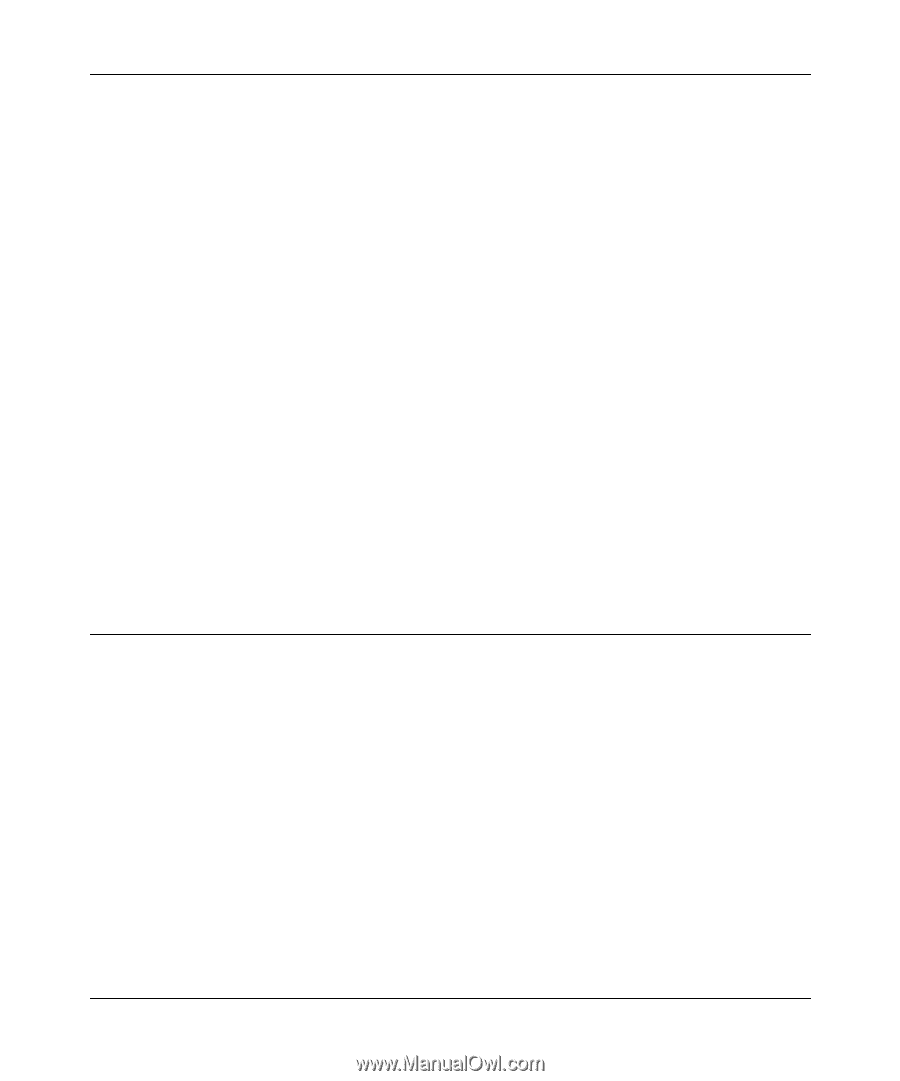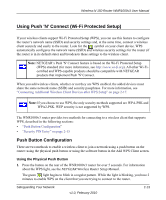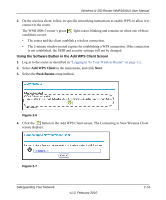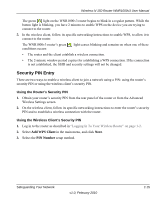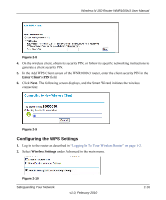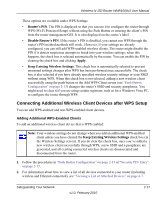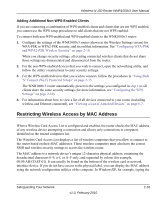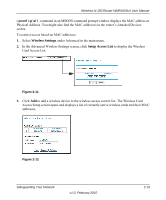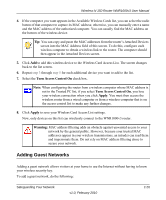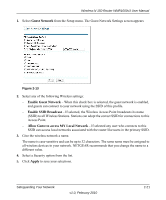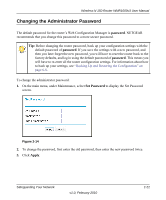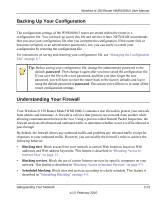Netgear WNR1000v3 User Manual - Page 45
Restricting Wireless Access by MAC Address, Adding Additional Non-WPS-Enabled Clients - disconnect
 |
View all Netgear WNR1000v3 manuals
Add to My Manuals
Save this manual to your list of manuals |
Page 45 highlights
Wireless-N 150 Router WNR1000v3 User Manual Adding Additional Non-WPS-Enabled Clients If you are connecting a combination of WPS-enabled clients and clients that are not WPS enabled, you cannot use the WPS setup procedures to add clients that are not WPS enabled. To connect both non-WPS-enabled and WPS-enabled clients to the WNR1000v3 router: 1. Configure the settings of the WNR1000v3 router (shown in the Wireless Settings screen) for WPA-PSK or WPA2-PSK security, and record that information. See "Configuring WPA-PSK and WPA2-PSK Wireless Security" on page 2-10. When you change security settings, all existing connected wireless clients that do not share those settings are disassociated and disconnected from the router. 2. For the non-WPS-enabled devices that you wish to connect, open the networking utility, and follow the utility's instructions to enter security settings. 3. For the WPS-enabled devices that you wish to connect, follow the procedures in "Using Push 'N' Connect (Wi-Fi Protected Setup)" on page 2-13. The WNR1000v3 router automatically preserves the settings you configured in step 1 so all clients share the same security settings (for more information, see "Configuring the WPS Settings" on page 2-16). 4. For information about how to view a list of all devices connected to your router (including wireless and Ethernet connected), see "Viewing a List of Attached Devices" on page 6-7. Restricting Wireless Access by MAC Address When a Wireless Card Access List is configured and enabled, the router checks the MAC address of any wireless device attempting a connection and allows only connections to computers identified on the trusted computers list. The Wireless Card Access List displays a list of wireless computers that you allow to connect to the router based on their MAC addresses. These wireless computers must also have the correct SSID and wireless security settings to access the wireless router. The MAC address is a network device's unique 12-character physical address, containing the hexadecimal characters 0-9, a-f, or A-F only, and separated by colons (for example, 00:09:AB:CD:EF:01). It can usually be found on the bottom of the wireless card or network interface device. If you do not have access to the physical label, you can display the MAC address using the network configuration utilities of the computer. In WindowsXP, for example, typing the Safeguarding Your Network v1.0, February 2010 2-18