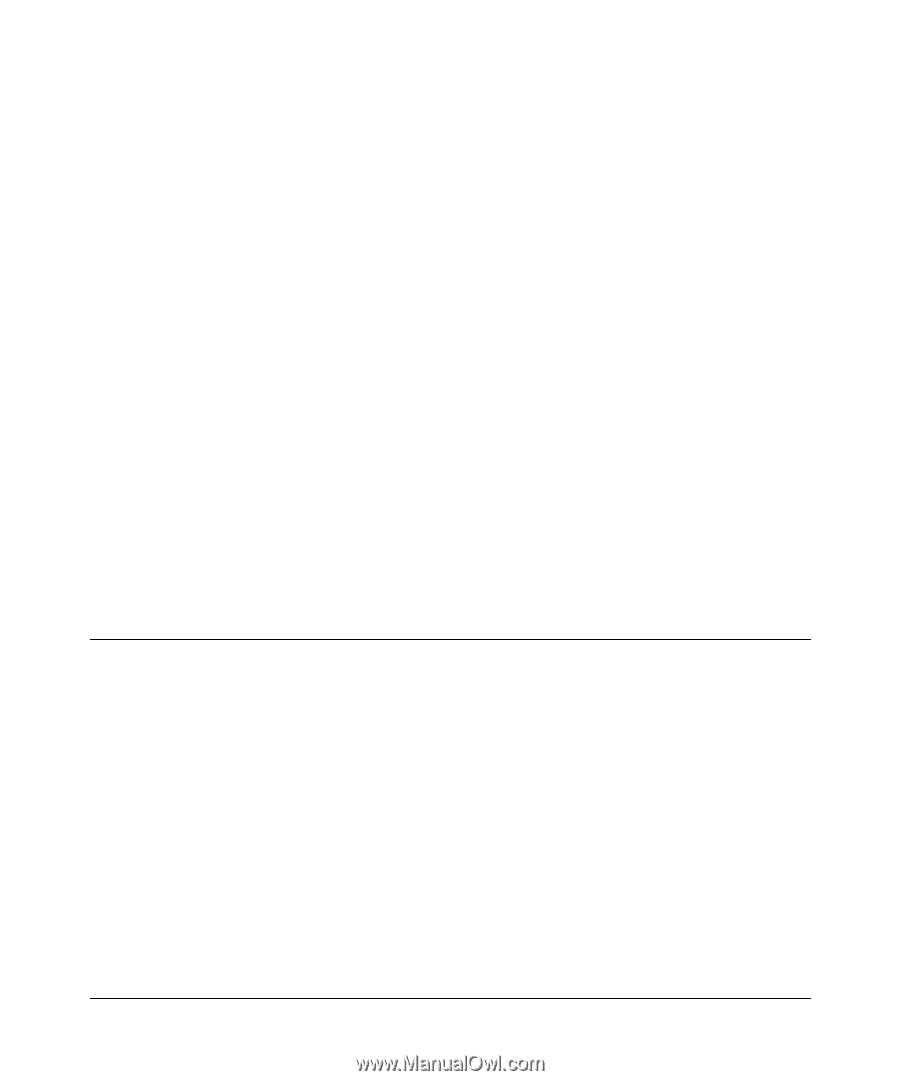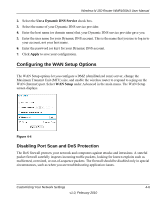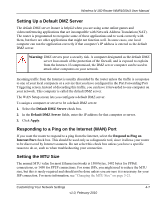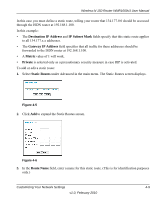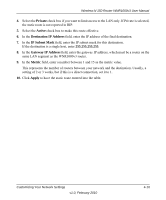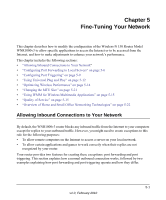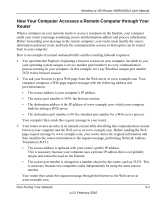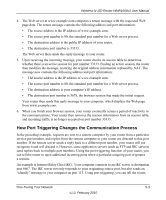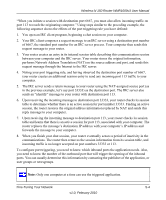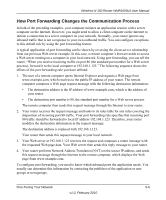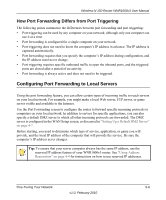Netgear WNR1000v3 User Manual - Page 70
Fine-Tuning Your Network, Allowing Inbound Connections to Your Network
 |
View all Netgear WNR1000v3 manuals
Add to My Manuals
Save this manual to your list of manuals |
Page 70 highlights
Chapter 5 Fine-Tuning Your Network This chapter describes how to modify the configuration of the Wireless-N 150 Router Model WNR1000v3 to allow specific applications to access the Internet or to be accessed from the Internet, and how to make adjustments to enhance your network's performance. This chapter includes the following sections: • "Allowing Inbound Connections to Your Network" • "Configuring Port Forwarding to Local Servers" on page 5-6 • "Configuring Port Triggering" on page 5-9 • "Using Universal Plug and Play" on page 5-12 • "Optimizing Wireless Performance" on page 5-14 • "Changing the MTU Size" on page 5-21 • "Using WMM for Wireless Multimedia Applications" on page 5-15 • "Quality of Service" on page 5-15 • "Overview of Home and Small Office Networking Technologies" on page 5-22 Allowing Inbound Connections to Your Network By default, the WNR1000v3 router blocks any inbound traffic from the Internet to your computers except for replies to your outbound traffic. However, you might need to create exceptions to this rule for the following purposes: • To allow remote computers on the Internet to access a server on your local network. • To allow certain applications and games to work correctly when their replies are not recognized by your router. Your router provides two features for creating these exceptions: port forwarding and port triggering. This section explains how a normal outbound connection works, followed by two examples explaining how port forwarding and port triggering operate and how they differ. 5-1 v1.0, February 2010