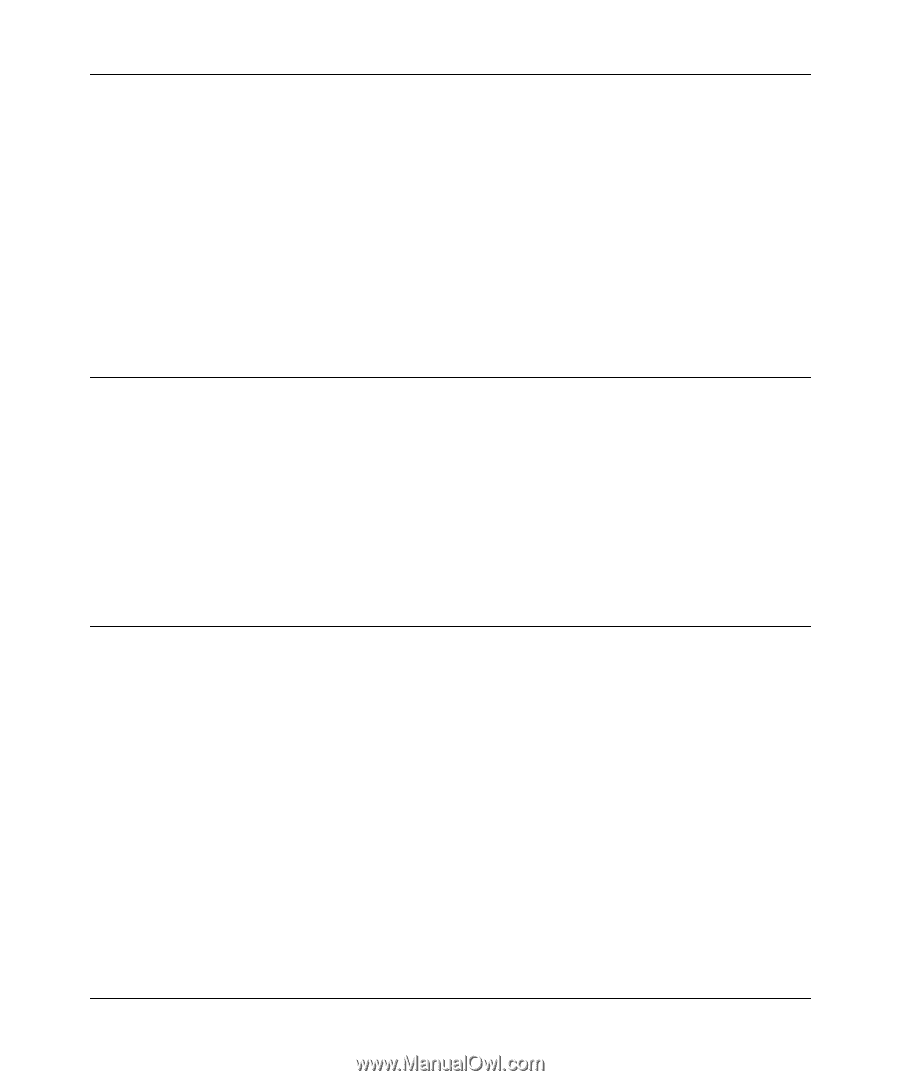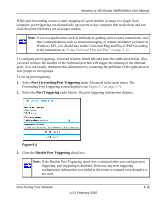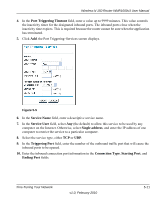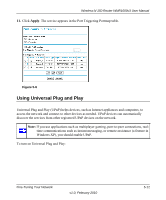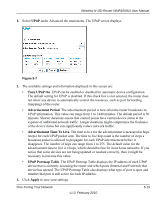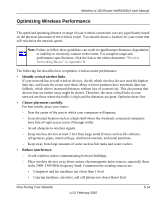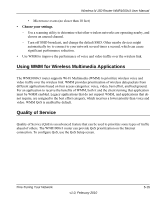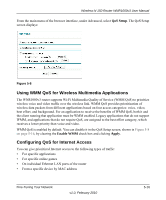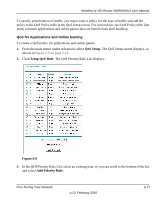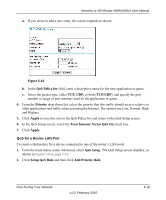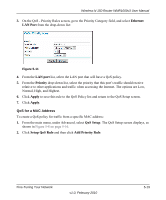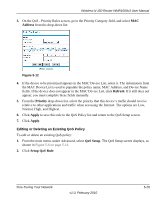Netgear WNR1000v3 User Manual - Page 84
Using WMM for Wireless Multimedia Applications, Quality of Service, Choose your settings.
 |
View all Netgear WNR1000v3 manuals
Add to My Manuals
Save this manual to your list of manuals |
Page 84 highlights
Wireless-N 150 Router WNR1000v3 User Manual • Microwave ovens (no closer than 10 feet) • Choose your settings. - Use a scanning utility to determine what other wireless networks are operating nearby, and choose an unused channel. - Turn off SSID broadcast, and change the default SSID. Other nearby devices might automatically try to connect to your network several times a second, which can cause significant performance reduction. • Use WMM to improve the performance of voice and video traffic over the wireless link. Using WMM for Wireless Multimedia Applications The WNR1000v3 router supports Wi-Fi Multimedia (WMM) to prioritize wireless voice and video traffic over the wireless link. WMM provides prioritization of wireless data packets from different applications based on four access categories: voice, video, best effort, and background. For an application to receive the benefits of WMM, both it and the client running that application must be WMM enabled. Legacy applications that do not support WMM, and applications that do not require, are assigned to the best effort category, which receives a lower priority than voice and video. WMM QoS is enabled by default. Quality of Service Quality of Service (QoS) is an advanced feature that can be used to prioritize some types of traffic ahead of others. The WNR1000v3 router can provide QoS prioritization on the Internet connection. To configure QoS, use the QoS Setup screen. Fine-Tuning Your Network v1.0, February 2010 5-15