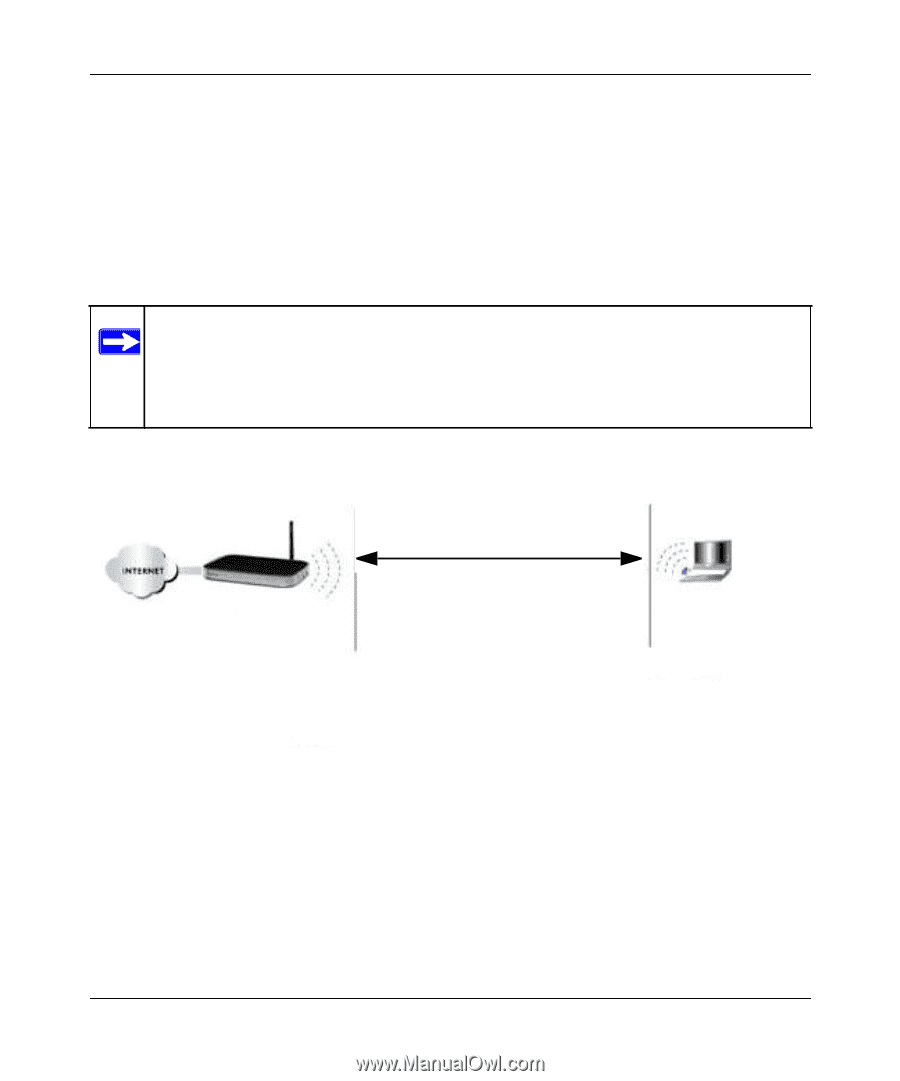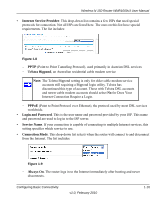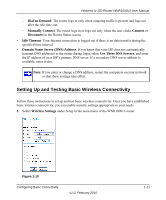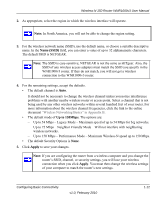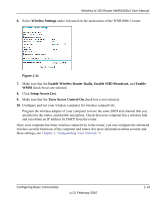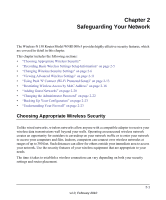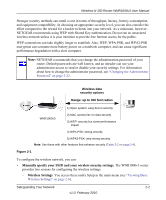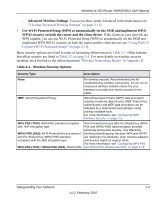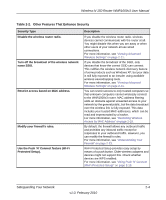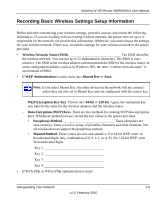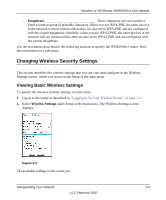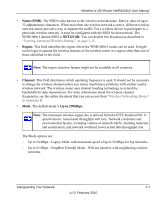Netgear WNR1000v3 User Manual - Page 29
Manually specify your SSID and your wireless security settings, Wireless Settings - range
 |
View all Netgear WNR1000v3 manuals
Add to My Manuals
Save this manual to your list of manuals |
Page 29 highlights
Wireless-N 150 Router WNR1000v3 User Manual Stronger security methods can entail a cost in terms of throughput, latency, battery consumption, and equipment compatibility. In choosing an appropriate security level, you can also consider the effort compared to the reward for a hacker to break into your network. As a minimum, however, NETGEAR recommends using WEP with Shared Key authentication. Do not run an unsecured wireless network unless it is your intention to provide free Internet access for the public. WEP connections can take slightly longer to establish. Also, WEP, WPA-PSK, and WPA2-PSK encryption can consume more battery power on a notebook computer, and can cause significant performance degradation with a slow computer. Note: NETGEAR recommends that you change the administration password of your router. Default passwords are well known, and an intruder can use your administrator access to read or disable your security settings. For information about how to change the administrator password, see "Changing the Administrator Password" on page 2-22. Wireless data security options Range: up to 300 foot radius 1) Open system: easy but no security WNR1000v3 2) MAC access list: no data security 3) WEP: security but some performance impact 4) WPA-PSK: strong security 5) WPA2-PSK: very strong security Note: Use these with other features that enhance security (Table 2-2 on page 2-4). Figure 2-1 To configure the wireless network, you can: • Manually specify your SSID and your wireless security settings. The WNR1000v3 router provides two screens for configuring the wireless settings: - Wireless Settings. You access these under Setup in the main menu (see "Viewing Basic Wireless Settings" on page 2-6). Safeguarding Your Network 2-2 v1.0, February 2010