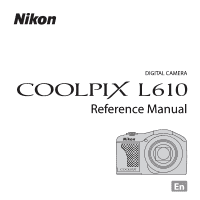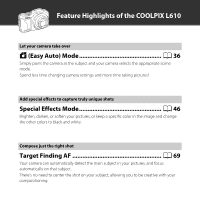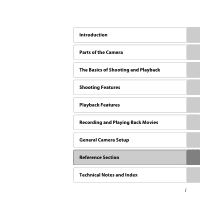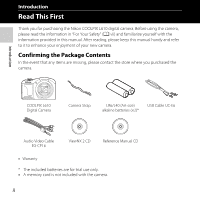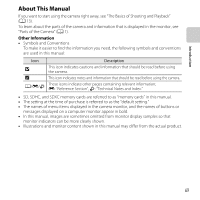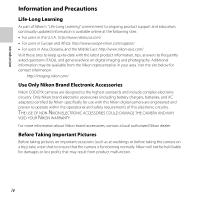Nikon COOLPIX L610 Reference Manual
Nikon COOLPIX L610 Manual
 |
View all Nikon COOLPIX L610 manuals
Add to My Manuals
Save this manual to your list of manuals |
Nikon COOLPIX L610 manual content summary:
- Nikon COOLPIX L610 | Reference Manual - Page 1
DIGITAL CAMERA Reference Manual - Nikon COOLPIX L610 | Reference Manual - Page 2
Feature Highlights of the COOLPIX L610 Let your camera take over G (Easy Auto) Mode A 36 Simply point the camera at the subject and your camera selects the appropriate scene mode. Spend less time changing camera settings and more time taking pictures! Add special effects to capture truly unique - Nikon COOLPIX L610 | Reference Manual - Page 3
Introduction Parts of the Camera The Basics of Shooting and Playback Shooting Features Playback Features Recording and Playing Back Movies General Camera Setup Reference Section Technical Notes and Index i - Nikon COOLPIX L610 | Reference Manual - Page 4
you purchased the camera. Introduction COOLPIX L610 Digital Camera Camera Strap LR6/L40 (AA-size) alkaline batteries (×2)* USB Cable UC-E6 Audio Video Cable EG-CP16 ViewNX 2 CD Reference Manual CD • Warranty * The included batteries are for trial use only. • A memory card is not included - Nikon COOLPIX L610 | Reference Manual - Page 5
SDHC, and SDXC memory cards are referred to as "memory cards" in this manual. • The setting at the time of purchase is referred to as the "default setting." • The names of menu items displayed in the camera monitor, and the names of buttons or messages displayed on a computer monitor appear in bold - Nikon COOLPIX L610 | Reference Manual - Page 6
Electronic Accessories Nikon COOLPIX cameras are designed to the highest standards and include complex electronic circuitry. Only Nikon brand electronic accessories (including battery chargers, batteries, and AC adapters) certified by Nikon specifically for use with this Nikon digital camera are - Nikon COOLPIX L610 | Reference Manual - Page 7
any errors or omissions to the attention of the Nikon representative in your area (address provided separately). Notice Concerning Prohibition of Copying or Reproduction Note that simply being in possession of material that was digitally copied or reproduced by means of a scanner, digital camera or - Nikon COOLPIX L610 | Reference Manual - Page 8
or formatting data storage devices such as memory cards or built-in camera memory does not completely erase the original image data (for example, pictures of empty sky). Be sure to also replace any pictures selected for the Select an image option in the Welcome screen setting (A 98). Care - Nikon COOLPIX L610 | Reference Manual - Page 9
only by qualified technicians. Should the camera or AC adapter break open as the result of a fall or other accident, take the product to a Nikon-authorized service representative for inspection, after unplugging the product and/or removing the batteries. Do not use the camera or AC adapter in the - Nikon COOLPIX L610 | Reference Manual - Page 10
separately, charge and use each of them as a set. Do not combine batteries from different pairs. • The EN-MH2 rechargeable batteries are for use with Nikon digital cameras only, and are compatible with COOLPIX L610. • Insert batteries in the correct orientation. • Do not short or disassemble - Nikon COOLPIX L610 | Reference Manual - Page 11
be damaged and the wires become exposed, take it to a Nikon- authorized service representative for inspection. Failure to observe these precautions could result in fire or electric shock. • Do not handle the plug or battery charger with wet hands. Failure to observe this precaution could result in - Nikon COOLPIX L610 | Reference Manual - Page 12
periods, whether on a television, monitor, or other display. In the case of children whose visual systems are still maturing, consult a pediatrician or ophthalmologist prior to use and follow their instructions. Prolonged viewing of 3D images may cause eye strain, nausea, or discomfort. Cease - Nikon COOLPIX L610 | Reference Manual - Page 13
the limits for a Class B digital device, pursuant to Part 15 of and used in accordance with the instructions, may cause harmful interference to television reception, which can be determined by turning the equipment off and on, the user Nikon Corporation may void the user's authority to operate the - Nikon COOLPIX L610 | Reference Manual - Page 14
Cables Use the interface cables sold or provided by Nikon for your equipment. Using other interface cables CAUTION This Class B digital apparatus complies with battery indicates that the battery is to be collected separately. The following apply only to users in European countries: • All batteries - Nikon COOLPIX L610 | Reference Manual - Page 15
2 Insert a Memory Card.......... 16 Internal Memory and Memory Cards......... 17 Preparation 3 Set the Display Language, Date, and Time 18 Step 1 Turn the Camera On 22 Turning the Camera On and Off 23 Step 2 Select a Shooting Mode 24 Available Shooting Modes 25 Step 3 Frame a Picture 26 Using - Nikon COOLPIX L610 | Reference Manual - Page 16
Back Movies 94 General Camera Setup 97 Features That Can Be Set by Pressing the d Button (Setup Menu 98 Reference Section E1 Using Easy Panorama (Shooting and Playback E3 Shooting with Easy Panorama E3 Viewing Images Captured with Easy Panorama E6 Favorite Pictures Mode E7 Adding Images - Nikon COOLPIX L610 | Reference Manual - Page 17
Off E81 Format Memory/Format Card E82 Language E83 TV Settings E84 Blink Warning E85 Eye-Fi Upload E87 Reset All E88 Battery Type E92 Firmware Version E92 File and Folder Names E93 Optional Accessories E95 Attaching the AN-CP23 Camera Strap ... E96 Error Messages E97 xv Introduction - Nikon COOLPIX L610 | Reference Manual - Page 18
Introduction Technical Notes and Index F1 Caring for the Product F2 The Camera F2 Batteries F3 Memory Cards F5 Cleaning and Storage F6 Cleaning F6 Storage F7 Troubleshooting F8 Specifications F17 Approved Memory Cards F21 Supported Standards F21 Index F24 xvi - Nikon COOLPIX L610 | Reference Manual - Page 19
and explains information that is displayed in the monitor. The Camera Body 2 Attaching the Camera Strap 4 Raising and Lowering the Flash 5 Using Menus (d Button 6 The Monitor 8 Shooting Mode 8 Playback Mode 10 If you want to start using the camera right away, see "The Basics of Shooting and - Nikon COOLPIX L610 | Reference Manual - Page 20
Parts of the Camera The Camera Body 1 2 3 45 6 1 7 13 12 8 11 10 9 Lens cover closed 1 Eyelets for camera strap 4 Zoom control 27 f : Wide- Flash 5, 53 8 Lens cover 9 Lens 10 Power connector cover (for AC adapter available separately from Nikon)...... 15, E95 11 Connector cover - Nikon COOLPIX L610 | Reference Manual - Page 21
mode) button 36, 37, 46, 48, 51 5 c (playback) button 30, 76 6 Multi selector 7 k (apply selection) button 8 l (delete) button 32 9 d button 6, 63, 78, 93, 98 10 Battery-chamber/ memory card slot cover 14, 16 11 Tripod socket F19 12 Monitor 8 13 Speaker 79, 94 3 - Nikon COOLPIX L610 | Reference Manual - Page 22
Parts of the Camera Attaching the Camera Strap Pass the strap through either the left or right strap eyelet and attach the strap. 2 1 4 - Nikon COOLPIX L610 | Reference Manual - Page 23
Parts of the Camera Raising and Lowering the Flash Slide the K (flash pop-up) control to raise the flash. • Flash settings ➝ "Using the Flash (Flash Modes)" (A 53) • Push the flash down gently to lower the flash until it clicks into place when not in use. 5 - Nikon COOLPIX L610 | Reference Manual - Page 24
balance Continuous ISO sensitivity Color options AF area mode 3 Press H or I to select another tab. • The contents of the selected tab are displayed. 4 Press the k button. • You can now select items within the menu. Set up Welcome screen Time zone and date Monitor settings Print date Vibration - Nikon COOLPIX L610 | Reference Manual - Page 25
k button. • The settings for the item you selected are displayed. Set up Welcome screen Time zone and date Monitor settings Print date Vibration reduction Camera C Notes About Setting Menu Items • Certain menu items cannot be set depending on the current shooting mode or the state of the camera - Nikon COOLPIX L610 | Reference Manual - Page 26
during shooting and playback changes depending on the camera's settings and state of use. By default, information is displayed when you turn on the camera and also when you operate the camera, and disappears after a few seconds (Monitor settings (A 98) > Photo info > Auto info). Shooting Mode 37 - Nikon COOLPIX L610 | Reference Manual - Page 27
Parts of the Camera 1 Shooting mode 36, 37, 46, 48, 51 2 Macro mode 58 3 Zoom indicator 27, 58 4 Focus indicator 28 5 AE/AF-L indicator 44 6 Flash mode 53 7 Eye-Fi indicator 99 8 Battery level indicator 22 9 Vibration reduction icon 98 10 Print date 98 11 Motion detection icon - Nikon COOLPIX L610 | Reference Manual - Page 28
Playback Mode 26 25 24 23 22 21 20 456 1 23 15/11/2012 15:30 9999. JPG 999/ 999 19 18 17 999/ 999 9999/9999 a 7 8 9 10 11 12 13 14 15 1 m 0 s 16 1m 0s b Parts of the Camera 10 - Nikon COOLPIX L610 | Reference Manual - Page 29
of the Camera 1 Date of recording 18 2 Time of recording 18 3 Voice memo indicator 79, E59 4 Album icon in favorite pictures mode 76, E7 5 Category icon in auto sort mode 76, E11 6 List by date icon 76, E13 7 Battery level indicator 22 8 Protect icon 78, E56 9 Eye-Fi indicator 99 - Nikon COOLPIX L610 | Reference Manual - Page 30
12 - Nikon COOLPIX L610 | Reference Manual - Page 31
Shooting and Playback Preparation Preparation 1 Insert the Batteries 14 Preparation 2 Insert a Memory Card 16 Preparation 3 Set the Display Language, Date, and Time 18 Shooting Step 1 Turn the Camera On 22 Step 2 Select a Shooting Mode 24 Step 3 Frame a Picture ...26 Step 4 Focus and Shoot...28 - Nikon COOLPIX L610 | Reference Manual - Page 32
and Playback Preparation 1 Insert the Batteries 1 Open the battery-chamber/memory card slot cover. • Before opening the battery-chamber/memory card slot cover, hold the camera upside down to prevent the batteries from falling out. 1 2 Insert the batteries. • Confirm that the positive (+) and - Nikon COOLPIX L610 | Reference Manual - Page 33
power-on lamp and the monitor have turned off before opening the battery-chamber/memory card slot cover. • The camera, batteries, or memory card may be hot immediately after using the camera. Observe caution when removing the batteries or memory card. B Notes About the Batteries • Be sure to read - Nikon COOLPIX L610 | Reference Manual - Page 34
2 Insert a Memory Card 1 Turn off the camera and open the battery- chamber/memory card slot cover. • When the camera turns off, the power-on lamp and the monitor turn off. • Before opening the battery-chamber/memory card slot cover, 1 hold the camera upside down to prevent the batteries from - Nikon COOLPIX L610 | Reference Manual - Page 35
off and be sure that the power-on lamp and the monitor have turned off before opening the battery-chamber/ memory card slot cover. Gently push the memory card into the camera (1) to partially eject the card, and then remove the card (2). Do not pull it at an angle. 12 B High Temperature Caution - Nikon COOLPIX L610 | Reference Manual - Page 36
and the date and time setting screen for the camera clock are displayed. 1 Press the power switch to turn on the camera. • When the camera is turned on, the power-on lamp (green) lights and then the monitor turns on (the power-on lamp turns off when the monitor turns on). 2 Press the multi selector - Nikon COOLPIX L610 | Reference Manual - Page 37
saving time function is enabled, W is displayed at the top of the monitor. Press I to disable the daylight saving time function. 5 Press H or Day/Month/Year The Basics of Shooting and Playback 6 Press H, I, J, or K to set the date and time, and then press the k button. • Select an item: Press - Nikon COOLPIX L610 | Reference Manual - Page 38
Press the A button. • The lens extends and the shooting-mode selection screen is displayed. Press this button in shooting mode for shooting-mode selection menu. 9 When Easy auto mode is displayed, press the k button. • The camera enters the shooting mode and you can take pictures in Easy auto mode - Nikon COOLPIX L610 | Reference Manual - Page 39
of backup power after about 10 hours of charging. • If the camera's backup battery becomes exhausted, the date and time setting screen is displayed when the camera is turned on. Set the date and time again. ➝ Step 3 of "Preparation 3 Set the Display Language, Date, and Time" (A 18) C Imprinting the - Nikon COOLPIX L610 | Reference Manual - Page 40
1 Turn the Camera On 1 Press the power switch. • The lens extends and the monitor turns on. • Slide the K (flash pop-up) control to raise the flash (A 5). 2 Check the battery level indicator and the number of exposures remaining. Battery Level Indicator Display b B Battery exhausted. Description - Nikon COOLPIX L610 | Reference Manual - Page 41
) button to turn on the camera and switch to playback mode. The lens does not extend. The Basics of Shooting and Playback C Power Saving Function (Auto Off) If no operations are performed for a while, the monitor turns off, the camera enters standby mode, and the power-on lamp flashes. If no - Nikon COOLPIX L610 | Reference Manual - Page 42
multi selector H or I to select the desired shooting mode and then press the k button. • G (easy auto) mode is used in this example. • The shooting mode setting is saved when the camera is turned off. Easy auto mode The Basics of Shooting and Playback 24 - Nikon COOLPIX L610 | Reference Manual - Page 43
conditions and the type of picture you want to take. The Basics of Shooting and Playback C Changing Settings When Shooting • Features That Can Be Set Using the Multi Selector ➝ A 52 - Using the flash ➝ A 53 - Using the self-timer ➝ A 56 - Using macro mode ➝ A 58 - Adjusting brightness - Nikon COOLPIX L610 | Reference Manual - Page 44
3 Frame a Picture 1 Hold the camera steady. • Keep fingers, hair, the camera strap, and other objects away from the lens, flash, AF-assist illuminator, and microphone. The Basics of Shooting and Playback 2 Frame the picture. • Aim the camera at the desired subject. • When the camera determines - Nikon COOLPIX L610 | Reference Manual - Page 45
zoom control partially (except when recording movies). • A zoom indicator is displayed at the top of the monitor when the zoom control is rotated. • If you rotate the zoom control to g when the camera is Optical zoom Digital zoom zoomed in to the maximum optical zoom position, you can use the - Nikon COOLPIX L610 | Reference Manual - Page 46
using digital zoom, the camera focuses on the subject in the center of the frame and the focus area is not displayed. When the camera has focused, the focus indicator (A 8) glows green. • While the shutter-release button is pressed halfway, the focus area or focus indicator may flash in red. This - Nikon COOLPIX L610 | Reference Manual - Page 47
the way To set focus and exposure pictures or recording a movie, the number of exposures remaining or the remaining recording time flashes while images or movies are being saved. Do not open the batterychamber/memory card slot cover. Image and movie data could be lost and the camera or memory card - Nikon COOLPIX L610 | Reference Manual - Page 48
image saved is displayed in full-frame playback mode. 2 Use the multi selector to select an image to display. • Display the previous image: H or J • Display the next image: I or K c (playback) button Displays the previous image • Remove the memory card from the camera to play back images saved in - Nikon COOLPIX L610 | Reference Manual - Page 49
them as individual images. Press H to return to the key picture only display. C More Information • Playback Zoom ➝ A 74 • Thumbnail Display, Calendar Display ➝ A 75 • Selecting Certain Types of Images for Playback ➝ A 76 • Features That Can Be Set by Pressing the d Button (Playback Menu) ➝ A 78 31 - Nikon COOLPIX L610 | Reference Manual - Page 50
Step 6 Delete Images 1 Press the l button to delete the image currently displayed in the monitor. 2 Press the multi selector H or I to select the desired deletion method and then press the k button. • Current image: Only the current image is deleted. • Erase - Nikon COOLPIX L610 | Reference Manual - Page 51
2) to g (i) to switch back to full-frame playback or f (h) to display thumbnails. Erase the instructions displayed in the monitor. camera. • Protected images (A 78) cannot be deleted. B Deleting Images in a Sequence • If you press the l button and delete a key picture while only key pictures - Nikon COOLPIX L610 | Reference Manual - Page 52
34 - Nikon COOLPIX L610 | Reference Manual - Page 53
Smiling Faces) ... 48 A (Auto) Mode 51 Features That Can Be Set Using the Multi Selector .... 52 Using the Flash (Flash Modes 53 Using the Self-timer 56 Using Macro Mode 58 Adjusting Brightness (Exposure Compensation 60 Features That Can Be Set by Pressing the d Button (Shooting Menu) ... 63 - Nikon COOLPIX L610 | Reference Manual - Page 54
Shooting Features G (Easy Auto) Mode The camera automatically selects the optimum scene mode when you frame a picture. Enter shooting mode M A (shooting mode) button M G (easy auto) mode M k button Automatic Scene Selection The camera automatically selects one of the following scenes when you point - Nikon COOLPIX L610 | Reference Manual - Page 55
selected, camera settings are automatically Black and white copy o Backlighting (A 41) (A 42) s 3D photography (A 44) Changing Scene Mode Settings • Depending on the scene, the multi selector H (X), I (p), J (n), or K (o) can be used to set the corresponding features. ➝ "Features That Can Be Set - Nikon COOLPIX L610 | Reference Manual - Page 56
You may hear the sound of the camera focusing. • Focus, exposure, and hue are fixed at the values determined with the first image in each series. • The frame rate with continuous shooting may vary depending upon the current image mode setting, the memory card used, or shooting condition. O: Shutter - Nikon COOLPIX L610 | Reference Manual - Page 57
the flash before shooting. • When the camera detects a person's face, it focuses on that face (A 67). • The skin softening feature makes the skin tones in people's faces appear smoother (A 50). • If no faces are detected, the camera focuses on the subject in the center of the frame. • Digital zoom - Nikon COOLPIX L610 | Reference Manual - Page 58
button is pressed halfway. • Digital zoom cannot be used. k Close-up • Macro mode (A 58) is enabled and the camera automatically zooms to the closest position at which it can shoot. • The camera focuses on the area in the center of the frame. Use focus lock to frame the picture on an object not in - Nikon COOLPIX L610 | Reference Manual - Page 59
setting is saved in the camera's memory even after the camera is turned off. • The camera focuses on the area in the center of the frame. Use focus lock to frame the picture Features n Black and white copy • The camera focuses on the area in the center of the frame. • Use together with macro - Nikon COOLPIX L610 | Reference Manual - Page 60
Features o Backlighting • The flash always fires. Raise the flash before shooting. • The camera focuses on the area in the center of the frame. p Easy panorama • You can take a panorama picture simply by moving the camera printed depending on the printer's settings. Additionally, printing may not be - Nikon COOLPIX L610 | Reference Manual - Page 61
• Pet portrait auto release turns off automatically when: - Five bursts have been taken. - Internal memory or the memory card is full. To continue shooting with Pet portrait auto release, press the multi selector J (n) to set again. B Focus Area • When the camera detects a face, a yellow double - Nikon COOLPIX L610 | Reference Manual - Page 62
one image for each eye to simulate a 3D image on a 3D-compatible TV or monitor. • After taking the first picture by pressing the shutter-release button, move the camera horizontally to the right so that the subject is aligned with the guide on the monitor. The camera automatically captures the - Nikon COOLPIX L610 | Reference Manual - Page 63
the left eye image of a 3D image is displayed during playback. • To view 3D images in 3D, a 3D-compatible TV or monitor is required. Use a 3D-compatible HDMI cable to connect the camera and these devices (A 80) for 3D viewing. • When connecting the camera using an HDMI cable, set TV settings in the - Nikon COOLPIX L610 | Reference Manual - Page 64
available. Shooting Features Selective color Category G High key (default setting) H black and white image in which only the specified color remains. • The camera focuses on the area in the center of the frame change the settings as desired. - Flash mode (A 53) - Self-timer (A 56) - Macro mode - Nikon COOLPIX L610 | Reference Manual - Page 65
Changing Special Effects Mode Settings • Features that can be set using the multi selector (A 52) ➝ Flash mode (A 53), self-timer (A 56), macro mode (A 58), and exposure compensation (A 60) • Features that can be set by pressing the d button ➝ Image mode (image size and quality; A 64, E39). 47 - Nikon COOLPIX L610 | Reference Manual - Page 66
picture. • Raise the flash when using it (A 5). • "Using Face Detection" (A 67) 2 Wait for the subject to smile. Do not press the shutter-release button. • If the camera detects that the face framed perform any of the following operations: - Turn the camera off. - Set Smile timer (A 64, E50) to Off. - Nikon COOLPIX L610 | Reference Manual - Page 67
the Shutter Manually The shutter can also be released by pressing the shutter-release button. If no faces are detected, the camera focuses on the subject in the center of the frame. Changing Smart Portrait Mode Settings • Features that can be set using the multi selector (A 52) ➝ Flash mode (A 53 - Nikon COOLPIX L610 | Reference Manual - Page 68
Shooting Features Using Skin Softening When the shutter is released in one of the following shooting modes, the camera detects one or more person's faces (up to three), and processes the image to soften facial skin tones. • Portrait or Night portrait in G (easy auto) - Nikon COOLPIX L610 | Reference Manual - Page 69
the subject closest to the camera. ➝ "Target Finding AF" (A 69) Changing A (Auto) Mode Settings • Features that can be set using the multi selector (A 52) ➝ Flash mode (A 53), self-timer (A 56), macro mode (A 58), and exposure compensation (A 60) • Features that can be set by pressing the d button - Nikon COOLPIX L610 | Reference Manual - Page 70
Selector When shooting, the multi selector H, I, J, and K can be used to set the following features. X (flash mode) n (self-timer), pet portrait auto release o (exposure compensation) p (macro mode) Available Features The features that are available vary with the shooting mode, as shown below - Nikon COOLPIX L610 | Reference Manual - Page 71
locations or when the subject is backlit, you can take pictures with the flash by raising the flash. When using A (auto) mode and other shooting modes, you can set the flash mode. 1 Slide the K (flash pop-up) control. • The flash pops up. • The flash does not fire while it is lowered. W is displayed - Nikon COOLPIX L610 | Reference Manual - Page 72
when lighting is dim. V Auto with red-eye reduction Reduces red-eye in portraits caused by the flash (A 55). X Fill flash The flash fires whenever a picture is taken. Use to "fill-in" (illuminate) shadows and backlit subjects. Y Slow sync Auto flash mode is combined with slow shutter speed - Nikon COOLPIX L610 | Reference Manual - Page 73
. • Flashing: The flash is charging. The camera cannot take pictures. • Off: The flash does not fire when a picture is taken. If the battery level is low, the monitor turns off while the flash is charging. C The Flash Mode Setting • The setting varies with the shooting mode. ➝ "Available Features - Nikon COOLPIX L610 | Reference Manual - Page 74
when you want to be in the picture you are taking, or when you want to avoid the effects of camera shake that occur when you press the be used. 3 Frame the picture and then press the shutter-release button halfway. • Focus and exposure are set. Self-timer 1 / 2 5 0 F 3.3 Shooting Features 56 - Nikon COOLPIX L610 | Reference Manual - Page 75
is displayed in the monitor. The self-timer lamp flashes while the timer is counting down. About one second before the shutter is released, the lamp stops flashing and glows steadily. • When the shutter is released, the self-timer is set to OFF. • To stop the timer before a picture is taken, press - Nikon COOLPIX L610 | Reference Manual - Page 76
1 cm (0.4 in.) from the lens. This feature is useful when taking close-up pictures of flowers and other small subjects. 1 Press the multi selector I (p macro mode). 2 Press H or I to select ON and then press the k button. • The macro mode icon (F) is displayed. • If a setting is not applied by - Nikon COOLPIX L610 | Reference Manual - Page 77
settings. As a result, you may hear the sound of the camera focusing. C The Macro Mode Setting • Macro mode cannot be used when using certain shooting modes. ➝ "Default Settings" (A 61) • The macro mode setting applied in A (auto) mode is saved in the camera's memory even after the camera is turned - Nikon COOLPIX L610 | Reference Manual - Page 78
monitor. 29m 0s 860 4 Press the shutter-release button to take a picture. • To turn off exposure compensation, return to step 1 and change the value to 0.0. Shooting Features C Exposure Compensation Value The exposure compensation value applied in A (auto) mode is saved in the camera's memory - Nikon COOLPIX L610 | Reference Manual - Page 79
Default Settings Default settings for each shooting mode are described below. Flash1 (A o (A 42) X6 p (A 42) W6 Self-timer (A 56) Off Off Off5 Off Macro (A 58) Off3 Off Off6 Off Off Off6 Off Off6 Off6 Off6 Off Off6 Off Off6 Off 0.0 0.06 0.0 0.0 0.0 61 Shooting Features - Nikon COOLPIX L610 | Reference Manual - Page 80
changes to macro mode when the camera selects Close-up. 4 Cannot be used when Blink proof is set to On. 5 Can be set when Smile timer is set to Off. 6 The setting cannot be changed. 7 The setting cannot be changed. The flash mode setting is fixed at fill flash with slow sync and red- eye reduction - Nikon COOLPIX L610 | Reference Manual - Page 81
Pressing the d Button (Shooting Menu) When shooting, you can set the following features by pressing the d button. Shooting menu Image mode White balance Continuous ISO sensitivity 29m 0s Color options 860 AF area mode The features that are available vary with the shooting mode, as shown - Nikon COOLPIX L610 | Reference Manual - Page 82
camera automatically releases the shutter twice each time a picture is taken. Of the two shots, the image in which the subject's eyes are more open compared to the other shot is saved. The flash cannot be used when On is selected. The default setting is Off. E50 Shooting Features B Features That - Nikon COOLPIX L610 | Reference Manual - Page 83
than Auto, the camera does not detect the main subject. Motion detection Continuous (A 64) ISO sensitivity (A 64) When Continuous or Multi-shot 16 is selected, Motion detection is disabled. When the ISO sensitivity is set to any setting other than Auto, Motion detection is disabled. Digital zoom - Nikon COOLPIX L610 | Reference Manual - Page 84
a setting other than Single is selected, the shutter sound is not heard. Shooting Features B Notes About Digital Zoom • Depending on the shooting mode or the current settings, digital zoom may not be used (E79). 66 • When digital zoom is in effect, the camera focuses in the center of the frame. - Nikon COOLPIX L610 | Reference Manual - Page 85
Pet portrait auto release is set to OFF; A 43) in scene mode Up to 121 The face closest to the camera2 Smart portrait mode (A 48) Up to 3 The face closest to the center of the frame 1 If the camera detects both people and pets in the same shot, the camera can detect up to - Nikon COOLPIX L610 | Reference Manual - Page 86
the frame includes more than one person's face, the faces detected by the camera and the face on which the camera focuses depend upon a variety of factors, including the direction in which the faces are looking. • In some rare cases, such as those described in "Subjects Not Suitable for Autofocus - Nikon COOLPIX L610 | Reference Manual - Page 87
Shooting Features Target Finding AF When AF area mode (A 64) in A (auto) mode is set to Target finding AF, the camera adjusts the focus during the following operations if you press the shutter-release button halfway: • When the camera detects the main subject, it focuses on that subject. When the - Nikon COOLPIX L610 | Reference Manual - Page 88
on the shooting conditions. • When White balance is set to any setting other than Auto, the camera does not detect the main subject. • The camera may not detect the main subject properly in the following situations: - When the area displayed in the monitor is very dark or very bright - When the - Nikon COOLPIX L610 | Reference Manual - Page 89
procedure describes how to use focus lock when using A (auto) mode with AF area mode (A 64) set to Center. 1 Aim the camera at the subject so that the subject is in the center of the frame. 2 Press the shutter-release button halfway. • Confirm that the focus area glows green. • Focus and exposure - Nikon COOLPIX L610 | Reference Manual - Page 90
Shooting Features B Subjects Not Suitable for Autofocus The camera may not focus as expected in the following situations. In some rare cases, the subject may not be in focus despite mode and use focus lock (A 71) to take the picture by first focusing on an object that is the same distance from the - Nikon COOLPIX L610 | Reference Manual - Page 91
Zoom 74 Thumbnail Display, Calendar Display 75 Selecting Certain Types of Images for Playback ... 76 Features That Can Be Set by Pressing the d Button (Playback Menu) ... 78 Connecting the Camera to a TV, Computer, or Printer ... 80 Using ViewNX 2 82 Installing ViewNX 2 82 Transferring Images to - Nikon COOLPIX L610 | Reference Manual - Page 92
monitor. 15/11/2012 15:30 0004. JPG g (i) 4/ 4 f (h) Image is displayed full-frame. Image is zoomed in. Displayed area guide detection (A 43), the camera zooms in on the face detected at the time of shooting. If the camera detected multiple faces when frame playback mode. Playback Features 74 - Nikon COOLPIX L610 | Reference Manual - Page 93
an image, and then press the k button to display that image full-frame. • When 16 thumbnails are displayed, rotate the zoom control to f (h) to switch to captured on that day. Playback Features B Calendar Display Images captured when the camera's date is not set are treated as images captured on - Nikon COOLPIX L610 | Reference Manual - Page 94
images are played back. When you switch from shooting mode to playback mode, this mode is selected. h Favorite pictures E7 Plays back images added to an album. You must add images to an album before you can select E13 Images captured on the selected date are played back. Playback Features 76 - Nikon COOLPIX L610 | Reference Manual - Page 95
Between Playback Modes 1 When viewing images in full-frame playback mode or thumbnail playback mode, press the c Auto sort 3 Select an album, category, or shooting date, and then press the k button. • h Favorite pictures ➝ E7 • F Auto sort ➝ E11 • C List by date ➝ E13 • Repeat from step 1 to - Nikon COOLPIX L610 | Reference Manual - Page 96
Features That Can Be Set by Pressing the d Button (Playback Menu) When viewing images in full-frame playback mode or thumbnail playback mode, you can configure the menu operations listed below by pressing the d button. When using favorite pictures (h), auto sort (F), or list by date (C) mode, the - Nikon COOLPIX L610 | Reference Manual - Page 97
at an Image mode (A 64, E39) setting of l 4608×2592 or images captured with Easy panorama (A 42) or 3D photography (A 44) cannot be edited, and the same editing feature cannot be applied multiple times. 2 This function is not available when only the key pictures are displayed for sequences of images - Nikon COOLPIX L610 | Reference Manual - Page 98
and turn the camera off. For information about the connection methods and subsequent operations, refer to the documentation included with the device in addition to this document. USB/audio/video output connector HDMI mini connector (Type C) Insert the plug straight. How to open the connector cover - Nikon COOLPIX L610 | Reference Manual - Page 99
see page 82. Printing images without using a computer E30 If you connect the camera to a PictBridge-compatible printer, you can print images without using a computer. Connection method: Connect the camera directly to the printer's USB input jack with the included USB Cable. Playback Features 81 - Nikon COOLPIX L610 | Reference Manual - Page 100
included ViewNX 2 CD-ROM. Your Imaging Toolbox ViewNX 2™ Playback Features Installing ViewNX 2 • An Internet connection is required. Compatible Operating Professional/Enterprise/Ultimate (Service Pack 1) • Windows Vista Home Basic/Home Premium/Business/Enterprise/Ultimate (Service Pack 2) • - Nikon COOLPIX L610 | Reference Manual - Page 101
Nikon website for the latest information on operating system compatibility. 1 Start the computer and insert the ViewNX 2 CD-ROM into the CD-ROM drive. • Mac OS: When the ViewNX 2 window is displayed, double-click the Welcome icon. 2 Select a language in the language selection dialog to open Guide in - Nikon COOLPIX L610 | Reference Manual - Page 102
download. • Follow the on-screen instructions to install the software. 5 Exit the installer when the installation completion screen is displayed. • Windows: Click Yes. • Mac OS: Click OK. The following software is installed: • ViewNX 2 (consisting of the three modules below) - Nikon - Nikon Movie - Nikon COOLPIX L610 | Reference Manual - Page 103
connection: Turn the camera off and ensure that the memory card is inserted in the camera. Connect the camera to the computer using the included USB Cable. Turn the camera on. To transfer images that are saved in the camera's internal memory, remove the memory card from the camera before connecting - Nikon COOLPIX L610 | Reference Manual - Page 104
"Options" title bar of Nikon Transfer 2 (1). • Click Start Transfer (2). 1 2 • At default settings, all the images on the memory card will be copied to the computer. 3 Terminate the connection. • If the camera is connected to the computer, turn the camera off and disconnect the USB cable. If you are - Nikon COOLPIX L610 | Reference Manual - Page 105
ViewNX 2. • Images are displayed in ViewNX 2 when transfer is complete. • Consult online help for more information on using ViewNX 2. Playback Features C Starting ViewNX 2 Manually • Windows: Double-click the ViewNX 2 shortcut icon on the desktop. • Mac OS: Click the ViewNX 2 icon in the Dock - Nikon COOLPIX L610 | Reference Manual - Page 106
88 - Nikon COOLPIX L610 | Reference Manual - Page 107
Recording and Playing Back Movies Recording and Playing Back Movies You can record movies by simply pressing the b (e movie-record) button. 29m 0s 860 14m30s Recording Movies 90 Playing Back Movies 94 89 - Nikon COOLPIX L610 | Reference Manual - Page 108
aspect ratio of 16:9 when recording movies. • If Photo info in the Monitor settings (A 98) in the setup menu is set to Movie frame+auto info, the area that is visible in the movie can be confirmed before movie recording starts. • C is displayed while saving to the internal memory. 14m30s 3 Press - Nikon COOLPIX L610 | Reference Manual - Page 109
Data After taking pictures or recording a movie, the number of exposures remaining or the remaining recording time flashes while images or movies are being saved. Do not open the batterychamber/memory card slot cover. Image and movie data could be lost and the camera or memory card could be damaged - Nikon COOLPIX L610 | Reference Manual - Page 110
memory (approx. 28 MB), remove the memory card from the camera, and then check the maximum recording time displayed in the monitor macro mode is enabled, movies of subjects closer to the camera can be recorded. Confirm settings before starting movie recording. • The self-timer (A 56) can be used. Set - Nikon COOLPIX L610 | Reference Manual - Page 111
Features That Can Be Set by Pressing the d Button (Movie Menu) Enter shooting mode M d button M D tab M k button The following settings Single AF (default setting) is selected, focus is locked when movie recording begins. When B Full-time AF is selected, the camera focuses continuously while - Nikon COOLPIX L610 | Reference Manual - Page 112
to play back movies. 15/11/2012 15:30 0010. MOV 10s Movie options Deleting Movies To delete a movie, select the desired movie in full-frame playback mode (A 30) or thumbnail playback mode (A 75) and then press the l button (A 32). Recording and Playing Back Movies 94 - Nikon COOLPIX L610 | Reference Manual - Page 113
are displayed at the top of the monitor. Press the multi selector J or paused using the controls displayed at the top in the monitor. C Press the k button to rewind the movie. Hold (E37). G Press the k button to return to full-frame playback mode. Adjusting Volume Rotate the zoom control to g or - Nikon COOLPIX L610 | Reference Manual - Page 114
96 - Nikon COOLPIX L610 | Reference Manual - Page 115
General Camera Setup This chapter describes the various settings available in the z setup menu. 29m 0s 860 Set up Welcome screen Time zone and date Monitor settings Print date Vibration reduction Motion detection AF assist General Camera Setup 97 - Nikon COOLPIX L610 | Reference Manual - Page 116
you to enable and disable digital zoom. Allows you to adjust sound settings. E78 E79 E80 Auto off Allows you to set the amount of time that passes before the monitor turns off to save power. E81 Format memory/ 98 Format card Allows you to format the internal memory or the memory card. E82 - Nikon COOLPIX L610 | Reference Manual - Page 117
Option Language TV settings Blink warning Eye-Fi upload Reset all Battery type Firmware version Description Allows you to change the camera's display language. Allows you to adjust TV-connection settings. Allows you to set whether or not closed eyes are detected when taking pictures of people using - Nikon COOLPIX L610 | Reference Manual - Page 118
100 - Nikon COOLPIX L610 | Reference Manual - Page 119
E Reference Section The Reference Section provides detailed information and hints about using the camera. Shooting Using Easy Panorama (Shooting and Playback E3 Playback Favorite Pictures Mode E7 Auto Sort Mode E11 List by Date Mode E13 Viewing and Deleting Images Captured Continuously (Sequence - Nikon COOLPIX L610 | Reference Manual - Page 120
Menu The Shooting Menu (for A (Auto) Mode E39 The Smart Portrait Menu E49 The Playback Menu E51 The Movie Menu E64 The Setup Menu E69 Additional Information File and Folder Names E93 Optional Accessories E95 Error Messages E97 E2 Reference Section - Nikon COOLPIX L610 | Reference Manual - Page 121
shutter-release button halfway to focus. • The zoom position is fixed at the maximum wide-angle position. • A grid is displayed in the monitor. • The camera focuses on the subject in the center of the frame. • Exposure compensation (A 60) can be set. • If the focus and exposure are not correct, try - Nikon COOLPIX L610 | Reference Manual - Page 122
detects which direction it is moving in, shooting begins. • A guide indicating the current shooting position is displayed. • When the shooting position guide reaches the edge, shooting ends. Example of camera movement Guide Reference Section • The operator, without shifting position, moves the - Nikon COOLPIX L610 | Reference Manual - Page 123
image is narrower than that seen in the monitor at the time of shooting. • If the camera is moved too quickly or shaken too much, or if the subject is too uniform (e.g. walls or darkness), an error may occur. • If shooting is stopped before the camera reaches the half-way point in the panorama - Nikon COOLPIX L610 | Reference Manual - Page 124
controls displayed at the top in the monitor. E C Hold down the k button to rewind. D Hold down the k button to scroll. F Resumes automatic scrolling. G Switches to full-frame playback mode. Reference Section B Notes About Easy Panorama Scroll Playback This camera may not be able to scroll or - Nikon COOLPIX L610 | Reference Manual - Page 125
nine albums available. After you add images to an album, you can use favorite pictures mode to view those images easily. • By creating albums for certain subjects or • The selected images are added and the camera switches to the playback menu. • To add the same image to multiple albums, repeat - Nikon COOLPIX L610 | Reference Manual - Page 126
from the favorite pictures menu (A 78). Reference Section B Notes About Deletion If an image is deleted while using favorite pictures mode, the image is not only removed from the album, but the corresponding image file is also permanently deleted from the internal memory or the memory card. E8 - Nikon COOLPIX L610 | Reference Manual - Page 127
Removing Images from Albums Enter h Favorite pictures mode M select the album containing the image you want to remove M k button M d button M h Remove from favorites M k button 1 Press the multi selector J or K to select the - Nikon COOLPIX L610 | Reference Manual - Page 128
About Favorites Album Icons • Set the favorites album icons separately for the internal memory and for the memory card. • To change the favorites album icons for the internal memory, first remove the memory card from the camera. • The default setting for the icon is the number icon (black). E10 - Nikon COOLPIX L610 | Reference Manual - Page 129
• When viewing images in full-frame playback mode or thumbnail playback mode, press the d button to select a feature from the auto sort menu (A (A 37) • Images captured in smart portrait mode (A 48) with Smile timer set to Off Images captured using Food in scene mode (A 37) • Images captured using - Nikon COOLPIX L610 | Reference Manual - Page 130
up in scene mode (A 37) • Images captured in A (auto) mode with macro mode (A 58) Images captured using Pet portrait (A 37) in scene mode Movies memory to a memory card, or vice versa, cannot be played back in auto sort mode (E61). • Images or movies saved with another make or model of digital camera - Nikon COOLPIX L610 | Reference Manual - Page 131
on the selected date. • When viewing images in full-frame playback mode or thumbnail playback mode, press the d button to select a feature from the list by date menu (A 78). • Calendar . • Images captured when the camera's date is not set are treated as images captured on January 1, 2012. E13 - Nikon COOLPIX L610 | Reference Manual - Page 132
Images in a Sequence Each series of images captured using the following settings is saved in a sequence. • Scene mode (A 37) • next image, press the multi selector J or K. • To return to key picture only display, press the multi selector H. • When displaying images individually, thumbnails - Nikon COOLPIX L610 | Reference Manual - Page 133
Options • Select Sequence display options (E63) in the playback menu to set all sequences to be displayed using their key pictures or to display them as individual images. • Images captured continuously with another make or model of digital camera cannot be displayed as a sequence. C Changing Key - Nikon COOLPIX L610 | Reference Manual - Page 134
If Sequence display options (E63) in the playback menu is set to Key picture only, images to be deleted vary as described below. To display the screen for selecting the deletion method, press the l button. • If only key pictures are displayed for sequences when the l button is pressed: - Current - Nikon COOLPIX L610 | Reference Manual - Page 135
Features You can use the following features to edit your images. Edited images are saved as separate files (E93). Editing function Quick retouch (E19) D-Lighting (E20) Skin softening (E21) Filter effects (E22) Small picture in people's faces smoother. Digital filter effects are available to apply - Nikon COOLPIX L610 | Reference Manual - Page 136
another make or model of digital camera, images edited with this camera may not be displayed properly and may not be able to be transferred to a computer. • Editing functions are not available when there is not enough free space in the internal memory or on the memory card. • To edit an individual - Nikon COOLPIX L610 | Reference Manual - Page 137
date and time as the original. • Print order (E51) and protect settings (E56) do not remain effective in edited copies. k Quick Retouch: Enhancing without saving the copy, press J. • Copies created with this feature are indicated by s displayed during playback. Quick retouch Normal Amount - Nikon COOLPIX L610 | Reference Manual - Page 138
left and an example of the edited version is displayed on the right. • A new, edited copy is saved as a separate image. • Copies created with this feature are indicated by c displayed during playback. D-Lighting OK Cancel Reference Section C More Information File and Folder Names ➝ E93 E20 - Nikon COOLPIX L610 | Reference Manual - Page 139
button M e Skin softening M k button The camera detects people's faces in images and creates a , in the order of that closest to the center of the frame, are softened. • If more than one face was processed, press monitor display returns to that shown in step 1. • Copies created with this feature - Nikon COOLPIX L610 | Reference Manual - Page 140
Filter Effects: Applying Digital Filter Effects Press specified color in the image, and change the other colors to black and white. Allows you to produce star-like rays of light to make an image look like a miniature scene captured in macro mode. This effect is well-suited for images captured from a - Nikon COOLPIX L610 | Reference Manual - Page 141
3 Confirm the effect and then press the k button. • A new, edited copy is created. • To exit without saving the copy, press J. • Copies created with this feature are indicated by c displayed during playback. Preview Back Save Reference Section C More Information File and Folder Names ➝ E93 E23 - Nikon COOLPIX L610 | Reference Manual - Page 142
2 Select Yes and then press the k button. • A new, edited copy is saved as a separate image with a compression ratio of 1:16. Create small picture file? • Copies created with this feature are smaller than other images when displayed during playback, and are indicated by the A icon. Ye s No 15/11 - Nikon COOLPIX L610 | Reference Manual - Page 143
frame playback mode (A 30) to zoom in on the image. • To crop an image displayed in "tall" (portrait) orientation, zoom in on the image until the black bars displayed on the both sides of the monitor only the portion to be copied is visible in the monitor. Reference Section 3 Press the d button. 4 - Nikon COOLPIX L610 | Reference Manual - Page 144
C Image Size • As the area to be saved is reduced, the image size (pixels) of the cropped copy is also reduced. • Images cropped to an image size of 320 × 240 or 160 × 120 are smaller than other images when displayed during playback. 15/11/2012 15:30 0005. JPG C More Information File and Folder - Nikon COOLPIX L610 | Reference Manual - Page 145
with an HDMI jack, a commercially available HDMI cable can be used to connect the camera to the TV. 1 Turn off the camera. 2 Connect the camera to the TV. When using the included audio/video cable Connect the yellow plug to the video-in jack and the white and red plugs to the audio-in jacks on the - Nikon COOLPIX L610 | Reference Manual - Page 146
image thumbnail playback mode, etc. • Set the HDMI device control setting (E84) of TV settings to On (default setting) and then connect the camera and TV using an HDMI cable. • Aim the remote control at the TV when operating it. • Refer to the TV's operating instructions for information about the TV - Nikon COOLPIX L610 | Reference Manual - Page 147
images. Take pictures Select images for printing and number of copies using Print order option (E51) Connect to the printer (E30) Print images one at a time (E32) Print multiple images (E34) When printing is complete, turn the camera off and disconnect the USB cable Reference Section E29 - Nikon COOLPIX L610 | Reference Manual - Page 148
to a digital photo lab When using these methods to print, you can use the Print order option in the playback menu to specify which images will be printed and how many copies of each image will be printed, and save these settings on the memory card (E51). Connecting the Camera to a Printer 1 Turn off - Nikon COOLPIX L610 | Reference Manual - Page 149
at an angle, and do not use excessive force. When disconnecting the cable, do not remove the cable at an angle. 4 Turn on the camera. • When properly connected, the PictBridge startup screen is displayed in the camera monitor, followed by the Print selection screen. Print selection 15/11 2012 NO - Nikon COOLPIX L610 | Reference Manual - Page 150
Printing Individual Images After properly connecting the camera to the printer (E30), follow the procedures described below to print an image. 1 Use the multi selector to select the desired image, and then press - Nikon COOLPIX L610 | Reference Manual - Page 151
size, and then press the k button. • To specify paper size using settings on the printer, select Default in the paper size option. 6 Select Start 8×10 in. PictBridge 4 prints Reference Section 7 Printing begins. • Monitor display returns to the print selection screen shown in step 1 when printing - Nikon COOLPIX L610 | Reference Manual - Page 152
Printing Multiple Images After properly connecting the camera to the printer (E30), follow the procedures described the desired paper size, and then press the k button. • To specify paper size using settings on the printer, select Default in the paper size option. 4 Select Print selection, Print - Nikon COOLPIX L610 | Reference Manual - Page 153
full-frame playback mode. Rotate the zoom control to f (h) to switch back to 12-image thumbnail playback mode. • Press the k button when setting is Print all images One copy of each image saved in the internal memory, or on the memory card, is printed. • When the screen shown on the right is - Nikon COOLPIX L610 | Reference Manual - Page 154
button again. Reference Section 5 Printing begins. • Monitor display returns to the print menu shown in step 2 when printing is complete. Back Printing 2 / 10 Cancel Current number of copies/ total number of copies C Paper Size The camera supports the following paper sizes: Default (the default - Nikon COOLPIX L610 | Reference Manual - Page 155
button. • The movie edit screen is displayed. Reference Section 3 Press H or I to select the M control (choose start point). • When you start editing a movie, the frame displayed when the movie was paused is the start point of the edit. • Press the multi selector J or K to move the start point to - Nikon COOLPIX L610 | Reference Manual - Page 156
5 When the settings are finished, press H or I to select area of the movie, select and edit the original movie. - When the battery level indicator is B • Movies are trimmed in one-second intervals; therefore, internal memory or on the memory card. C More Information File and Folder Names ➝ E93 E38 - Nikon COOLPIX L610 | Reference Manual - Page 157
best suited to the manner in which images are used and the capacity of the internal memory or memory card. Image mode* Q 4608×3456P P 4608×3456 (default setting . 16 megapixels, 4608×3456 pixels C Notes About Image Mode • The setting is also applied to other shooting modes. • Some settings cannot - Nikon COOLPIX L610 | Reference Manual - Page 158
capacity. To confirm the number of images that can be saved in the internal memory (approx. 28 MB), remove the memory card from the camera, and then check the number of remaining exposures displayed in the monitor when shooting. Image mode Q 4608×3456P P 4608×3456 R 3264×2448 r 2272×1704 q 1600 - Nikon COOLPIX L610 | Reference Manual - Page 159
, or under incandescent lighting. Digital cameras can mimic this adjustment by setting) White balance is automatically adjusted to suit lighting conditions. b Preset manual Flash Use when shooting with the flash. The icon for the current setting is displayed in the monitor when the camera - Nikon COOLPIX L610 | Reference Manual - Page 160
Using Preset Manual Preset manual is used with mixed lighting or to compensate for light sources with a strong color cast when the desired effect has not been achieved with white balance settings like Auto and Incandescent (for example, to make images shot under a lamp with a red shade look as - Nikon COOLPIX L610 | Reference Manual - Page 161
• Some settings cannot be used with other functions (A 65). • When white balance is set to any setting other than Auto and Flash, lower the flash (A 5). B Notes About Preset Manual A value for flash lighting cannot be measured with Preset manual. When shooting using the flash, set White balance - Nikon COOLPIX L610 | Reference Manual - Page 162
down, the camera takes 16 shots at a rate of about 30 fps and arranges them in a single image. • Images are captured with the Image mode fixed at L (image size is 2560 × 1920 pixels). • Digital zoom cannot be used. The icon for the current setting is displayed in the monitor when the camera is in - Nikon COOLPIX L610 | Reference Manual - Page 163
speed of the memory card, etc. • When ISO sensitivity increases, noise may appear in captured images. • The frame rate with continuous shooting may vary depending upon the current image mode setting, the memory card used, or shooting condition. • When Continuous is set to Multi-shot 16, banding or - Nikon COOLPIX L610 | Reference Manual - Page 164
compensates by raising sensitivity to a maximum of ISO 1600 when lighting is dim. 125, 200, 400, 800, 1600, 3200 Sensitivity is fixed at the specified value. The icon for the current setting is displayed in the monitor when the camera is in shooting mode (A 8). • When Auto is selected, the E icon - Nikon COOLPIX L610 | Reference Manual - Page 165
achieve vivid colors in your images. Use to save images in black-and-white. Use to save images in sepia tones. Use to save images in cyan-blue monochrome. The icon for the current setting is displayed in the monitor when the camera is in shooting mode (A 8). When Standard color is selected, no icon - Nikon COOLPIX L610 | Reference Manual - Page 166
the digital zoom is in effect, the camera focuses on the subject in the center of the frame regardless of the applied AF area mode option. • In some rare cases of shooting subjects for which autofocus does not perform as expected (A 72), the subject may not be in focus. • Some settings cannot be - Nikon COOLPIX L610 | Reference Manual - Page 167
(up to three), and processes the image to soften facial skin tones before saving the image. k Off Turns skin softening off. The icon for the current setting is displayed in the monitor when the camera is in shooting mode (A 8). No icon is displayed when Off is selected. The results of the effect - Nikon COOLPIX L610 | Reference Manual - Page 168
shutter twice each time a picture is taken. Of the two shots, the image in which the subject's eyes are more open compared to the other shot is saved. Option y On k Off (default setting) Description Enables the blink proof. Flash cannot be used when On is selected. If the camera saved an image in - Nikon COOLPIX L610 | Reference Manual - Page 169
order option in the playback menu is used to create digital "print orders." • Inserting the memory card into a DPOF-compatible (F21) printer's card slot. • Taking the memory card to a digital photo lab. • Connecting the camera to a PictBridge-compatible (F22) printer (E29). A print order can also - Nikon COOLPIX L610 | Reference Manual - Page 170
selection is Back canceled. • Rotate the zoom control to g (i) to switch to full-frame playback mode. Rotate the zoom control to f (h) to switch back to 12-image thumbnail playback mode. • Press the k button when setting is complete. 3 Select whether or not to print shooting date and shooting - Nikon COOLPIX L610 | Reference Manual - Page 171
of shooting date and shooting information is used. • Shooting information cannot be printed when the camera is connected to a DPOF-compatible printer via the included USB cable (E36). • Note that Date and Info settings are reset each time the Print order option is displayed. • The date printed is - Nikon COOLPIX L610 | Reference Manual - Page 172
cannot be created for images captured using 3D photography in scene mode. • When a print order is created in favorite pictures mode, auto sort mode, or list you select Yes, print order settings for other images are not changed and only the current print order settings are changed. - Select No to - Nikon COOLPIX L610 | Reference Manual - Page 173
can be printed from printers that do not support printing of the date on images. Only the memory or on a memory card, one by one in an automated "slide show." 1 Use the multi selector to select Start, and then press the k button. Slide show • To change the interval between images, select Frame - Nikon COOLPIX L610 | Reference Manual - Page 174
• Only the first frame of movies is displayed. • When Key picture only is selected as the method to display sequences (E14), only the key picture is displayed. • Screen" (E57) Note that formatting the camera's internal memory or the memory card permanently deletes protected files (E82). Protected - Nikon COOLPIX L610 | Reference Manual - Page 175
features, a screen like that shown on the right is displayed when selecting images. Protect • Print order > Select images (E51) • Protect (E56) • Rotate image (E58) • Copy > Selected images (E61) • Choose key picture dialog is displayed. Follow the instructions displayed in the monitor. E57 - Nikon COOLPIX L610 | Reference Manual - Page 176
cannot rotate images captured with another make or model of digital camera, or images captured with 3D photography (A 44). • Images captured in sequence cannot be rotated when only the key pictures are displayed for them. First display the images individually, and then rotate the desired image - Nikon COOLPIX L610 | Reference Manual - Page 177
Voice memo M k button You can use the camera's microphone to record voice memos for images. • a voice memo (i.e., images that display p in full-frame playback mode). Recording Voice Memos • Press and hold 20s • During recording, o and p flash in the monitor. • When recording ends, the voice memo - Nikon COOLPIX L610 | Reference Manual - Page 178
p is displayed for images with a voice memo when in full- frame playback mode. • Press the k button to play the voice memo. with another make or model of digital camera. • Voice memos cannot be recorded for images captured in sequence when only the key pictures are displayed for sequences of images - Nikon COOLPIX L610 | Reference Manual - Page 179
destination option to which images are copied, and then press the k button. • Camera to card: Copies images from internal memory to memory card. • Card to camera: Copies images from memory card to internal memory. 2 Select a copy option, and then press the k button. • Selected images: Copies images - Nikon COOLPIX L610 | Reference Manual - Page 180
setting is copied. • Images or movies copied from the internal memory or a memory card cannot be displayed in auto sort mode (E11). • If an image added to an album (E7) is copied, the copied image is not added to the album. C Notes About Copying Images in a Sequence • If you select a key picture - Nikon COOLPIX L610 | Reference Manual - Page 181
them in full-frame playback mode (A 30) or in thumbnail playback mode (A 75). Settings are applied to all sequences, and the setting is saved in the camera's memory even if the camera is turned off. Option Individual pictures Key picture only (default setting) Description Set all pictures in all - Nikon COOLPIX L610 | Reference Manual - Page 182
options (E65). Normal Speed Movie Options Option d HD 1080pP (1920×1080) (default setting) e HD 1080p (1920×1080) f HD 720p (1280×720) Movie bitrate Approx ratio (width:length) of 16:9 are recorded. Movies with an aspect ratio (width:length) of 16:9 are recorded. Movies with an aspect ratio (width - Nikon COOLPIX L610 | Reference Manual - Page 183
(width:length) of 16:9 are recorded. A format supported by Apple Inc. Movies cannot be edited (E37). When recording movies to the internal memory, recording may stop unexpectedly in some shooting conditions. When recording movies of important events, recording to a memory card (class 6 or higher - Nikon COOLPIX L610 | Reference Manual - Page 184
and then press the k button. • Press the d button after changing the settings and return to the shooting screen. Movie options HD 1080p (1920×1080) HD button to start recording. • Movie recording begins after the monitor briefly turns off. • The maximum recording time display indicates the maximum - Nikon COOLPIX L610 | Reference Manual - Page 185
a movie. C HS Movie Recorded movies are played back at about 30 frames per second. When Movie options (E64) is set to i HS 60 fps (1280×720), you can record movies that can be played back in slow motion. When set to j HS 15 fps (1920×1080), movies that can be played - Nikon COOLPIX L610 | Reference Manual - Page 186
of the camera focusing from interfering with recording. • When an HS movie option is selected in Movie options, the setting is fixed at Single k Off (default setting) Wind noise reduction is disabled. • The icon for the current setting is displayed in the monitor when the camera is in shooting - Nikon COOLPIX L610 | Reference Manual - Page 187
is saved by the camera, it is displayed when the camera is turned on even if the original image is deleted. • Images captured at an Image mode (E39) setting of g 4608×2592, images captured using Easy panorama (A 42) or 3D photography (A 44), and images created by using small picture (E24) or crop - Nikon COOLPIX L610 | Reference Manual - Page 188
Date d button M z tab M Time zone and date M k button You can set the camera clock. Option Date and time Date format Time zone Description Allows you to set the camera's clock to the current date and time. Use the multi selector to set each item displayed on the screen. • Select an item: Press - Nikon COOLPIX L610 | Reference Manual - Page 189
to select Time zone, and then press the k button. 2 Select x Travel destination and then press the k button. • The date and time displayed in the monitor changes according to the region currently selected. 3 Press K. • The travel destination screen is displayed. Time zone and date 15/11/2012 15:30 - Nikon COOLPIX L610 | Reference Manual - Page 190
set the camera clock to local time using the Date and time setting. • While the travel destination time zone is selected, Z is displayed in the monitor when the camera C Daylight Saving Time When daylight saving time starts or ends, turn the daylight saving time function on or off from the time zone - Nikon COOLPIX L610 | Reference Manual - Page 191
Monitor Settings d button M z tab M Monitor settings M k button You can set the options below. Option Photo info Image review Brightness Description Select information displayed in the monitor during shooting and playback. This setting determines whether or not the captured image is displayed - Nikon COOLPIX L610 | Reference Manual - Page 192
, a frame that represents the area that is captured when recording movies is displayed before recording begins. The movie frame is not displayed when recording movies. Reference Section C Battery Level When the battery level is low, B is always displayed regardless of the Photo info setting. E74 - Nikon COOLPIX L610 | Reference Manual - Page 193
support date printing (E53). Reference Section 15.11.2012 Option f Date S Date and time k Off (default setting icon for the current setting is displayed in the monitor when the camera is in shooting mode 3D photography in scene mode - When recording movies • Dates imprinted at an Image mode setting - Nikon COOLPIX L610 | Reference Manual - Page 194
for the shooting mode screen to be displayed completely before taking pictures. • Due to characteristics of the vibration reduction function, images displayed in the camera's monitor immediately after shooting may be displayed blurry. • Vibration reduction may be unable to completely eliminate the - Nikon COOLPIX L610 | Reference Manual - Page 195
and 3D photography (A 44) • When Continuous (E44) is set to Continuous or Multi-shot 16 in A (auto) mode • When the ISO sensitivity option (E46) is fixed at a particular value in A (auto) mode Motion detection is disabled. The icon for the current setting is displayed in the monitor when the camera - Nikon COOLPIX L610 | Reference Manual - Page 196
which assists autofocus operation when the subject is dimly lit. Option Auto (default setting) Off Description The AF-assist illuminator lights automatically when the subject is dimly lit illuminator does not light. The camera may be unable to focus under dim lighting. Reference Section E78 - Nikon COOLPIX L610 | Reference Manual - Page 197
, the camera focuses on the center of the frame. • Digital zoom cannot be used in the following situations: - When Portrait, Night portrait, Night landscape, Easy panorama, Pet portrait, or 3D photography is selected for scene mode - When smart portrait mode is selected - When Continuous is set to - Nikon COOLPIX L610 | Reference Manual - Page 198
successfully, two times when the focus has been locked, and three times when an error is detected, and welcome sound is played when the camera is turned on. Select On (default setting) or Off. Even when set to On, the shutter sound is not heard in the following situations: • When Continuous - Nikon COOLPIX L610 | Reference Manual - Page 199
Three minutes (when auto off is set to 30 s or 1 min) - During slide show playback: Up to 30 minutes - When the audio/video cable is connected: 30 minutes - When an HDMI cable is connected: 30 minutes • The camera does not enter standby mode while the Eye-Fi card is uploading images. E81 Reference - Nikon COOLPIX L610 | Reference Manual - Page 200
About Formatting Internal Memory and Memory Cards • Favorites album icon settings (E10) are reset to their default settings (number icons) when the internal memory or memory card is formatted. • Do not turn the camera off or open the battery-chamber/memory card slot cover during formatting. • The - Nikon COOLPIX L610 | Reference Manual - Page 201
Language d button M z tab M Language M k button You can select one of 31 languages for display of camera menus and messages. Czech Danish German (Default setting) Spanish Greek French Indonesian Italian Hungarian Dutch Norwegian Polish Brazilian Portuguese European Portuguese Russian Romanian - Nikon COOLPIX L610 | Reference Manual - Page 202
selected, the option best suited to the TV to which the camera is connected is automatically selected from 480p, 720p, or 1080i. Set whether or not the camera receives signals from an HDMI-CEC compatible television when connected with an HDMI cable. Select On (default setting) to use the television - Nikon COOLPIX L610 | Reference Manual - Page 203
(default setting) Description When the camera detects that one or more human subjects may have blinked in an image captured using face detection, the Did someone blink? screen is displayed in the monitor. The face of the human subject that may have blinked when the shutter was released is framed by - Nikon COOLPIX L610 | Reference Manual - Page 204
in the monitor, the operations described below are available. If no operations are performed within a few seconds, the camera automatically returns to shooting mode. Did someone blink? Exit Function Enlarge the detected face that blinked Switch to full-frame - Nikon COOLPIX L610 | Reference Manual - Page 205
, set this feature to Disable. • Refer to the instruction manual of your Eye-Fi card for more information. In the event of malfunction or if you have any questions, contact the card manufacturer. • The camera can be used to turn Eye-Fi cards on and off, but may not support other Eye-Fi functions - Nikon COOLPIX L610 | Reference Manual - Page 206
Reset All d button M z tab M Reset all M k button When Reset is selected, the camera's settings are restored to their default values. Basic Shooting Functions Option Flash mode (A 53) Self-timer (A 56) Macro mode (A 58) Exposure compensation (A 60) Default value Auto Off Off 0.0 Scene Mode - Nikon COOLPIX L610 | Reference Manual - Page 207
Menu Option Skin softening (E49) Smile timer (E50) Blink proof (E50) Shooting Menu Option Image mode (E39) White balance (E41) Continuous (E44) ISO sensitivity (E46) Color options (E47) AF area mode (E48) Movie Menu Option Movie options (E64) Autofocus mode (E68) Wind noise reduction (E68) Default - Nikon COOLPIX L610 | Reference Manual - Page 208
) Motion detection (E77) AF assist (E78) Digital zoom (E79) Button sound (E80) Shutter sound (E80) Auto off (E81) HDMI (E84) HDMI device control (E84) HDMI 3D output (E84) Blink warning (E85) Eye-Fi upload (E87) Others Option Paper size (E33, E34) Frame interval for Slide show (E55) Sequence display - Nikon COOLPIX L610 | Reference Manual - Page 209
or on the memory card (A 32) before selecting Reset all. • The following menu settings remains unaffected when menus are reset with Reset all. - Shooting menu: Preset manual data (E42) acquired for White balance - Playback menu: Choose key picture (E63) - Setup menu: Settings for image registered - Nikon COOLPIX L610 | Reference Manual - Page 210
/L40 (AA-size) alkaline batteries Nikon EN-MH2 rechargeable Ni-MH (nickel metal hydride) batteries FR6/L91 (AA-size) lithium batteries Firmware Version d button M z tab M Firmware version M k button You can view the current camera firmware version. COOLPIX L610 Ver.x.x Back Reference Section E92 - Nikon COOLPIX L610 | Reference Manual - Page 211
as follows. DSCN0001.JPG Identifier (not shown on camera monitor) Original still images, their associated voice memos, and picture or crop, their associated voice memos, and movies created by the movie editing function FSCN Extension (indicates file format) Still images Movies Voice memos 3D - Nikon COOLPIX L610 | Reference Manual - Page 212
are assigned new file numbers in ascending order starting from the largest file number in memory. Copy > All images copies all folders from the source medium; file names do captured until the internal memory or memory card is formatted (E82), or a new memory card is inserted. E94 Reference Section - Nikon COOLPIX L610 | Reference Manual - Page 213
Optional Accessories Rechargeable battery Rechargeable Ni-MH batteries EN-MH2-B2 (set of two EN-MH2 batteries)* Rechargeable Ni-MH batteries EN-MH2-B4 (set of four EN-MH2 batteries)* Battery charger Battery Charger MH-72 (includes two EN-MH2 rechargeable Ni-MH batteries)* Battery Charger MH-73 ( - Nikon COOLPIX L610 | Reference Manual - Page 214
Attaching the AN-CP23 Camera Strap 1 4 2 3 7 6 5 9 8 0 a b c Reference Section E96 - Nikon COOLPIX L610 | Reference Manual - Page 215
Error Messages Display Cause/Solution A O (flashes) Clock not set. Set date and time. E70 Battery exhausted. Replace the batteries. 14 The camera will turn off to prevent overheating. Inside of the camera has become hot. The camera turns off automatically. Allow the camera to cool down - Nikon COOLPIX L610 | Reference Manual - Page 216
to format the memory card. Out of memory. Memory card is full. • Select smaller image size. • Delete images. • Insert new memory card. • Remove memory card and use internal memory. E39 32, 94 16 17 Error occurred while saving image. Format internal memory or memory card. E82 Camera has run out - Nikon COOLPIX L610 | Reference Manual - Page 217
this camera. One or more portrait subjects may have blinked when the picture was taken. Check the image in playback mode. Cannot edit selected image. • Select images that support editing function. • Movies cannot be edited. Time out error while saving movie on the memory card. Select a memory card - Nikon COOLPIX L610 | Reference Manual - Page 218
to take second shot When capturing 3D images, the second shot could not be successfully taken after the first shot. • Try shooting again. After capturing the first image, move 44 the camera horizontally and frame the subject so that it is aligned with the guide. • In some shooting conditions, such - Nikon COOLPIX L610 | Reference Manual - Page 219
or Nikon-authorized service representative. Communications error Error occurred during communication with printer. Turn camera off and reconnect USB cable. E30 System error Error has occurred in camera's internal circuitry. Turn camera off, remove and reinsert batteries, and turn camera on - Nikon COOLPIX L610 | Reference Manual - Page 220
printing.* Running out of ink or ink cartridge is empty. Printer error: out of ink Replace ink cartridge, select Resume, and then press the - k button to resume printing.* An error caused by the image file has occurred. Printer error: file corrupt Select Cancel and then press the k button to - Nikon COOLPIX L610 | Reference Manual - Page 221
Technical Notes and Index Technical Notes and Index Caring for the Product F2 The Camera F2 Batteries ...F3 Memory Cards F5 Cleaning and Storage F6 Cleaning ...F6 Storage ...F7 Troubleshooting F8 Specifications F17 Approved Memory Cards F21 Supported Standards F21 Index F24 F1 - Nikon COOLPIX L610 | Reference Manual - Page 222
with the monitor, damage data saved on the memory card, or affect the product's internal circuitry. B Do Not Point the Lens at Strong Light Sources for Extended Periods Avoid pointing the lens at the sun or other strong light sources for extended periods when using or storing the camera. Intense - Nikon COOLPIX L610 | Reference Manual - Page 223
, or Memory Card Removing the batteries, AC adapter, or memory card while the camera is on could damage the camera or memory card. If removed while the camera is saving or deleting data, data may be lost and the camera's memory or the memory card may be damaged. B Notes on the Monitor • Monitors and - Nikon COOLPIX L610 | Reference Manual - Page 224
using Battery Charger MH-70 or MH-71, only charge EN-MH1 batteries. • Set Battery type (A 99, E92) to COOLPIX (Ni-MH). B Notes About Rechargeable Ni-MH Batteries • If you repeatedly charge rechargeable Ni-MH batteries while they still have some charge remaining, the message Battery exhausted. may - Nikon COOLPIX L610 | Reference Manual - Page 225
deleting images, and copying images to a computer, otherwise data or the memory card itself may be damaged. - Do not open the battery-chamber/memory card slot cover or remove the memory card or batteries. - Do not turn off the camera - Do not disconnect the AC adapter F5 Technical Notes and Index - Nikon COOLPIX L610 | Reference Manual - Page 226
or other volatile chemicals. Lens Monitor Body When cleaning the lens, avoid touching it camera may be damaged or malfunction. If you still cannot remove the grime, wet a soft cloth with a commercial liquid lens soft, dry cloth. • After using the camera at the beach or other sandy or dusty - Nikon COOLPIX L610 | Reference Manual - Page 227
be used for an extended period. To prevent mold or malfunction and to ensure long, trouble-free use of the camera, we recommend you insert the batteries and operate the camera approximately once a month. Do not store the camera with naphtha or camphor moth balls, or in any of the following locations - Nikon COOLPIX L610 | Reference Manual - Page 228
Troubleshooting If the camera fails to function as expected, check the list of common problems below before consulting your retailer or Nikon-authorized service representative. Power, Display, Settings Issues Problem The camera is on but does not respond. Camera turns off without warning. Monitor - Nikon COOLPIX L610 | Reference Manual - Page 229
and date is displayed when camera is turned on. Camera settings reset. Clock battery is exhausted; all settings were restored to their default values. 18, 21 Camera becomes hot. The camera may become hot when recording movies or uploading images from an Eye-Fi card for an extended period of - Nikon COOLPIX L610 | Reference Manual - Page 230
. Cause/Solution Disconnect the HDMI cable or USB cable. • When camera is in playback mode, press the A button, the shutter-release button, or the b (e movie-record) button. • When menus are displayed, press the d button. • Battery is exhausted. • When flash lamp flashes, flash is charging. In some - Nikon COOLPIX L610 | Reference Manual - Page 231
Problem Images are blurred. Cause/Solution • Use flash. • Increase the ISO sensitivity value. • Enable vibration reduction or motion detection. • Use D (best shot selector). • Use tripod and self-timer. Bright specks appear in images captured with flash. Flash is reflecting off particles in air. - Nikon COOLPIX L610 | Reference Manual - Page 232
Auto is selected. 98, E78 Lens is dirty. Clean lens. F6 White balance or hue is not adjusted properly. 41, 64, E41 The subject is dark, so shutter speed is too slow or ISO sensitivity is too high. Noise can be reduced by: • Using flash. • Specifying a lower ISO sensitivity setting. 53 64, E46 - Nikon COOLPIX L610 | Reference Manual - Page 233
sync and red-eye reduction is used, red-eye reduction may be applied, in rare cases, to areas not affected by red-eye. Use auto mode or any scene mode other than Night portrait, and change the flash mode to any setting other than V (auto with red-eye reduction) and try taking a picture again. A 39 - Nikon COOLPIX L610 | Reference Manual - Page 234
digital camera, or images 44 captured using 3D photography. • Edited movies cannot be edited again. • Movies cannot be trimmed so that they are less than two seconds long. • Editing functions are not available when there is not - enough free space in the internal memory or on the memory card - Nikon COOLPIX L610 | Reference Manual - Page 235
mode or HDMI in the TV settings in the setup menu is not correctly set. • Cables are connected to the HDMI mini connector (Type C) and to the USB/audio/video output connector simultaneously. • Memory card contains no images. Replace the memory card. Remove the memory card to play back images from - Nikon COOLPIX L610 | Reference Manual - Page 236
is exhausted. • USB cable is not correctly connected. • Camera is not recognized by the computer. • Confirm system requirements. • Computer is not set to start Nikon Transfer 2 automatically. For more information about Nikon Transfer 2, refer to help information contained in ViewNX 2. • Memory card - Nikon COOLPIX L610 | Reference Manual - Page 237
Specifications Nikon COOLPIX L610 Digital Camera Type Number of effective pixels Image sensor Lens Focal length f/-number Construction Digital zoom magnification Vibration reduction Motion blur reduction Autofocus (AF) Focus range Focus-area selection Monitor Frame coverage (shooting mode) Frame - Nikon COOLPIX L610 | Reference Manual - Page 238
formats Image size (pixels) ISO sensitivity (Standard output sensitivity) Exposure Metering mode Exposure control Shutter Speed Aperture Range Self-timer Internal memory (approx. 28 MB), SD/SDHC/SDXC memory card DCF, Exif 2.3, DPOF, and MPF compliant Still pictures: JPEG 3D images: MPO Sound files - Nikon COOLPIX L610 | Reference Manual - Page 239
output I/O terminal Supported languages Power sources Battery life1 Still pictures Movies (actual battery life for recording)2 Tripod socket Dimensions (W × H × D) Weight [W]: Approx. 0.5-6.0 m (1 ft 8 in.-19 ft) [T]: Approx. 1.5-3.2 m (5 ft-10 ft) TTL auto flash with monitor preflashes Hi-Speed - Nikon COOLPIX L610 | Reference Manual - Page 240
even when there is sufficient free space on the memory card. If the camera becomes hot, movie recording may stop before these limits are reached. Technical Notes and Index B Specifications • Nikon will not be held liable for any errors this manual may contain. • The appearance of this product and - Nikon COOLPIX L610 | Reference Manual - Page 241
the manufacturer for details on the above cards. We cannot guarantee camera performance when using memory cards made by other manufacturers. Supported Standards • DCF: Design Rule for Camera File System is a standard widely used in the digital camera industry to ensure compatibility among different - Nikon COOLPIX L610 | Reference Manual - Page 242
cooperatively by the digital camera and printer industries, allowing photographs to be output directly to a printer without connecting the camera to a other trade names mentioned in this manual or the other documentation provided with your Nikon product are trademarks or registered trademarks - Nikon COOLPIX L610 | Reference Manual - Page 243
FreeType License (FreeType2) Portions of this software are copyright © 2012 The FreeType Project ("www.freetype.org"). All rights reserved. MIT License (Harfbuzz) Portions of this software are copyright © 2012 The Harfbuzz Project ("http://www.freedesktop.org/wiki/Software/HarfBuzz"). All rights - Nikon COOLPIX L610 | Reference Manual - Page 244
E27 Auto flash 54 Auto mode 51 Auto off 23, 98, E81 Auto sort menu 78, E11 Auto sort mode 76, E11 Autofocus 59, 72 Autofocus mode 93, E68 B Backlighting o 42 Battery 14, 21 Battery charger E95 Battery level 22 Battery type 99, E92 Battery-chamber/memory card slot cover 3, 16 Technical - Nikon COOLPIX L610 | Reference Manual - Page 245
Eye-Fi upload 99, E87 Eyelets for camera strap 2 F Face detection 67 Favorite pictures 79, E7 Favorite pictures menu 78, E8 Favorite pictures mode 76, E7 File name E93 Fill flash 54 Filter effects 78, E22 Fireworks show m 41 Firmware version 99, E92 Flash 2, 5, 53 Flash lamp 3, 55 Flash - Nikon COOLPIX L610 | Reference Manual - Page 246
c 38 Language 99, E83 Lens 2, F17 Lens cover 2 F26 List by date menu 78, E13 List by date mode 76, E13 Lithium batteries 14 Low key H 46 M Macro mode 58 Memory capacity 22 Memory card 16, F21 Memory card slot 16 Microphone (stereo 2 Monitor 3, 8, F6 Monitor settings 98, E73 Motion - Nikon COOLPIX L610 | Reference Manual - Page 247
accessories 23 Power switch/power-on lamp... 2, 22, 23 Preset manual E42 Pressing halfway 29 Print 78, 81, E32, E34, battery E95 Rechargeable nickel-metal hydride batteries 14 Recording movies 90 Recording slow motion movies 93, E65, E66 Red-eye frame shooting 64, E44 Skin softening......... 64, 78, - Nikon COOLPIX L610 | Reference Manual - Page 248
54 Small picture 78, E24 Smart portrait menu 63, E49 Smart portrait mode 48 Smile timer 64, E50 Snow z 39 Soft D 46 Sound settings 98, E80 and date 18, 98, E70 Tripod socket 3, F19 TV 81, E27 TV settings 99, E84 U USB cable 81, 85, E31 USB/audio/video output connector 2, 80, 85, E27, - Nikon COOLPIX L610 | Reference Manual - Page 249
F29 - Nikon COOLPIX L610 | Reference Manual - Page 250
F30 - Nikon COOLPIX L610 | Reference Manual - Page 251
- Nikon COOLPIX L610 | Reference Manual - Page 252
No reproduction in any form of this manual, in whole or in part (except for brief quotation in critical articles or reviews), may be made without written authorization from NIKON CORPORATION. CT2H02(11) 6MNA8611-02
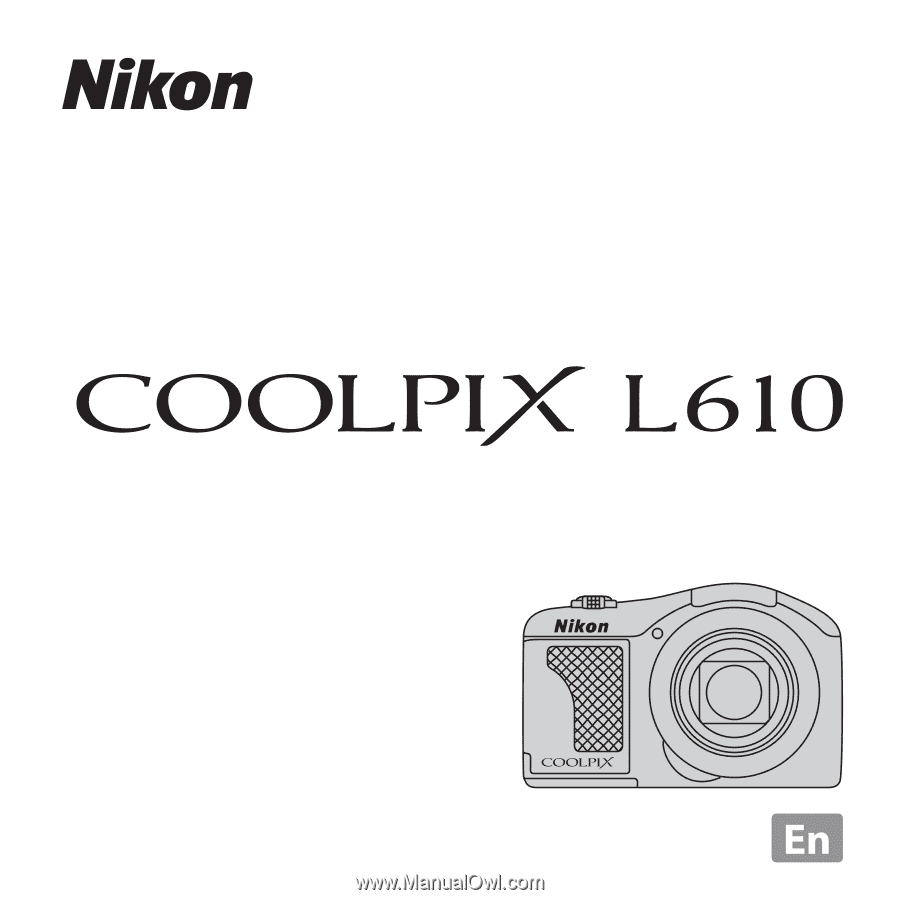
DIGITAL CAMERA
Reference Manual