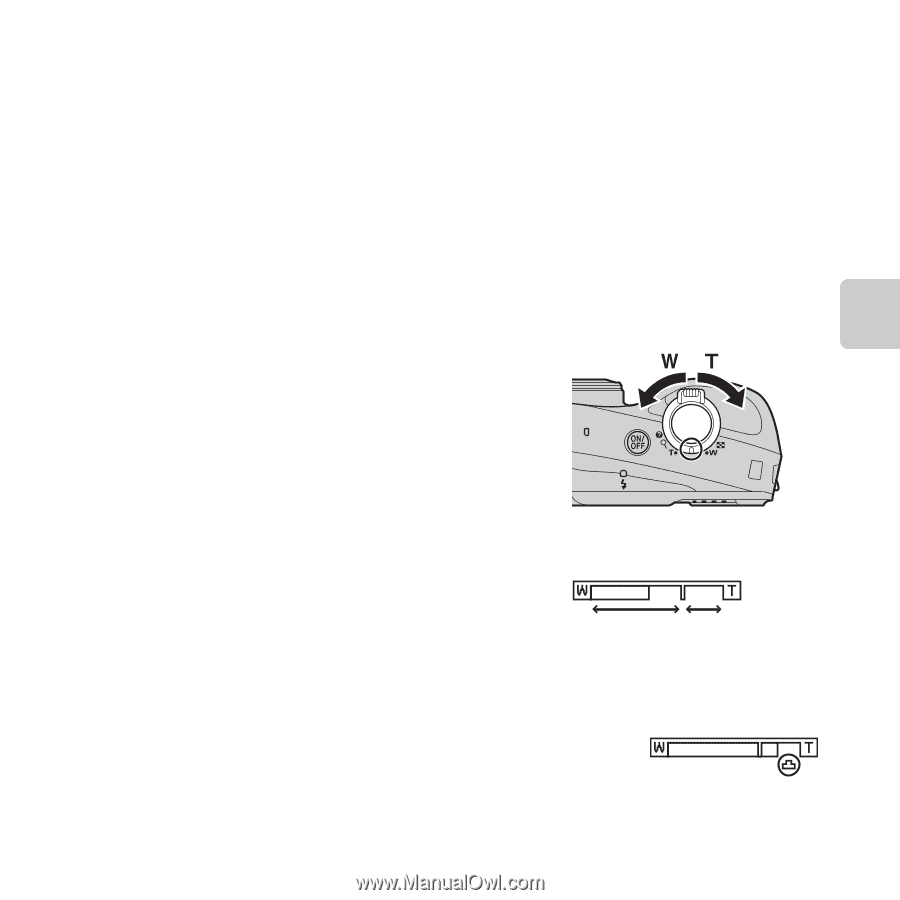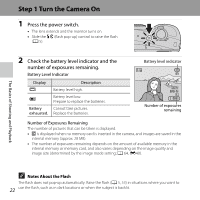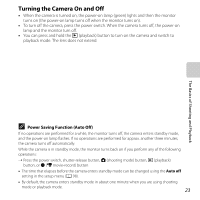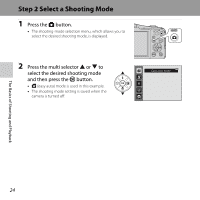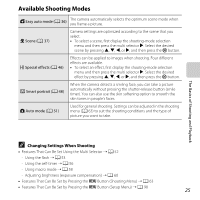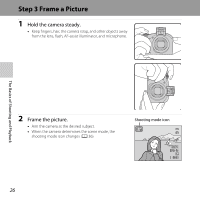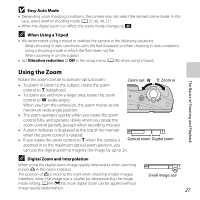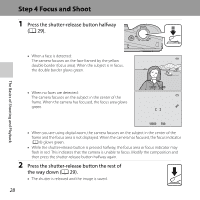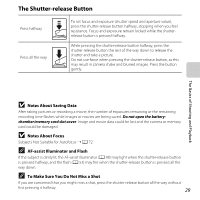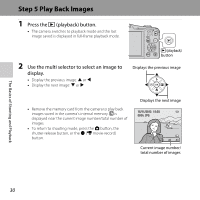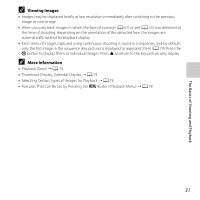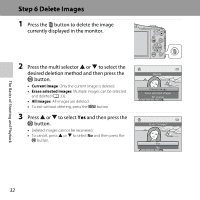Nikon COOLPIX L610 Reference Manual - Page 45
Using the Zoom, Easy Auto Mode, When Using a Tripod, Digital Zoom and Interpolation
 |
View all Nikon COOLPIX L610 manuals
Add to My Manuals
Save this manual to your list of manuals |
Page 45 highlights
B Easy Auto Mode • Depending upon shooting conditions, the camera may not select the desired scene mode. In this case, select another shooting mode (A 37, 46, 48, 51). • When the digital zoom is in effect, the scene mode changes to U. C When Using a Tripod • We recommend using a tripod to stabilize the camera in the following situations: - When shooting in dark conditions with the flash lowered, or when shooting in dark conditions using a shooting mode in which the flash does not fire - When zooming in on the subject • Set Vibration reduction to Off in the setup menu (A 98) when using a tripod. The Basics of Shooting and Playback Using the Zoom Rotate the zoom control to activate optical zoom. Zoom out Zoom in • To zoom in closer to the subject, rotate the zoom control to g (telephoto). • To zoom out and view a larger area, rotate the zoom control to f (wide-angle). When you turn the camera on, the zoom moves to the maximum wide-angle position. • The zoom operates quickly when you rotate the zoom control fully, and operates slowly when you rotate the zoom control partially (except when recording movies). • A zoom indicator is displayed at the top of the monitor when the zoom control is rotated. • If you rotate the zoom control to g when the camera is Optical zoom Digital zoom zoomed in to the maximum optical zoom position, you can use the digital zoom to magnify the image by up to 2×. C Digital Zoom and Interpolation When using the digital zoom, image quality deteriorates when zooming in past V in the zoom indicator. The position of V is more to the right when shooting smaller images; therefore, when the image size is smaller (as determined by the image mode setting; A 64, E39), more digital zoom can be applied without image quality deterioration. Small image size 27