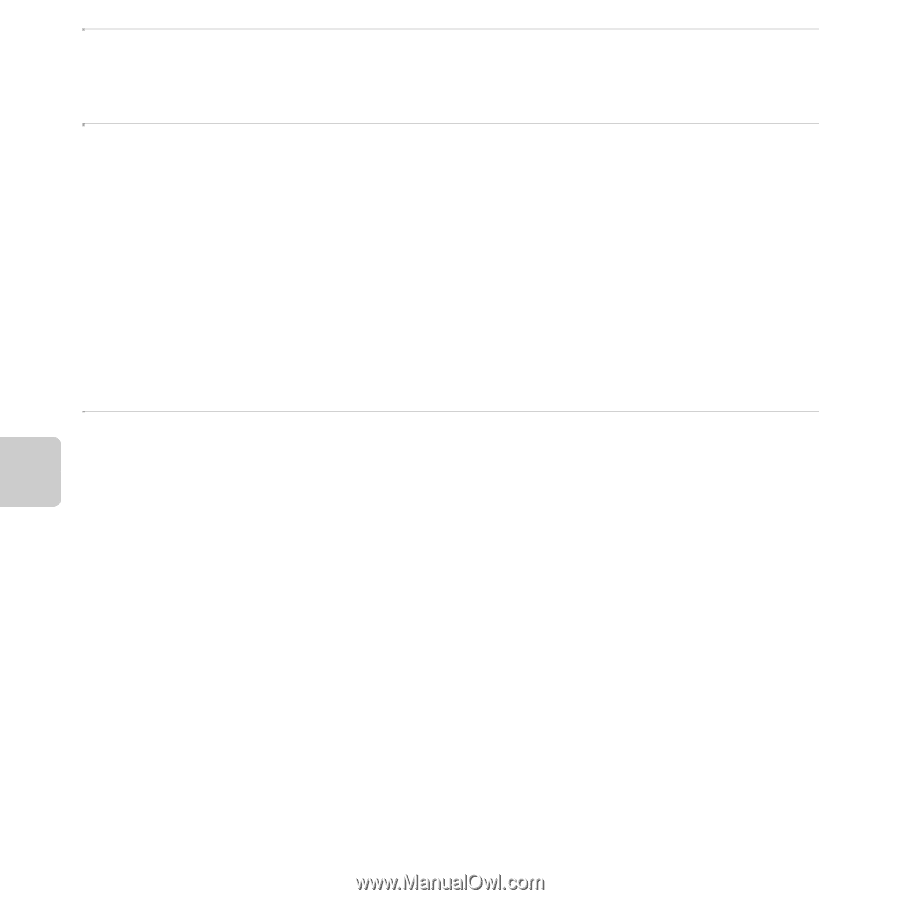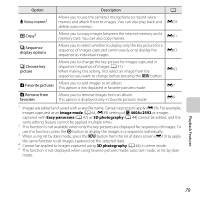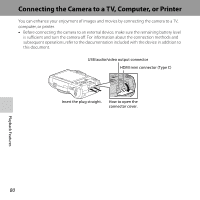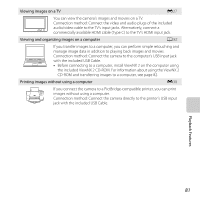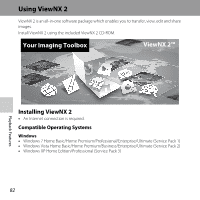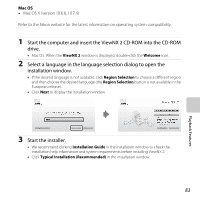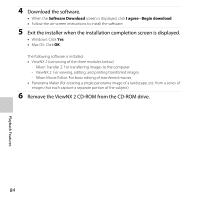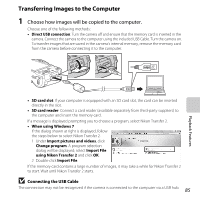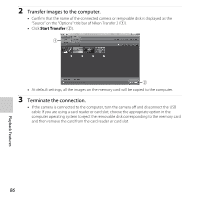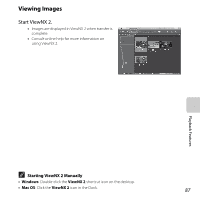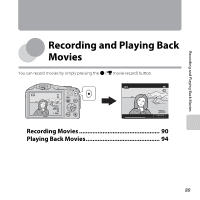Nikon COOLPIX L610 Reference Manual - Page 102
Download the software., Exit the installer when the installation completion screen is displayed.
 |
View all Nikon COOLPIX L610 manuals
Add to My Manuals
Save this manual to your list of manuals |
Page 102 highlights
4 Download the software. • When the Software Download screen is displayed, click I agree - Begin download. • Follow the on-screen instructions to install the software. 5 Exit the installer when the installation completion screen is displayed. • Windows: Click Yes. • Mac OS: Click OK. The following software is installed: • ViewNX 2 (consisting of the three modules below) - Nikon Transfer 2: For transferring images to the computer - ViewNX 2: For viewing, editing, and printing transferred images - Nikon Movie Editor: For basic editing of transferred movies • Panorama Maker (for creating a single panorama image of a landscape, etc. from a series of images that each capture a separate portion of the subject) 6 Remove the ViewNX 2 CD-ROM from the CD-ROM drive. 84 Playback Features