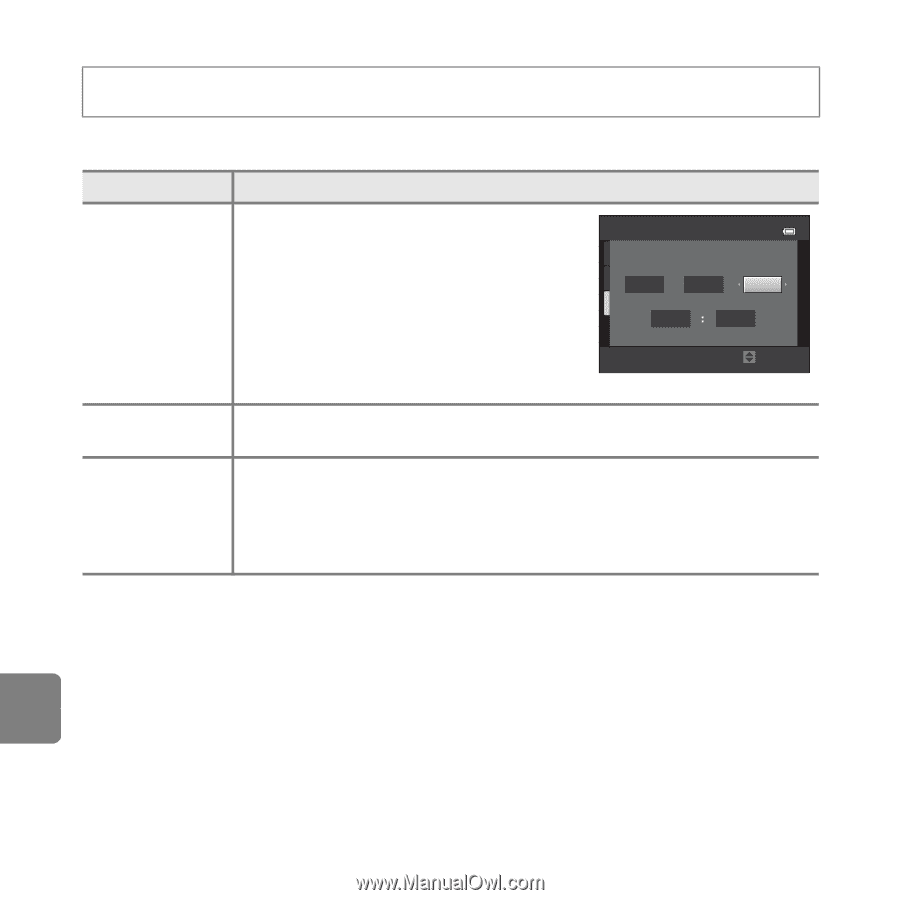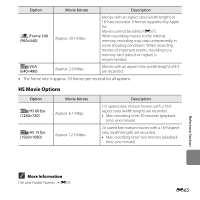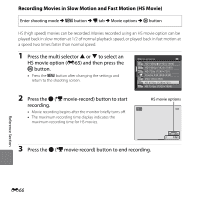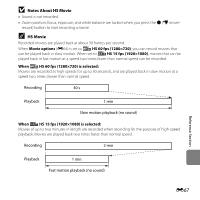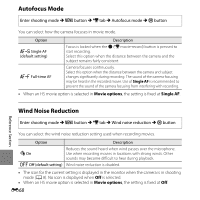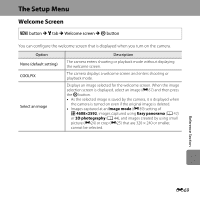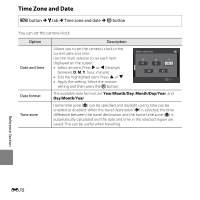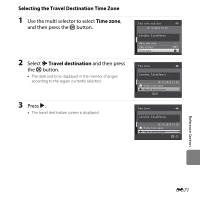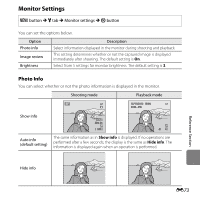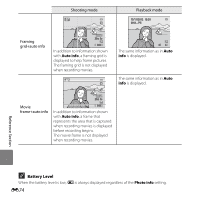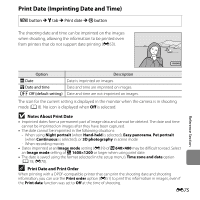Nikon COOLPIX L610 Reference Manual - Page 188
Time Zone and Date, Year/Month/Day, Month/Day/Year, Day/Month/Year
 |
View all Nikon COOLPIX L610 manuals
Add to My Manuals
Save this manual to your list of manuals |
Page 188 highlights
Time Zone and Date d button M z tab M Time zone and date M k button You can set the camera clock. Option Date and time Date format Time zone Description Allows you to set the camera's clock to the current date and time. Use the multi selector to set each item displayed on the screen. • Select an item: Press K or J (changes between D, M, Y, hour, minute). • Edit the highlighted item: Press H or I. • Apply the setting: Select the minute setting and then press the k button. Date and time D M Y 01 01 2012 00 00 Edit The available date formats are Year/Month/Day, Month/Day/Year, and Day/Month/Year. Home time zone (w) can be specified and daylight saving time can be enabled or disabled. When the travel destination (x) is selected, the time difference between the travel destination and the home time zone (w) is automatically calculated and the date and time in the selected region are saved. This can be useful when travelling. Reference Section E70