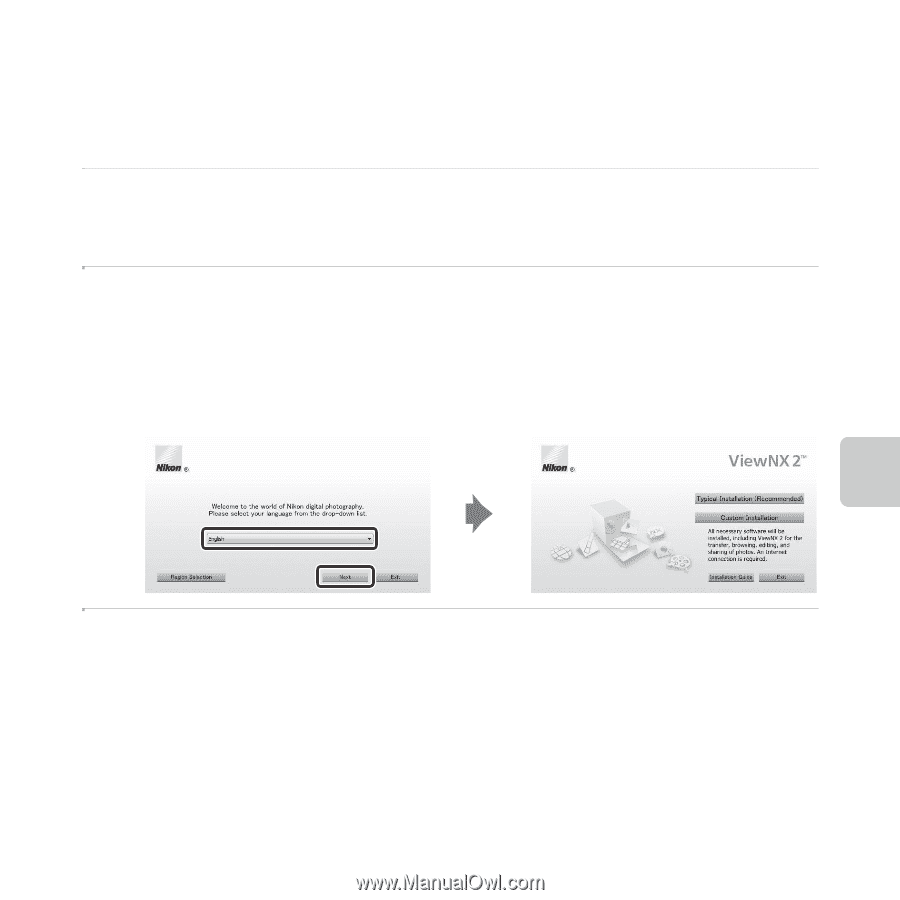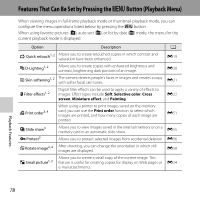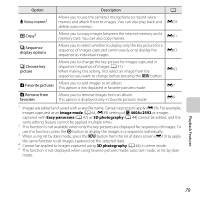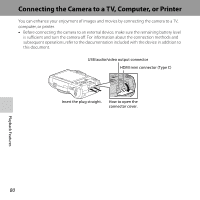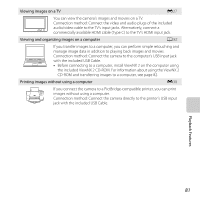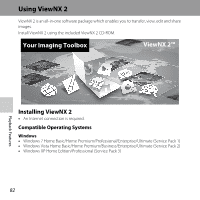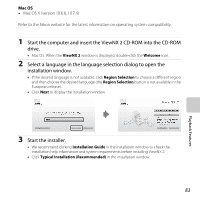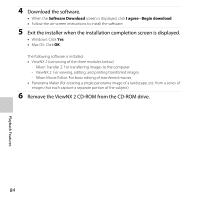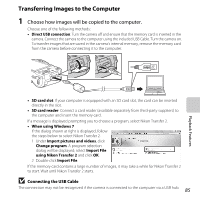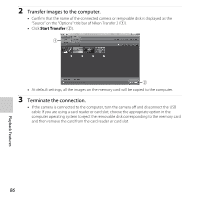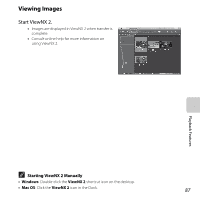Nikon COOLPIX L610 Reference Manual - Page 101
Select a language in the language selection dialog to open the, installation window.
 |
View all Nikon COOLPIX L610 manuals
Add to My Manuals
Save this manual to your list of manuals |
Page 101 highlights
Mac OS • Mac OS X (version 10.6.8, 10.7.4) Refer to the Nikon website for the latest information on operating system compatibility. 1 Start the computer and insert the ViewNX 2 CD-ROM into the CD-ROM drive. • Mac OS: When the ViewNX 2 window is displayed, double-click the Welcome icon. 2 Select a language in the language selection dialog to open the installation window. • If the desired language is not available, click Region Selection to choose a different region and then choose the desired language (the Region Selection button is not available in the European release). • Click Next to display the installation window. 3 Start the installer. • We recommend clicking Installation Guide in the installation window to check the installation help information and system requirements before installing ViewNX 2. • Click Typical Installation (Recommended) in the installation window. 83 Playback Features