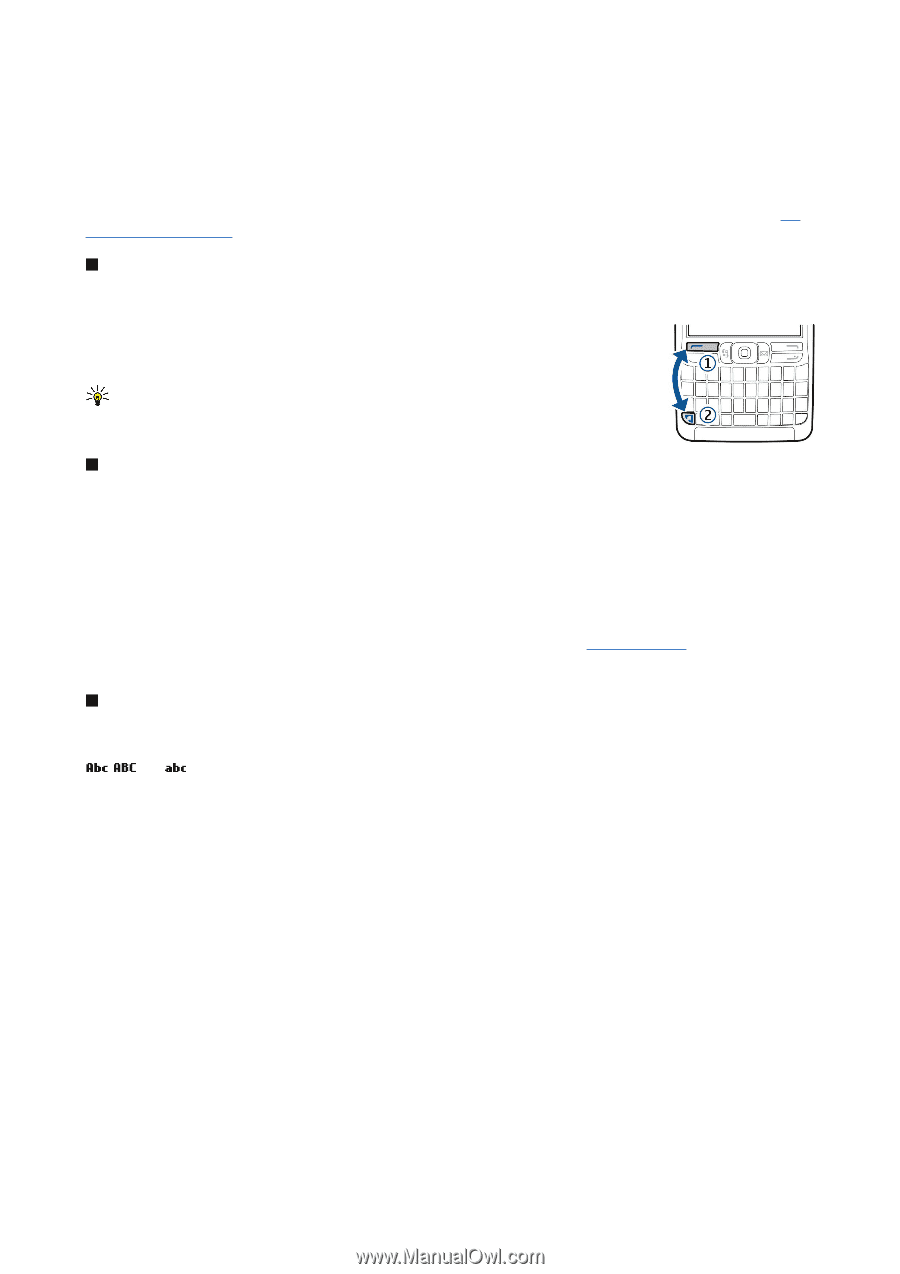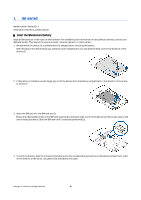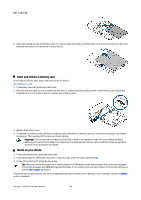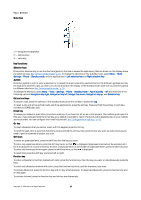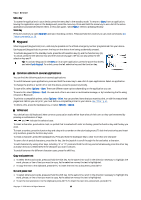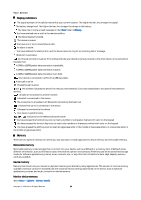Nokia E62 User Guide - Page 13
Keyguard, Common actions in several applications, Write text, Copy and paste text - case
 |
View all Nokia E62 manuals
Add to My Manuals
Save this manual to your list of manuals |
Page 13 highlights
Your device Menu key To access the applications in your device, press the menu key in the standby mode. To return to Menu from an application, leaving the application open in the background, press the menu key. Press and hold the menu key to see a list of the active applications and switch between them. In this user guide, "select Menu" refers to pressing this key. Voice key Press the voice key to open Recorder and start recording a memo. Press and hold the voice key to use voice commands. See "Voice commands," p. 23. Keyguard When keyguard (keypad lock) is on, calls may be possible to the official emergency number programmed into your device. Use keyguard (keypad lock) to prevent the keys on the device from being accidentally pressed. To activate keyguard in the standby mode, press the left selection key (1) and the function key (2). To unlock, press the left selection key and the function key again. OR You can also press the left selection key and *. Tip: To activate keyguard in the Menu or in an open application, press the power key briefly, and select Lock keypad. To unlock, press the left selection key and the function key. Common actions in several applications You can find the following actions in several applications: To switch between open applications, press and hold the menu key to see a list of open applications. Select an application. To change the profile or switch off or lock the device, press the power key briefly. To save a file, select Options > Save. There are different save options depending on the application you use. To send a file, select Options > Send. You can send a file in an e-mail or multimedia message, or by transferring the file using infrared or Bluetooth. To print to a compatible printer, select Options > Print. You can preview items that you want to print, or edit the way printed pages look. Before you can print, you must define a compatible printer to your device. See "Print," p. 61. To delete a file, press the backspace key, or select Options > Delete. Write text Your device has a full keyboard. Most common punctuation marks either have a key of their own or they can be entered by pressing a combination of keys. , and indicate the selected case. To insert a character, punctuation mark, or symbol that is marked with color on the key, press the function key and the key you want. To insert a number, press the function key and a key with a number on the color background. To lock the function key and insert only numbers, press the function key twice. To erase a character, press the backspace key. Press and hold the backspace key to clear more than one character. To open a list of special characters, press the chr key. Use the joystick to scroll through the list and select a character. To add characters by using other keys, including "A" or "O", press and hold the chr key and simultaneously press the other key as many times as is needed before the character you want is shown. To switch between the different character cases, press the shift key. Copy and paste text 1. To select letters and words, press and hold the shift key. At the same time, scroll in the direction necessary to highlight the word, phrase, or line of text you want to copy. As the selection moves, the text is highlighted. 2. To copy the text to the clipboard, press Ctrl+C. To insert the text into a document, press Ctrl+V. Cut and paste text 1. To select letters and words, press and hold the shift key. At the same time, scroll in the direction necessary to highlight the word, phrase, or line of text you want to copy. As the selection moves, the text is highlighted. 2. To cut the text and store it to the clipboard, press Ctrl+X. To insert the text into a document, press Ctrl+V. Copyright © 2006 Nokia. All Rights Reserved. 13