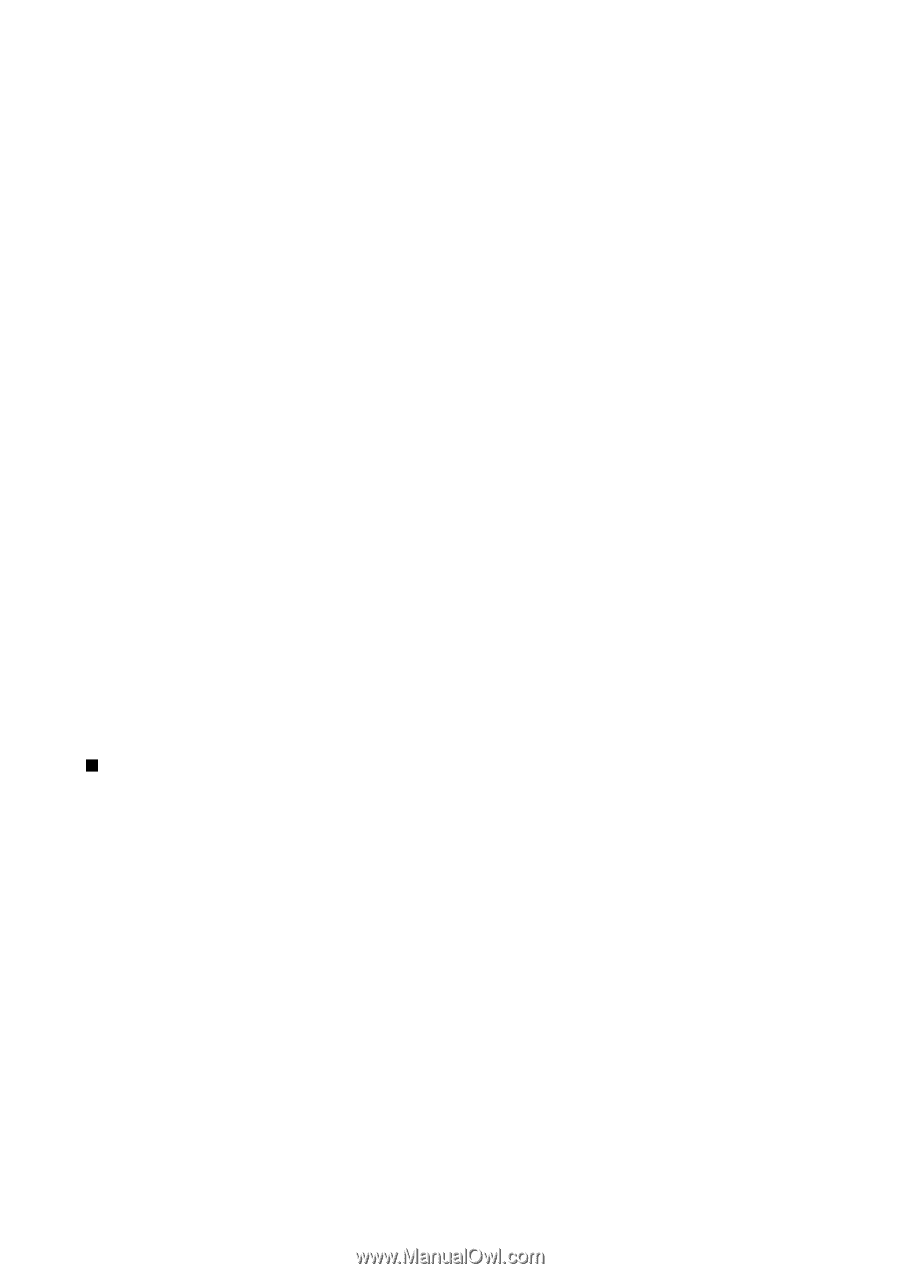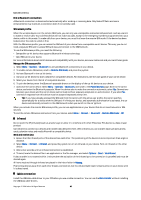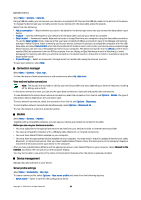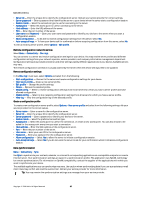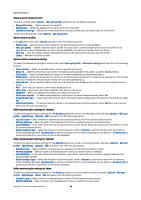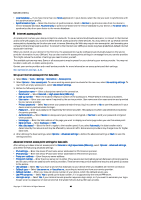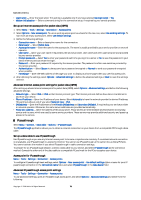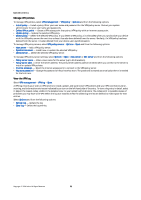Nokia E62 User Guide - Page 70
Set up an Internet access point for packet data (GPRS), IP passthrough
 |
View all Nokia E62 manuals
Add to My Manuals
Save this manual to your list of manuals |
Page 70 highlights
Connectivity • Login script - Enter the login script. This setting is available only if you have selected Use login script > Yes. • Modem initialisation - Enter a command string for the connection setup, if required by your service provider. Set up an Internet access point for packet data (GPRS) 1. Select Menu > Tools > Settings > Connection > Access points. 2. Select Options > New access point. To use an existing access point as a basis for the new one, select Use existing settings. To start with an empty access point, select Use default settings. 3. Define the following settings. • Connection name - Enter a descriptive name for the connection. • Data bearer - Select Packet data. • Access point name - Enter the name for the access point. The name is usually provided by your service provider or network operator. • User name - Enter your user name if required by the service provider. User names are often case-sensitive and provided by your service provider. • Prompt password - Select Yes to enter your password each time you log into a server or No to save the password in your device memory and automate the login. • Password - Enter your password if required by the service provider. The password is often case-sensitive provided by the service provider. • Authentication - Select Secure to always send your password encrypted or Normal to send your password encrypted when possible. • Homepage - Enter the Web address of the page you want to display as a home page when you use this access point. 4. After defining the settings, select Options > Advanced settings to define the advanced settings or Back to save the settings and exit. Advanced Internet access point settings for packet data (GPRS) After setting up a basic Internet access point for packet data (GPRS), select Options > Advanced settings, and define the following advanced settings: • Network type - Select IPv4 or IPv6 as the Internet protocol type. The Internet protocol defines how data is transferred to and from your device. • Phone IP address - Enter the IP address of your device. Select Automatic to have the network provide the device IP address. This setting is shown only if you select Network type > IPv4. • DNS address - Enter the IP addresses of the Primary DNS address and Secondary DNS addr. if required by your service provider or network operator. Otherwise, the name server addresses are provided automatically. • Proxy serv. address - Enter the address of the proxy server. Proxy servers are intermediate servers between a browsing service and its users, which are used by some service providers. These servers may provide additional security and speed up access to the service. IP passthrough Select Menu > Connect. > Data cable > Options > IP passthrough. The IP passthrough application allows you to obtain a network connection on your device from a compatible PC through a data cable. Set up a data cable to use IP passthrough Use IP passthrough as you use any Internet access point to browse or synchronize remotely. If a wireless network connection is unavailable, use IP passthrough to access the Internet. You cannot use IP passthrough at the same time as Nokia PC Suite. You cannot activate the modem if you select IP passthrough in cable connection settings. To prepare for an IP passthrough session, connect a data cable to your device, and select IP passthrough as the connection method. Connect the other end of the data cable to a compatible PC, and wait for the PC to recognize your device. Access point for IP passthrough Menu > Tools > Settings > Connection > Access points. To configure IP passthrough basic settings, select Options > New access point > Use default settings. Enter a name for your IP passthrough connection in the Connection name field, and select IP passthrough in the Data bearer field. Advanced IP passthrough access point settings Menu > Tools > Settings > Connection > Access points. To use advanced settings, open an IP passthrough access point, and select Options > Advanced settings and select from the following: Copyright © 2006 Nokia. All Rights Reserved. 70