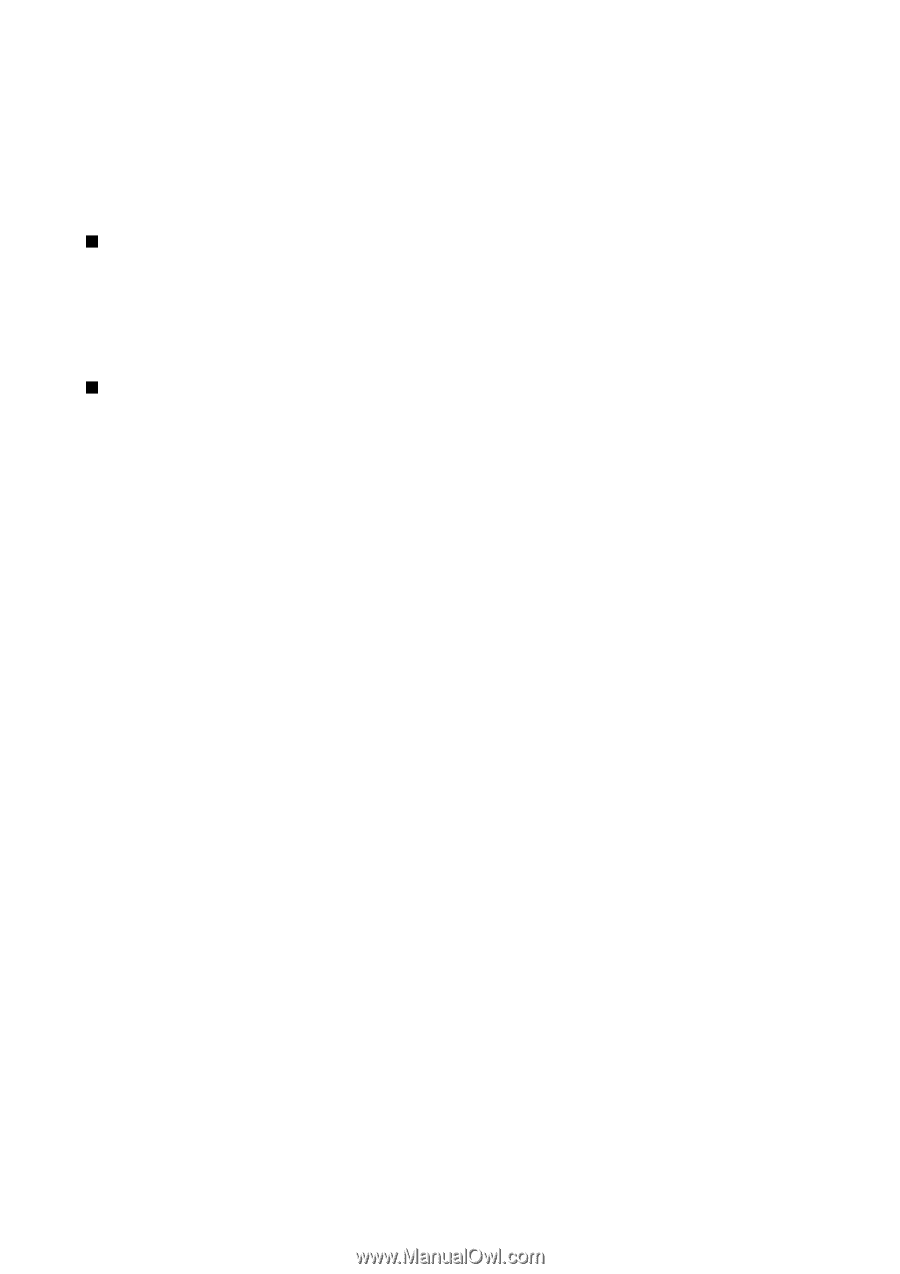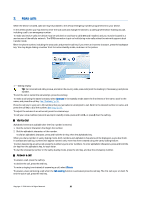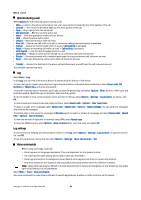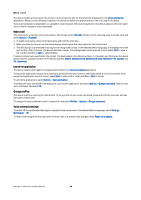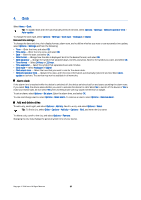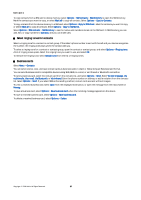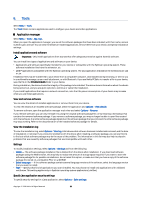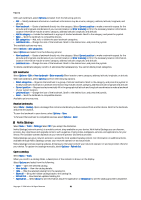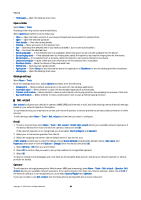Nokia E62 User Guide - Page 27
Select ringing tones for contacts, Business cards, Copy to Contacts
 |
View all Nokia E62 manuals
Add to My Manuals
Save this manual to your list of manuals |
Page 27 highlights
Contacts To copy contacts from a SIM card to device memory, select Options > SIM contacts > SIM directory to open the SIM directory. Mark the contacts you want to copy, or select Mark all to copy all contacts. Select Options > Copy to Contacts. To copy contacts from the device memory to a SIM card, select Options > Copy to SIM direct.. Mark the contacts you want to copy, or select Mark all to copy all contacts. Select Options > Copy to SIM direct.. Select Options > SIM contacts > SIM directory to see the names and numbers stored on the SIM card. In SIM directory you can add, edit, or copy numbers to Contacts, and you can make calls. Select ringing tones for contacts Select a ringing tone for a contact or contact group. If the caller's phone number is sent with the call and your device recognizes the number, the ringing tone plays when the contact calls you. To select a ringing tone for a contact or contacts group, open the contact or contact group, and select Options > Ringing tone. A list of ringing tones opens. Select the ringing tone you want to use, and select OK. To remove the ringing tone, select Default tone from the list of ringing tones. Business cards Select Menu > Contacts. You can send, receive, view, and save contact cards as business cards in vCard or Nokia Compact Business Card format. You can send business cards to compatible devices using SMS, MMS, or e-mail, or an infrared or Bluetooth connection. To send a business card, select the contact card from the contacts list, and select Options > Send. Select Via text message, Via multimedia, Via e-mail, Via Bluetooth, or Via infrared. Enter the phone number or address, or add a recipient from the contacts list. Select Options > Send. If you select SMS as the sending method, contact cards are sent without images. To view a received business card, select Open from the displayed notification, or open the message from the inbox folder in Messag.. To save a business card, select Options > Save business card when the incoming message appears on the device. To save a received business card, select Options > Save business card. To delete a received business card, select Options > Delete. Copyright © 2006 Nokia. All Rights Reserved. 27