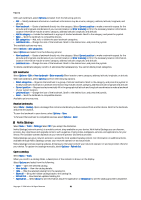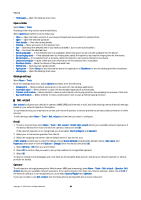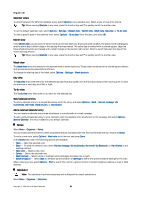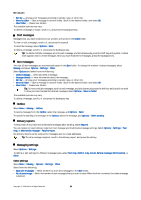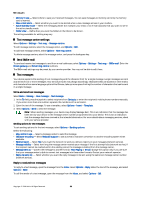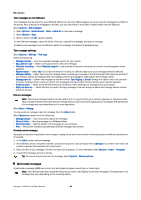Nokia E62 User Guide - Page 35
Calendar views, Month view, Week view, Day view, To-do view, Send calendar entries - specification
 |
View all Nokia E62 manuals
Add to My Manuals
Save this manual to your list of manuals |
Page 35 highlights
Organiser Calendar views To switch between the different calendar views, select Options in any calendar view. Select a type of view from the list. Tip: When viewing Calendar in any view, press the function key and * to quickly switch to another view. To set the default calendar view, select Options > Settings > Default view > Month view , Week view, Day view, or To-do view. To view a specific date in the calendar view, select Options > Go to date. Enter the date, and select OK. Month view In the Month view, you can view the entire month at one time. Each row shows one week of dates. The active month is displayed, and the active day is either today or the last day that was viewed. The active day is marked with a colored square. Days that have scheduled events are marked with a small triangle in the bottom right corner. Scroll to switch between the days of the month and day entries. Tip: When viewing Calendar in any view, press the function key and * to quickly switch to another view. Week view The Week view shows the events for the selected week in seven day boxes. Today's date is marked with a colored square. Memos and anniversaries are placed before 8:00 a.m. To change the starting day of the week, select Options > Settings > Week starts on. Day view The Day view shows the events for the selected day. Entries are grouped into time slots according to their starting time. To view the previous or next day, scroll left or right. To-do view The To-do view view shows the to-do items for the selected day. Send calendar entries To send a calendar entry to a compatible device, scroll the entry, and select Options > Send > Via text message, Via multimedia, Via e-mail, Via Bluetooth, or Via infrared. Add a received calendar entry You can receive a calendar entry as an attachment to a multimedia or e-mail message. To add a received calendar entry to your calendar, open the calendar entry attachment in the message, and select Options > Save to Calendar. The entry is added to your default calendar. Notes Select Menu > Organiser > Notes. You can create and send notes to other compatible devices, and save plain text files (.txt format) that you receive to Notes. To write a new note, select Options > New note, write the text and press Done. In the Notes main view, the following options are available: • Open - Open the selected note. • Send - To send the selected note, select Via text message, Via multimedia, Via e-mail, Via Bluetooth, or Via infrared as the sending method. • New note - Create a new note. • Delete - Delete the selected note. • Mark/Unmark - Select a note or multiple notes, and apply the same rule to each. • Synchronisation - Select Start to initialize synchronization or Settings to define the synchronization settings for the note. When viewing a note, select Options > Find to search the note for a phone number, Internet telephone address, e-mail or Web address. Calculator Note: This calculator has limited accuracy and is designed for simple calculations. Select Menu > Organiser > Calculator. Copyright © 2006 Nokia. All Rights Reserved. 35