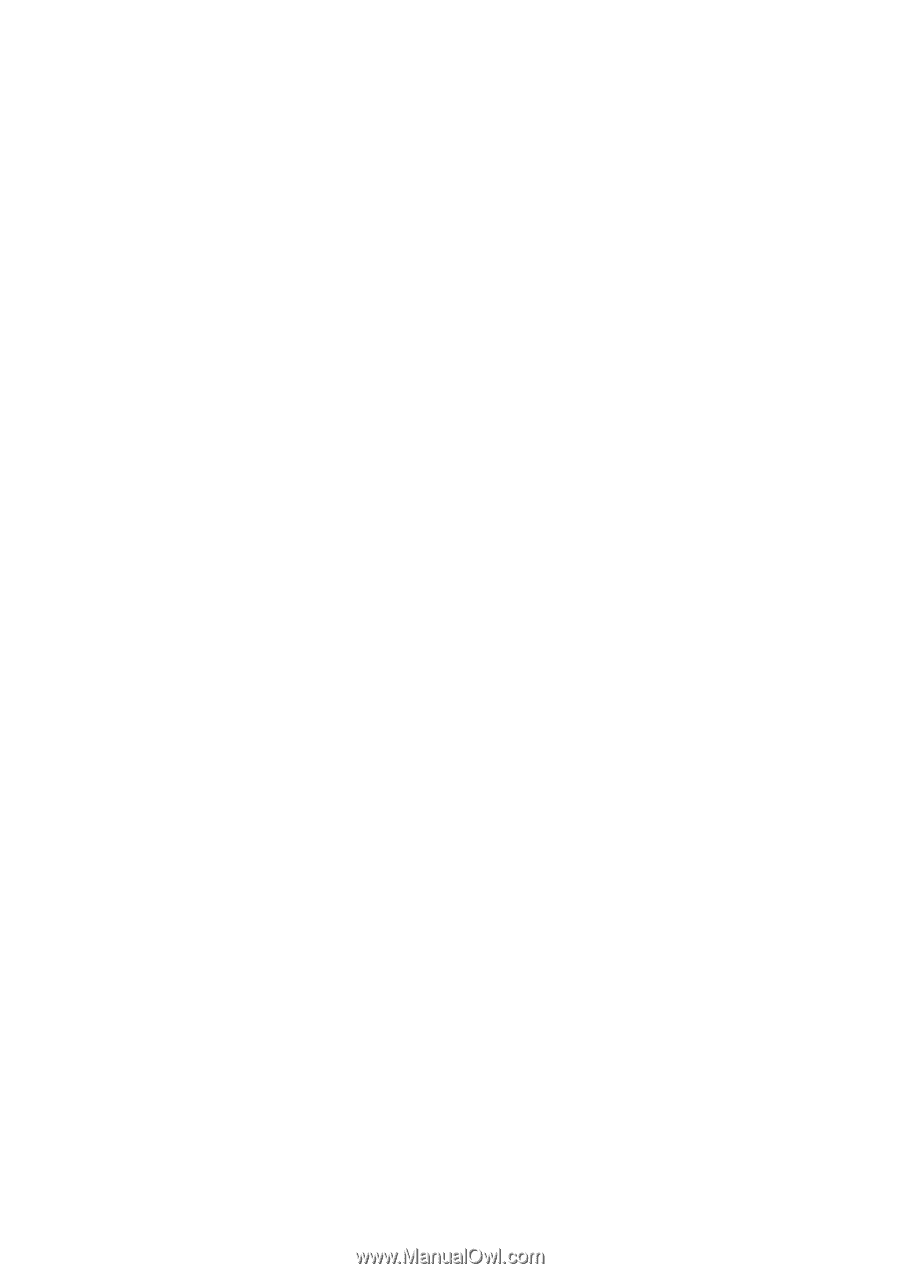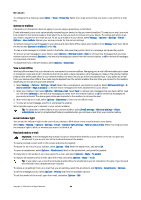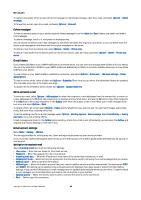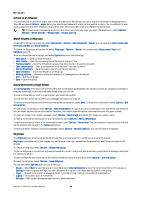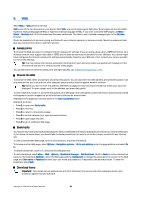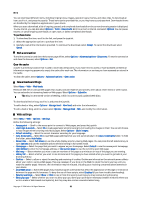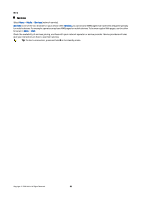Nokia E62 User Guide - Page 49
Blocked contacts, View invitations, Recorded messaging, Settings, IM server settings, Sort IM contacts
 |
View all Nokia E62 manuals
Add to My Manuals
Save this manual to your list of manuals |
Page 49 highlights
Messages To view a different list of your IM contacts, select Options > Change contact list. Scroll to an IM contact, select Options and from the following: • Open conversation - Start or continue instant messaging with the contact. • Contact details - View the contact card. • Editing options - Edit or delete the contact card, move it to another contact list, or receive a note when the contact's online status changes. • Belongs to groups - See the IM groups the contact has joined. • New contact list - Create a contact list for a specific group of IM contacts. • Reload users' availab. - Update the online status of your IM contacts. • Blocking options - Prevent or allow the reception of messages from the contact. • Login - Connect to an instant messaging server if you did not log in when you opened the application. • Logout - Disconnect from the IM server. • Settings - Edit instant messaging application or server settings. The available options may vary. To delete an IM contact, press the backspace key. Blocked contacts Select IM contacts > Options > Blocking options > View blocked list. To find a blocked IM user, enter the first letters of the user's name. Matching names appear in a list. To allow receiving messages from a blocked IM user, select Options > Unblock. To prevent receiving messages from other IM users, select Options > Block new contacts. Select the IM user from your IM contacts, or enter the user ID. View invitations Select Conversations. Scroll to an invitation, and press the joystick. Select Options and from the following: • Join - Join the instant messaging group. • Reject - Reject the invitation and send a message to its sender. • Delete - Delete the invitation. • Blocking options - Prevent the reception of invitations from this sender. Recorded messaging To view a recorded conversation, select Record. chats, scroll to a conversation, and press the joystick. You can also scroll to a recorded conversation, and select Options and select from the following: • Send - Send the IM session to a compatible device. • Login - Connect to an instant messaging server if you did not log in when you opened the application. To disconnect, select Logout. • Settings - Edit instant messaging application or server settings. To delete an IM conversation, press the backspace key. Settings Select Options > Settings > IM settings. Select from the following settings: • Use screen name - To change the name that identifies you in IM groups, select Yes. • Allow messages from - Select to receive instant messages from all other IM users, your IM contacts only, or not to receive messages at all. • Allow invitations from - Select to receive invitations to IM groups from all IM users, your IM contacts only, or not to receive invitations at all. • Msg. scrolling speed - To decrease or increase the speed at which new messages are displayed, scroll left or right. • Sort IM contacts - Select to list your IM contacts alphabetically or by their online status. • Availabil. reloading - To update the online status of your IM contacts automatically, select Automatic. • Offline contacts - Select if IM contacts with an offline status are shown in the IM contacts list. The settings available for editing may vary. Contact your service provider for more information. IM server settings Select Options > Settings > Server settings. Scroll to the following options, and press the joystick to configure your IM server: Copyright © 2006 Nokia. All Rights Reserved. 49