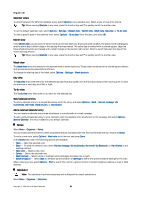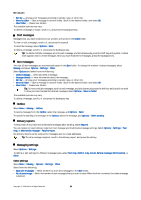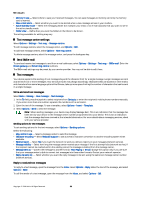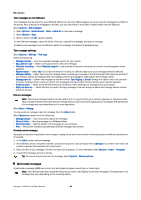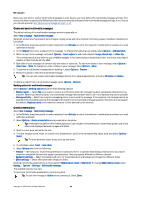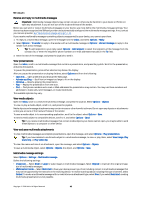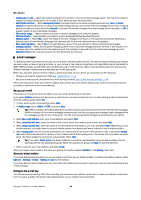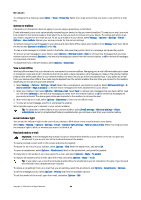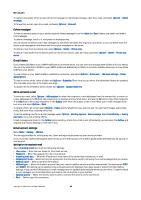Nokia E62 User Guide - Page 40
Text messages on the SIM card, Text message settings, Picture messages, Forward picture messages
 |
View all Nokia E62 manuals
Add to My Manuals
Save this manual to your list of manuals |
Page 40 highlights
Messages Text messages on the SIM card Text messages may be stored on your SIM card. Before you can view SIM messages, you must copy the messages to a folder in the device. After copying the messages to a folder, you can view them in the folder or delete them from the SIM card. Select Options > SIM messages. 1. Select Options > Mark/Unmark > Mark or Mark all to mark every message. 2. Select Options > Copy. 3. Select a folder and OK to begin copying. To view SIM card messages, open the folder where you copied the messages, and open a message. To delete a text message from the SIM card, select the message, and press the backspace key. Text message settings Select Options > Settings > Text msg.. Define the following: • Message centres - View the available message centers for your device. • Msg. centre in use - Select a message center to send the message. • Character encoding - Select Reduced support to use automatic character conversion to another encoding system when available. • Receive report - Select Yes if you want the network to send you delivery reports on your messages (network service). • Message validity - Select how long the message center resends your message if the first attempt fails (network service). If the recipient cannot be reached within the validity period, the message is deleted from the message center. • Message sent as - Convert the message to another format: Text, Paging or E-mail. Change this option only if you are sure that your message center is able to convert text messages into these other formats. Contact your network operator. • Preferred conn. - Select the preferred method of connection when sending text messages from your device. • Reply via same ctr. - Select whether you want the reply message to be sent using the same text message center number (network service). Picture messages Note: The picture message function can be used only if it is supported by your network operator or service provider. Only compatible devices that offer picture message features can receive and display picture messages. The appearance of a message may vary depending on the receiving device. Select Menu > Messag.. To view a picture message, open the message from the Inbox folder. Select Options and select from the following: • Message details - View information about the message. • Move to folder - Save the message in a different folder. • Add to Contacts - Add the sender of the message to your contacts. • Find - Find phone numbers and addresses that the message may contain. Forward picture messages Copyright protections may prevent some images, ringing tones, and other content from being copied, modified, transferred or forwarded. 1. In the Inbox, open a picture message. 2. In the To field, enter a recipient's number, or press the joystick to add a recipient from Contacts. If you enter more than one number, separate the numbers with a semicolon. 3. Enter the text of your message. The text can have 120 characters. To use a template, select Options > Insert > Template. 4. To send the message, press the call key. Tip: To remove the picture from the message, select Options > Remove picture. Multimedia messages A multimedia message (MMS) can contain text and objects (images, sound clips, or video clips). Note: Only devices that have compatible features can receive and display multimedia messages. The appearance of a message may vary depending on the receiving device. Copyright © 2006 Nokia. All Rights Reserved. 40