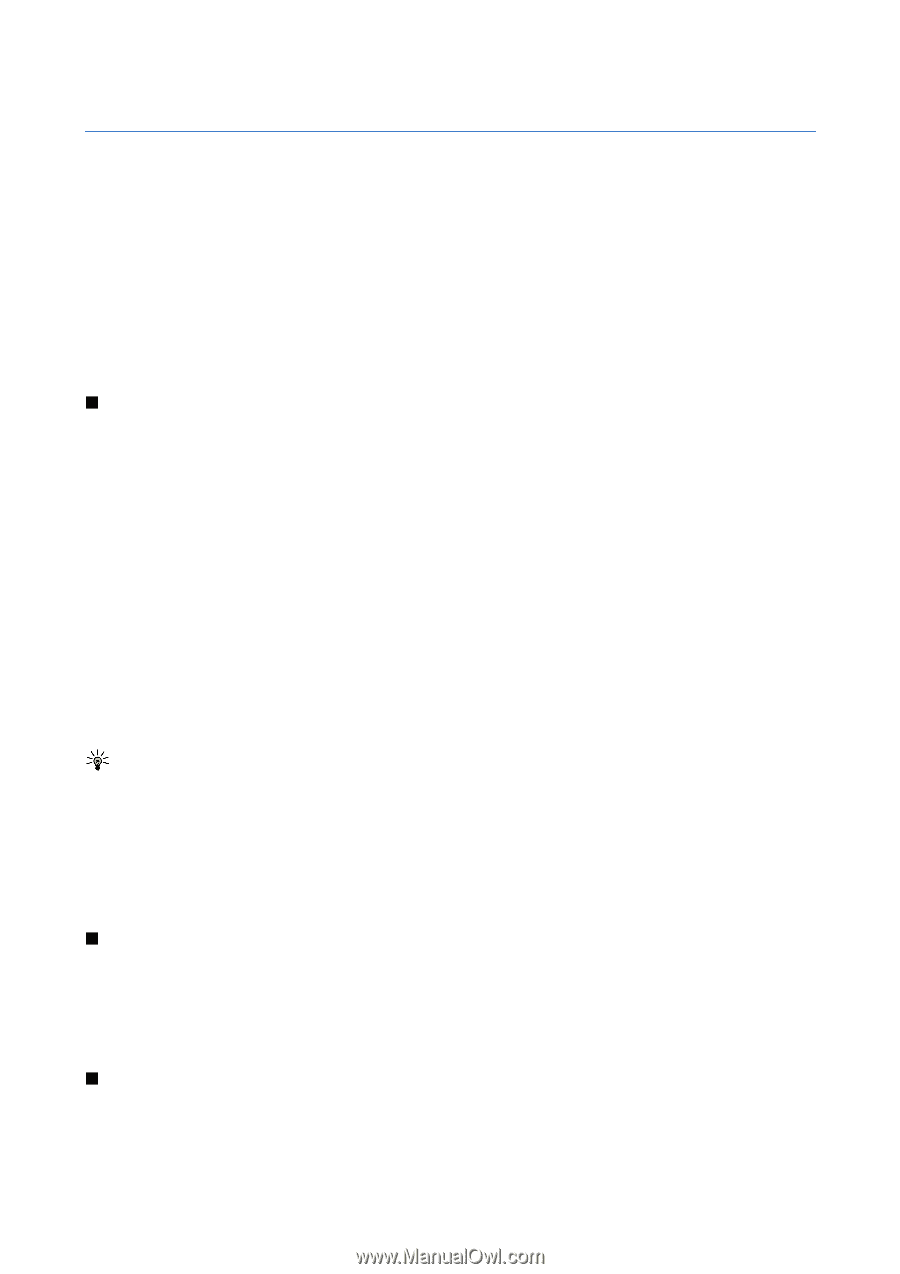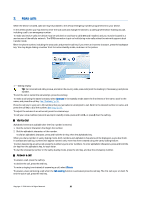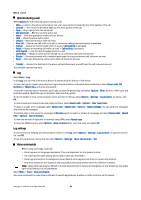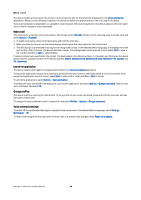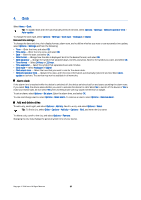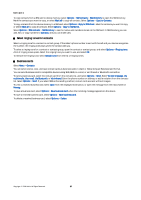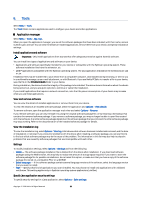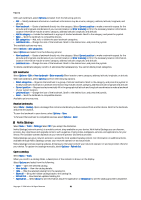Nokia E62 User Guide - Page 26
Contacts, Manage contact groups, Manage default information, Copy contacts
 |
View all Nokia E62 manuals
Add to My Manuals
Save this manual to your list of manuals |
Page 26 highlights
5. Contacts Select Menu > Contacts. Manage all of your contact numbers and addresses. Add a personal ringing tone, voice tag, or a thumbnail image to a contact. Send contact information to compatible devices or receive contact information as business cards from compatible devices, and add them to your own list of contacts. To add a contact, select Options > New contact. Enter the contact information, and select Done. To edit information in a contact card, scroll to the contact, and select Options > Edit. Select from the following options: • Add thumbnail - Add a thumbnail image that will display when a contact calls you. The image must be previously saved to your device or memory card. • Remove thumbnail - Remove the image from the contact card. • Add detail - Add fields of information to a contact card, including Job title. • Delete detail - Delete any details that you added to a contact card. • Edit label - Edit the field names of the contact card. Manage contact groups Create a contact group so that you can send text or e-mail messages to several recipients at the same time. 1. Scroll to the right, and select Options > New group. 2. Enter a name for the group or use the default name, and select OK. 3. Open the group, and select Options > Add members. 4. Scroll to each contact you want to add to the group, and press the joystick to mark it. 5. Select OK to add all marked contacts to the group. The following options are available when you select Options in the contact groups view: • Open - Open the contact group and view the group members. • Create message - Send a message. • New group - Create a new contact group. • Delete - Delete a contact group. • Rename - Rename the contact group. • Ringing tone - Assign a ringing tone to a contact group. • Contacts info - View the information for a contact group. • Settings - Set the name display settings for contact group members. To remove a contact from a contact group, open the contact group. Scroll to the contact you want to remove, and select Options > Remove from group > Yes. Tip: To check the group in which a contact belongs, select Menu > Contacts. Scroll to the contact, and select Options > Belongs to groups. To view or edit a contact within a contact group, open the contact group. Scroll to the contact you want to view or edit, and select Options. Select from the following options: • Open - Opens the contact and displays contact information. • Call - Call the contact. • Create message - Create and send a text message or multimedia message to the contact. • Remove from group - Remove the contact from the contact group. • Belongs to groups - View all contact groups that a contact belongs to. Manage default information Assign a default number or address to a contact so you can easily call or send a message to the default number or address, even if several numbers or addresses are saved to that contact. To change default information for a contact, open the contact, and select Options > Defaults. Select the number or address you want to set as a default, and select OK. The default number or address is underlined in the contact. Copy contacts For availability and information on using SIM card services, contact your SIM card vendor. This may be the service provider, network operator, or other vendor. Copyright © 2006 Nokia. All Rights Reserved. 26