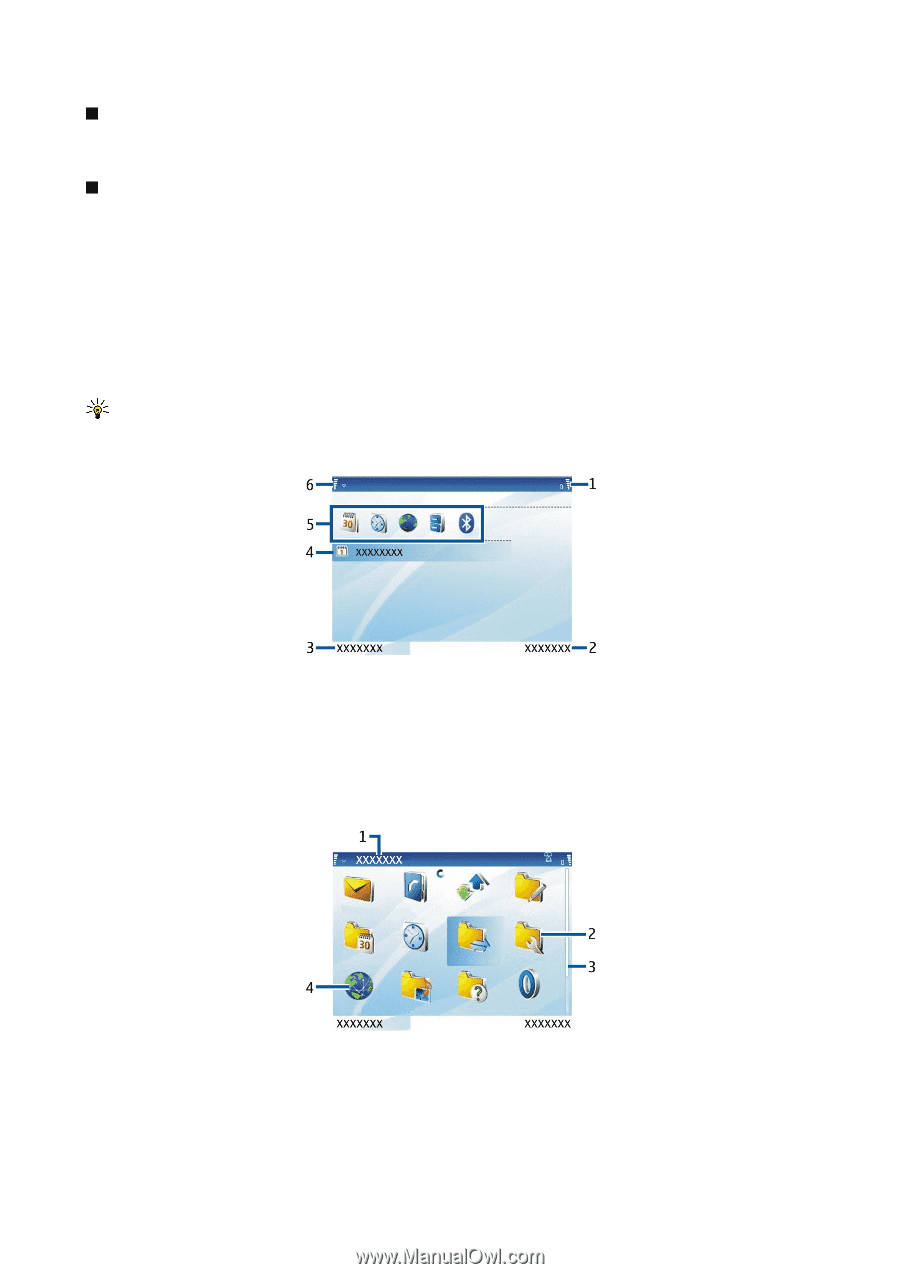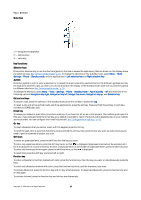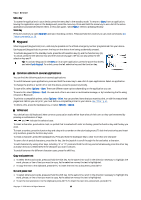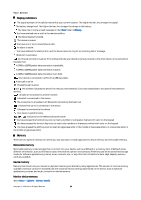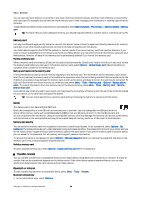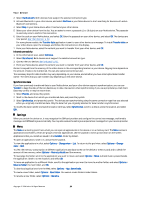Nokia E62 User Guide - Page 16
About the display, Standby modes, Active standby mode, Tools, Settings, Phone, Standby apps, Messag.
 |
View all Nokia E62 manuals
Add to My Manuals
Save this manual to your list of manuals |
Page 16 highlights
Your device About the display A small number of missing, discolored, or bright dots may appear on the screen. This condition is a characteristic of this type of display. Some displays may contain pixels or dots that remain on or off. This is normal, not a fault. Standby modes Active standby mode Depending on your network operator, your device may have two different standby modes: active standby mode and standby mode. Your network operator determines which mode appears on your device, as a default. After you have switched on your device and it is ready to use, but you have not entered any characters or made other selections, the device may be in the active standby mode. In the active standby mode, you can view your service provider and network, different indicators, and applications you want to access quickly. To select applications that you want to access from active standby, select Menu > Tools > Settings > Phone > Standby mode > Standby apps. Select from the different shortcut settings and the desired application. To activate the standby mode, select Menu > Tools > Settings > Phone > Standby mode > Active standby > Off. Tip: You can also see the messages in the inbox or mailbox in the active standby mode. Select Menu > Messag. > Options > Settings > Other and the folders in Active standby mode. The picture shows elements of the active standby mode. 1 - Battery indicator 2 - Right selection text 3 - Left selection text 4 - Message display 5 - Active standby applications 6 - Signal indicator The picture shows elements of the application menu. 1 - Menu title 2 - Folder 3 - Scroll bar 4 - Application The picture shows more elements of the user interface. Copyright © 2006 Nokia. All Rights Reserved. 16