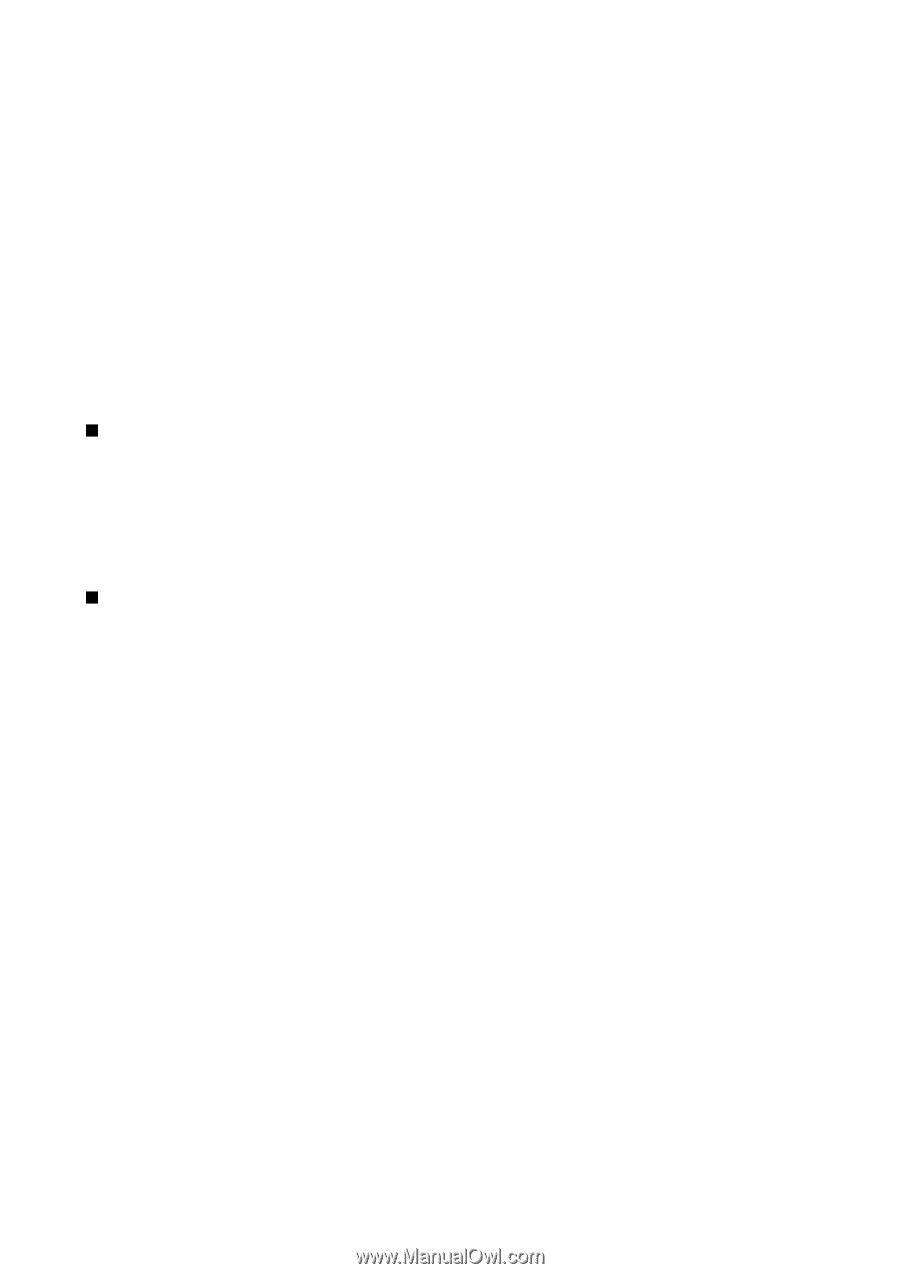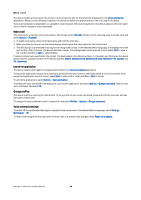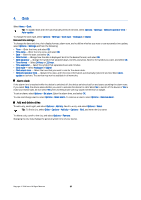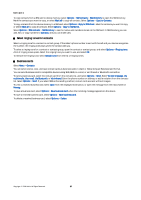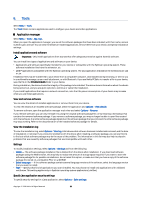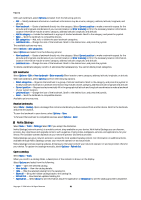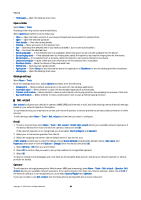Nokia E62 User Guide - Page 29
Positioning, Navigator, Navigation view - accessories
 |
View all Nokia E62 manuals
Add to My Manuals
Save this manual to your list of manuals |
Page 29 highlights
Tools You can define which functions the Java application can access. The value that you can set for each functionality depends on the protection domain of the software package. • Network access - Create a data connection to the network. • Messaging - Send messages. • App. auto-start - Open the application automatically. • Connectivity - Activate a local data connection, such as a Bluetooth connectivity. • Multimedia - Take pictures or record videos or sound. • Read user data - Read your calendar entries, contacts, or any other personal data • Edit user data - Add personal data, such as entries to your address book. You can define how you will be prompted to confirm Java application access to device functions. Select one of the following values: • Ask every time - Require the Java application to ask for your confirmation each time it uses the functionality. • Ask first time - Require the Java application to ask for initial confirmation to use the functionality. • Always allowed - Allow the Java application to use the functionality without your confirmation. • Not allowed - Prevent the Java application from using the functionality. The security settings help protect your device against harmful Java applications that may use the functions of your device without your permission. Only select Always allowed if you know the supplier and trustworthiness of the application. Positioning With the positioning service you can receive information from service providers about local issues such as weather or traffic conditions, based on the location of your device (network service). Select Menu > Tools > Positioning. To select a positioning method, scroll to the positioning method, and select Options > Enable. To stop using it, select Options > Disable. The Bluetooth positioning method enables you to use Bluetooth GPS enhancements for positioning. The Network based positioning method is provided by your network operator or service provider. Both positioning methods can be used simultaneously. Navigator The GPS (Global Positioning System) is operated by the United States government, which is solely responsible for accuracy and maintenance of the system. The accuracy of location data can be affected by adjustments to GPS satellites made by the United States government and is subject to change with the United States Department of Defense civil GPS policy and the Federal Radionavigation Plan. Accuracy can also be affected by poor satellite geometry. Availability and quality of GPS signals may be affected by buildings and natural obstacles as well as weather conditions. The GPS receiver should only be used outdoors to allow reception of GPS signals. GPS should not be used for precise location measurement, and you should never rely solely on location data from the GPS receiver. Select Menu > Tools > Navigator. Navigator is a GPS application that enables you to view your current location, find your way to a desired location, and track distance. The application requires a Bluetooth GPS accessory to operate. You must also have Bluetooth GPS positioning method enabled in Menu > Tools > Positioning. The application must receive positioning info from at least three satellites to use it as a traveling aid. Changes to this application may affect your privacy, so you must control how it is used. Select from the following: • Navigator - View navigating information to your trip destination. • Position - View positioning information about your current location. • Trip dist. - View your traveling information such as the distance and duration you have traveled and your average and maximum speeds. Navigation view The navigation view guides you to your trip destination. The cardinal points are indicated by letters on the circle, and the general direction to your destination by a deeper color. Select from the following: • Set destination - Select a landmark or waypoint as the destination of your trip, or enter the destination latitude and longitude coordinates. • Stop navigation - Delete the destination set for your trip. • Save position - Save your current location as a waypoint or landmark. • Satellite status - View the signal strength of the satellites that provide the positioning information necessary for navigation. • Saved locations - View the locations you have temporarily saved in your device to help in navigation. Copyright © 2006 Nokia. All Rights Reserved. 29