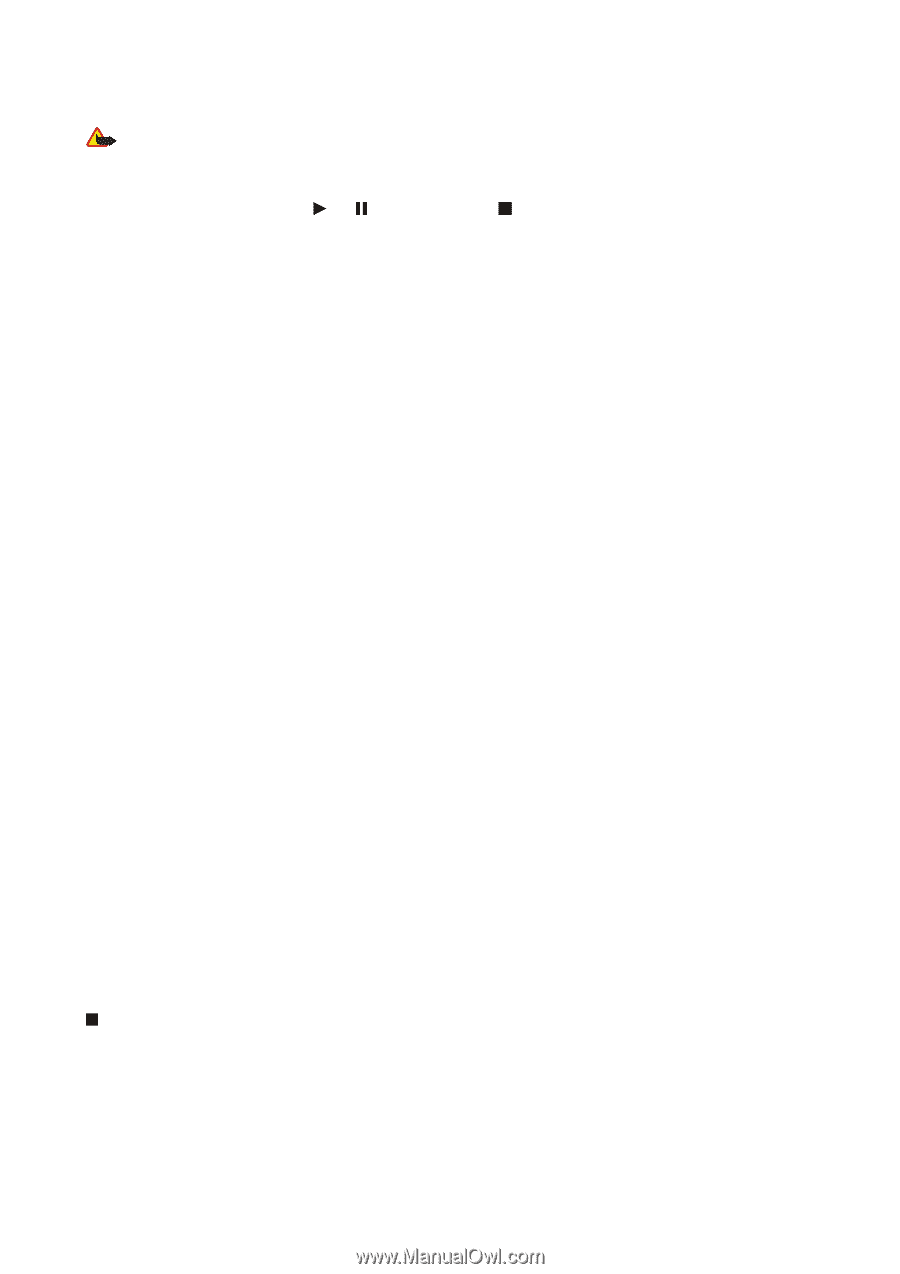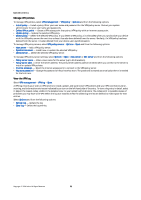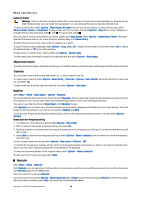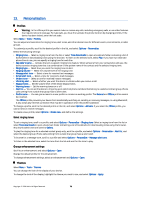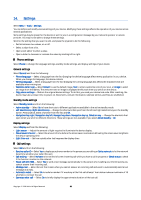Nokia E62 User Guide - Page 76
Listen to music, Adjust music volume, Track lists, Equalizer, Recorder
 |
View all Nokia E62 manuals
Add to My Manuals
Save this manual to your list of manuals |
Page 76 highlights
Media applications Listen to music Warning: Listen to music at a moderate level. Continuous exposure to high volume may damage your hearing. Do not hold the device near your ear when the loudspeaker is in use, because the volume may be extremely loud. To select a music track, select Options > Music library. All tracks lists all music on your device. To view sorted songs, select Albums, Artists, Genres, or Composers. To play a track, scroll to the track, and select Options > Play. When a track is playing, to change between play and pause, press and . To stop a track, press . After you add or remove music files in the device, update your Music library. Select Options > Update Music library. The player searches the device memory for music files and updates them to the Music library. To select the previous or next track, scroll the joystick up or down. To play the music tracks repeatedly, select Options > Loop. Select All to repeat all the tracks in the current folder, One to repeat the selected track, or Off to stop the repeating. To play music in random order, select a folder and Options > Random play. To view music track information, scroll to the desired track and select Options > View details. Adjust music volume To control the music volume, press the volume keys. To mute the volume, press the lower volume key until the volume is muted. Track lists You can create a new track list and add tracks to it, or select a saved track list. To create a new track list, select Options > Music library > Track lists > Options > New track list. Write the name of the new track list, and select OK. To add a track to a track list, open the track list, and select Options > Add tracks. Equalizer Select Menu > Media > Music player > Options > Equaliser. You can personalize the sound of your music files with Equaliser. You can use preset frequency settings based on styles of music, like classical or rock. You can also create customized settings based on your own listening preferences. You cannot use other functions of Music player while Equaliser is open. With Equaliser, you can enhance or diminish frequencies during music playback and modify how your music sounds. There are preset frequency settings in your device, for example, Classical and Rock. To use a preset frequency setting when playing music, scroll to the frequency setting you want to use, and select Options > Activate. Create your own frequency setting 1. To create your own frequency setting, select Options > New preset. 2. Enter a name for the preset frequency setting, and select OK. 3. Scroll up or down to move between the frequency bands and set the frequency on each band. To move between bands, scroll left or right. 4. Select Back to save the new frequency setting or select Options > Reset to defaults to set the bands at a neutral frequency and start over. To edit a preset frequency setting, select Options > New preset or Options > Edit. To modify the frequency of a preset setting, scroll to the frequency bands, and scroll up or down to increase or decrease their values. You hear your frequency adjustment immediately in the playback. To reset the frequency bands to their original values, select Options > Reset to defaults. To save your new or edited settings, select Back. Recorder Select Menu > Media > Recorder. With Recorder, you can record up to 60 seconds of a voice memo, save the voice recording as a sound clip, and play the sound clip. Recorder supports the AMR format. Press the voice key to activate Recorder. To record a voice memo, select Options > Record sound clip. Select Pause to pause the recording and Record to resume recording . When you finish recording, select Stop. The sound clip is automatically saved. Copyright © 2006 Nokia. All Rights Reserved. 76