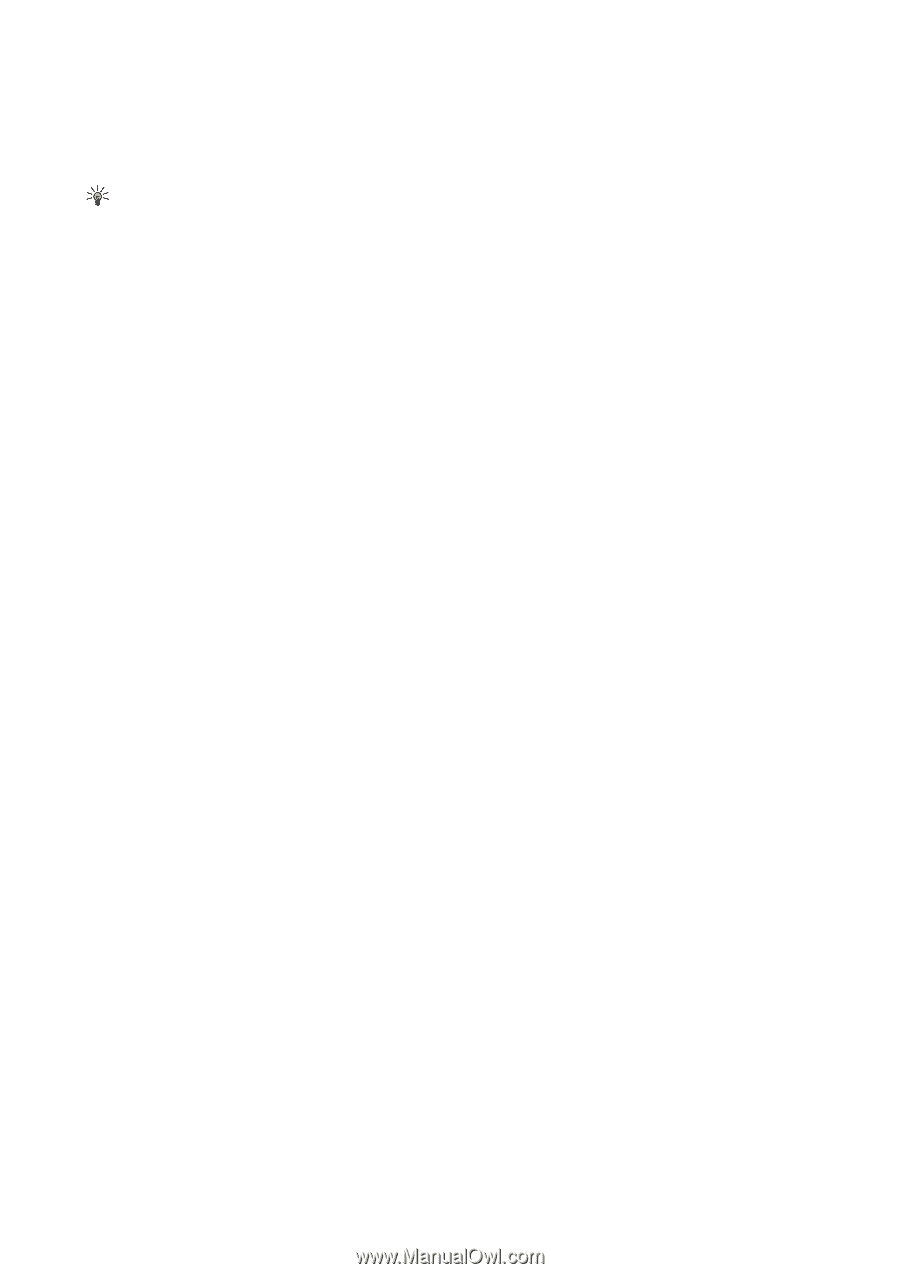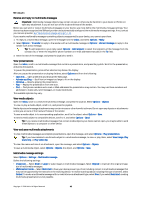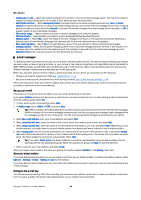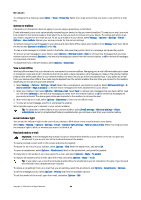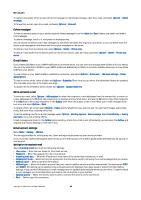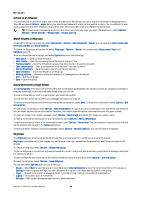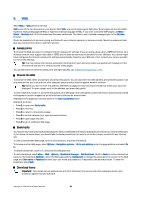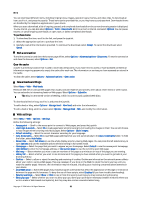Nokia E62 User Guide - Page 47
Connect to an IM server, Search IM users or IM groups, Conversations with a single IM user, IM groups
 |
View all Nokia E62 manuals
Add to My Manuals
Save this manual to your list of manuals |
Page 47 highlights
Messages Connect to an IM server To converse with an IM user or users, and to view and edit your IM contacts, you must log into the instant messaging server. Open IM, and select Options > Login. Enter your user ID and password, and press the joystick to log in. You can obtain the user name, password, and other settings to log in from your service provider when you register for the service. Tip: To have instant messaging connect to the server automatically when you open the application, select Options > Settings > Server settings > IM login type > On app. start-up. Search IM users or IM groups To search for IM users and user IDs, select IM contacts > Options > New IM contact > Search. You can search by User's name, User ID, Phone number, and E-mail address. To search for IM groups and group IDs, select IM groups > Options > Search. You can search by Group name, Topic, and Members (user ID). Scroll to a found IM user or group, and select Options and from the following: • New search - Conduct another search. • More results - View the remaining found IM users or groups, if any. • Previous results - View the IM users or groups that were found in the previous search. • Open conversation - Start a conversation with the user if the user is online. • Add to IM contacts - Save the user in one of your IM contacts lists. • Send invitation - Invite the IM user to an IM group. • Blocking options - Prevent or allow the reception of messages from the IM user. • Join - Join the IM group. • Save - Save the group. Conversations with a single IM user The Conversations view shows a list of the individual conversation participants with whom you have an ongoing conversation. Ongoing conversations are automatically closed when you exit IM. To view a conversation, scroll to a participant, and press the joystick. To continue the conversation, enter your message, and press the joystick. To return to the conversations list without closing the conversation, select Back. To close the conversation, select Options > End conversation. To start a new conversation, select Options > New conversation. You can start a new conversation with a different contact while you are inside another active conversation. However, you cannot have two active conversations with the same contact. To insert an image to an instant message, select Options > Send image, and select the image you want to send. To save a conversation participant to your IM contacts, select Options > Add to IM contacts. To save a conversation, while in the conversation view, select Options > Record chat. The conversation is saved as a text file that can be opened and viewed in the Notes application. To send automatic replies to incoming messages, select Options > Set auto reply on. You can still receive messages. IM groups The IM groups view shows a list of the IM groups that you have saved or to which you are currently joined. IM groups is available only if you logged into an IM server when you opened the IM application, and the server supports IM groups. To create an IM group, select Options > Create new group. To join an IM group or to continue a group conversation, scroll to the group, and press the joystick. Enter a message, and press the call key to send it. To join an IM group that is not on the list, but for which you know the group ID, select Options > Join new group. To leave the IM group, select Options > Leave IM group. You can also select Options and from the following: • Group - Select Save to save the group to your IM groups, View participants to view the current members of the group, or Settings to edit the group settings. You can only select this option if you have editing rights to the group. • Login - Connect to an instant messaging server if you did not log in when you opened the application. • Logout - Disconnect from the IM server. • Settings - Edit instant messaging application or server settings. Copyright © 2006 Nokia. All Rights Reserved. 47