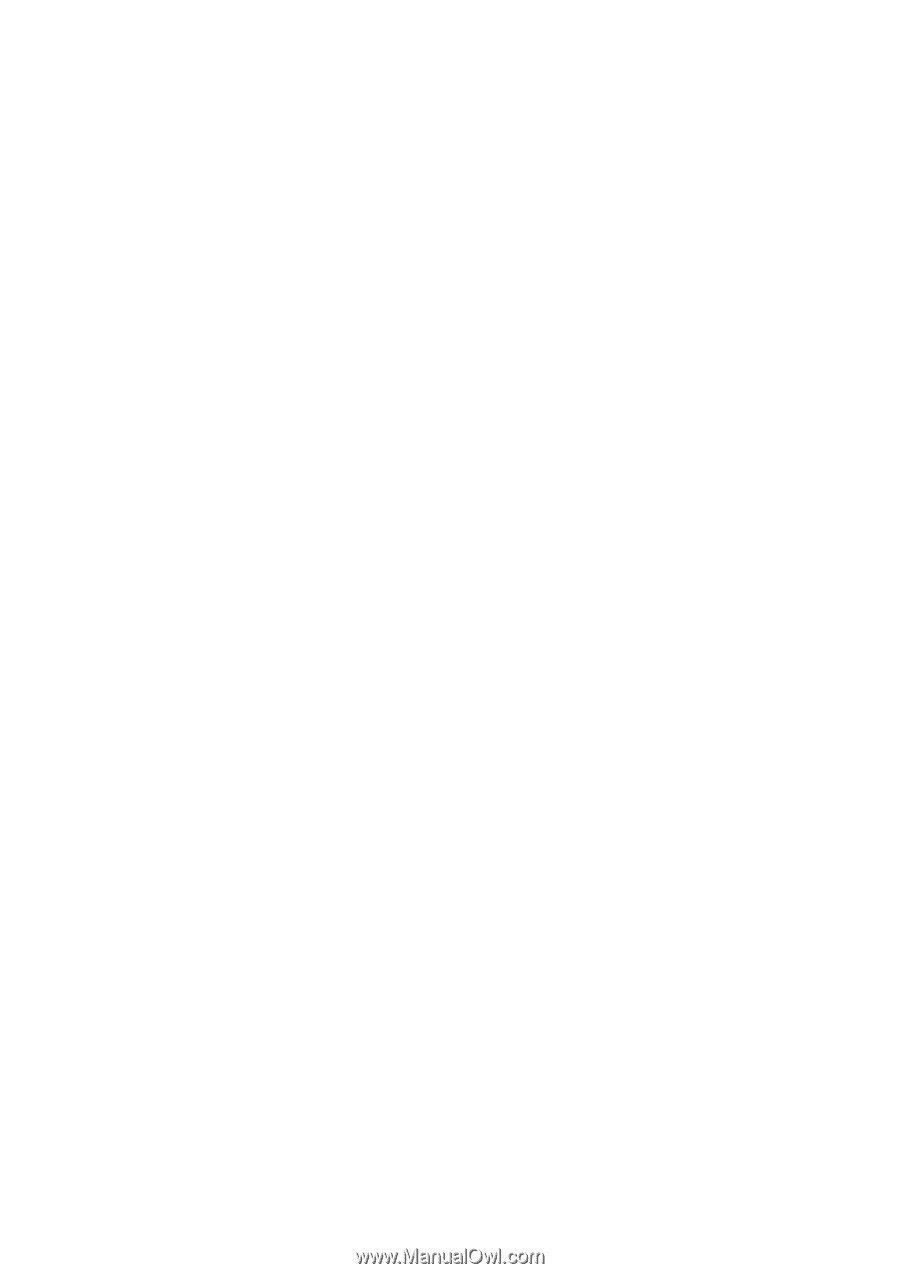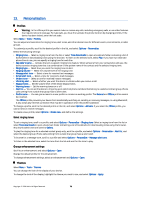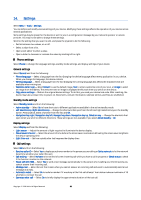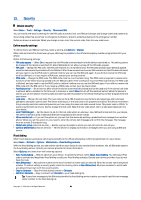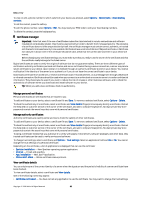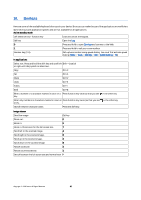Nokia E62 User Guide - Page 82
Session initiation protocol (SIP) settings, Data call settings, VPN, VPN access points, Nokia 3GPP
 |
View all Nokia E62 manuals
Add to My Manuals
Save this manual to your list of manuals |
Page 82 highlights
Settings • Access point - Enter the access point name provided by your service provider to use the device as a packet data modem to your computer. These settings affect all access points for packet data connections. Session initiation protocol (SIP) settings Select Menu > Tools > Settings > Connection > SIP settings. Session initiation protocols (SIP) are used to create, modify, and terminate certain types of communication sessions with one or more participants (network service). SIP profiles include settings for these sessions. The SIP profile used by default for a communication session is underlined. Select Menu > Tools > Settings > Connection > SIP settings. To create a SIP profile, select Options > Add new > Use default profile or Use an existing profile. Select a SIP profile to edit. Select the SIP profile you want to use for communication sessions and Options > Default profile. To delete a SIP profile, select it, and press the backspace key. Select Menu > Tools > Settings > Connection > SIP settings > Options > Add new or Edit. Select from the following settings: • Profile name - Enter a name for the SIP profile. • Service profile - Select IETF or Nokia 3GPP. • Default access point - Select the access point to use for the Internet connection. • Public user name - Enter the user name received from your service provider. • Use compression - Select if compression is used. • Registration - Select the registration mode. • Use security - Select if security negotiation is used. • Proxy server - Enter the proxy server settings for this SIP profile. • Registrar server - Enter the registration server settings for this SIP profile. The settings available for editing may vary. Select Menu > Tools > Settings > Connection > SIP settings > Options > Add new or Edit > Proxy server. Proxy servers are intermediate servers between a browsing service and its users used by some service providers. These servers may provide additional security and speed up access to the service. Select from the following settings: • Proxy server address - Enter the host name or IP address of the proxy server in use. • Realm - Enter the proxy server realm. • User name and Password - Enter your user name and password for the proxy server. • Allow loose routing - Select if loose routing is allowed. • Transport type - Select UDP or TCP. • Port - Enter the port number of the proxy server. Select Menu > Tools > Settings > Connection > SIP settings > Options > Add new or Edit > Registrar server. Select from the following settings: • Registrar serv. addr. - Enter the host name or IP address of the registrar server in use. • Realm - Enter the registrar server realm. • User name and Password - Enter your user name and password for the registrar server. • Transport type - Select UDP or TCP. • Port - Enter the port number of the registrar server. Data call settings Select Menu > Tools > Settings > Connection > Data call. To set the time-out period after which data calls automatically end if no data has been transferred, select Online time. Select User defined to enter the time yourself or Unlimited to keep the connection active until you select Options > Disconnect. VPN VPN access points To manage VPN access points, select VPN > VPN access points > Options and from the following settings: • Edit - Edit the selected access point. If the access point is in use or its settings are protected, you cannot edit it. • New access point - Create a new VPN access point. • Delete - Delete the selected access point. Copyright © 2006 Nokia. All Rights Reserved. 82