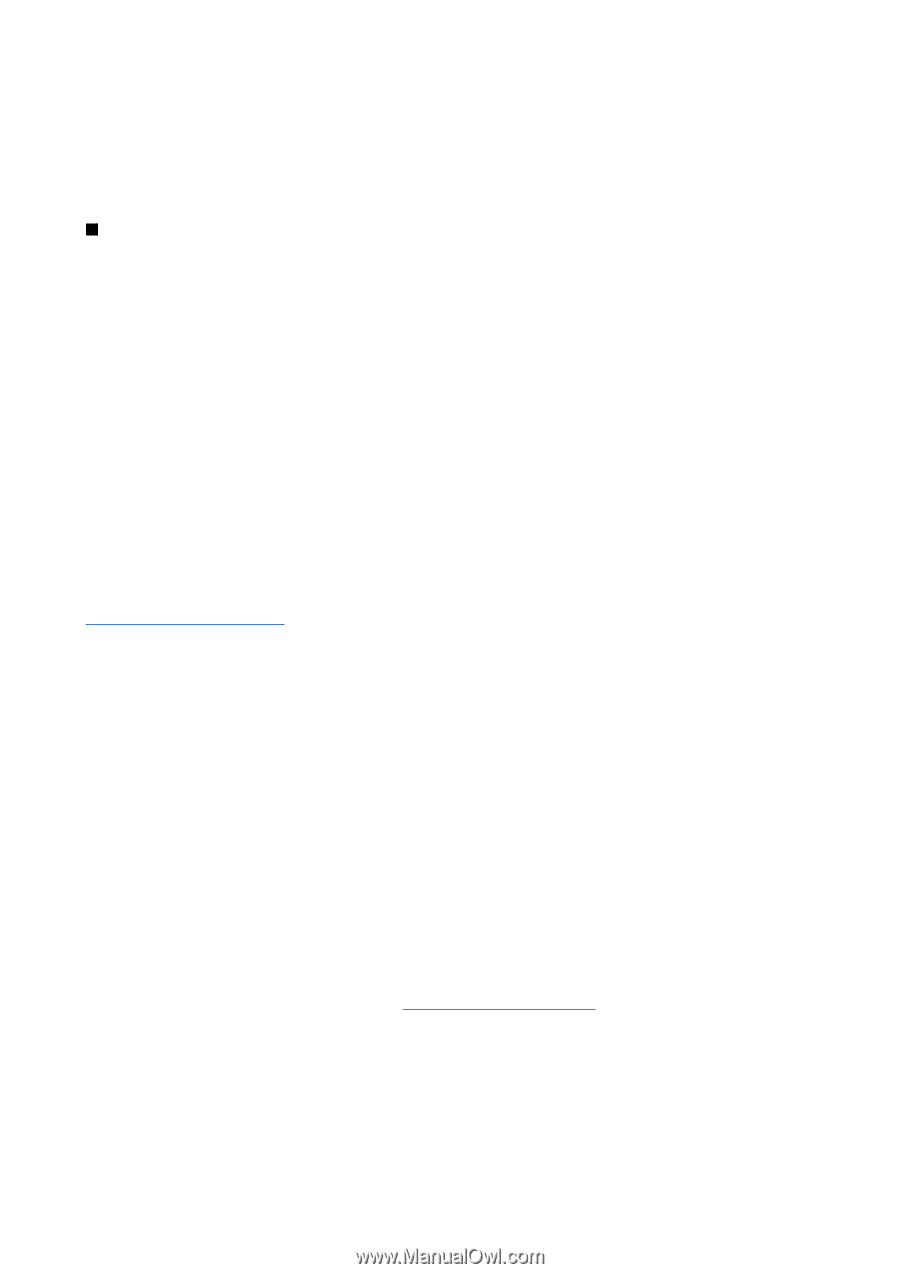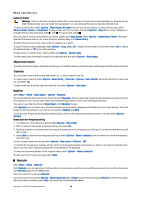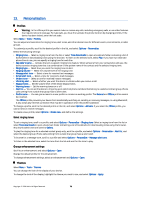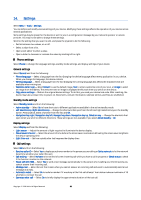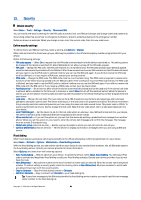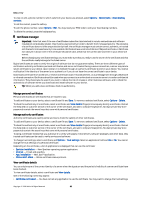Nokia E62 User Guide - Page 81
Connection settings, Access points, Access point groups, Packet data, Packet data settings
 |
View all Nokia E62 manuals
Add to My Manuals
Save this manual to your list of manuals |
Page 81 highlights
Settings • Speed dialling - Select On to activate speed dialing on your device. To dial a phone number assigned to the speed dialing keys (2-9), press and hold the key. • Anykey answer - Select On to answer an incoming call by briefly pressing any key, except the end key. • Line in use - Select Line 1 or Line 2 to change the phone line for outgoing calls and text messages (network service). This setting is displayed only if the SIM card supports the alternate line service and a subscription to two phone lines. • Line change - Select Disable to prevent line selection (network service). To change this setting, you need the PIN2 code. Connection settings Select Menu > Tools > Settings > Connection and from the following settings: • Access points - Set up new or edit existing access points. Some or all access points may be preset for your device by your service provider, and you may not be able to create, edit, or remove them. • Access point groups - Set up new or edit existing access point groups that are used in automatic connection establishment and e-mail roaming. • Packet data - Determine when packet data connections are used, and enter the access point if you use your device as a modem for a computer. • SIP settings - View or create session initiation protocol (SIP) profiles. • Data call - Set the time-out period after which data call connections automatically end. • VPN - Install and manage VPN policies, manage VPN policy servers, view the VPN log, and create and manage VPN access points. • Configs. - View and delete trusted servers from which your device may receive configuration settings. To obtain information about subscribing to a packet data service and the appropriate connection and configuration settings, contact your network operator or service provider. The settings available for editing may vary. Access points Select Menu > Tools > Settings > Connection > Access points. Some or all access points may be preset for your device by your service provider, and you may not be able to create, edit, or remove them. See "Internet access points," p. 69. Access point groups Select Menu > Tools > Settings > Connection > Access point groups. An access point group is used for grouping and prioritizing access points. An application can use a group as a connection method instead of a single access point. The best available access point inside a group is used for making a connection. To create an access point group, select Access point groups > Options > New group. In the Group name field, enter a name for the group. In the Conn. switching field, define whether to show the connection switching process on the display of your device. Select and edit the access points that belong to this group in the Access points section. To add an access point to the selected access point group, select Access points > Options > Add access point and the access point to add. To edit an access point in an access point group, select the access point and Options > Edit. To remove an access point in an access point group, select the access point and Options > Remove. To set the order in which access points are used for e-mail data roaming, select an access point group and Change. Select an access point and Options > Raise priority or Lower priority. Packet data Select Menu > Tools > Settings > Connection > Packet data. Your device supports packet data connections, including GPRS in the GSM network. When you are using your device in a GSM network, it is possible to have multiple data connections active at the same time; access points can share a data connection, and data connections remain active during voice calls. See "Connection manager," p. 66. Packet data settings The packet data settings affect all access points using a packet data connection. Select from the following settings: • Packet data conn. - Select When available to register the device to the packet data network when you switch the device on in a supported network. Select When needed to establish a packet data connection only when an application or action requires it. Copyright © 2006 Nokia. All Rights Reserved. 81